- The Restrict feature on Instagram limits someone's interaction on the app with your account.
- To Restrict an account, go to their Instagram profile > 3-dots icon > Restrict > Restrict.
- You can as easily undo the change, by visiting their profile and tapping on Unrestrict under their bio.
The number of social media users is steadily increasing, as are incidences of cyberbullying. To curb this, Instagram introduced the “Restrict” option in 2019 to harbor a welcoming community and reduce such instances on the platform. This feature changes how some users interact with your account. So, if you’ve come to this page with someone in mind, keep reading to learn how to restrict someone on Instagram and what happens when you do so.
What Restrict Means on Instagram?
As the name suggests, the Restrict option doesn’t straight-out block someone. Instead, it allows you to restrict someone bothering you and see less of them. While the other person can easily identify if you have blocked them, restricting is different and doesn’t alert them of your decision.
In short, when you restrict someone, their direct messages won’t land in your inbox and their comments on your posts won’t be visible to others (at least not right away). Unlike blocking, where they are straight out banned from seeing your account. This is how restricting an Instagram account is different from blocking. Keep reading to learn about all of this in detail.
Restrict Someone on Instagram
So if you have decided, here’s how to restrict an Instagram account. Below, we have discussed the process for the Instagram app and website, and though the steps differ for each method, all have the same effect.
Using Instagram App on iPhone or Android
- Open the profile of the user you want to restrict.
- Here, tap on the 3-dots icon at the top right.
- Now, select Restrict from the pop-up menu.
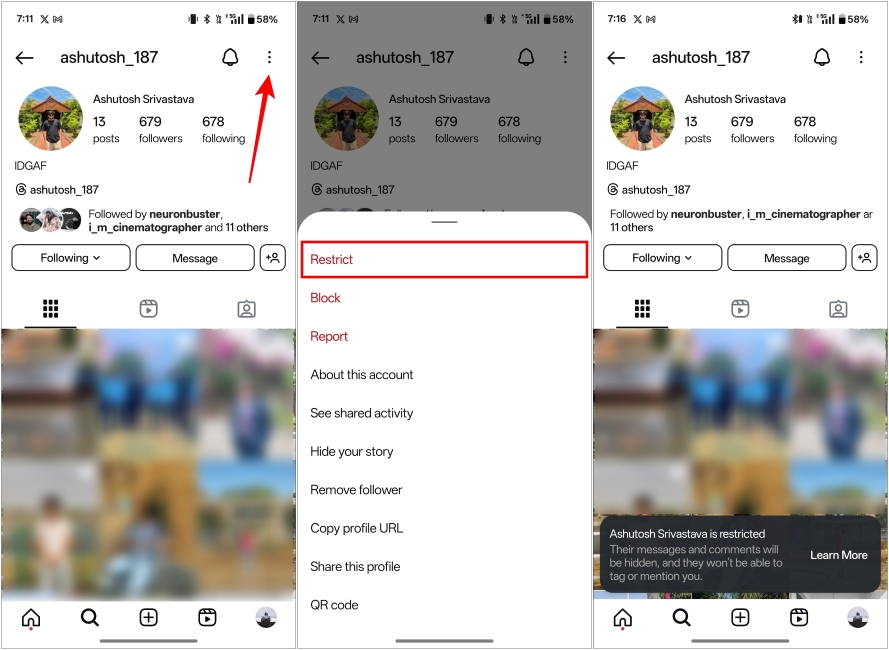
Using Instagram Website
If you prefer using Instagram on a desktop, here’s how you can restrict their profile via the Instagram website.
- Head over to the Instagram profile of the account you want to restrict.
- When the select profile opens, click on the 3-dots icon at the top right.
- Now, select Restrict from the overflow menu.
- Lastly, click on Restrict Account to confirm your action.
Restricting Someone via Instagram DM
Instagram also let you restrict an account through its DMs. Unlike the above method, this one is only available in its mobile apps. Here’s how it works:
- Go to your Instagram DM and open the conversation of the user you want to restrict.
- Then, hit their profile name at the top.
- Next, tap on the 3-dots icon to reveal more options.
- Here, choose Restrict from the popup menu.
What Happens When You Restrict Someone on Instagram?
So now that you have restricted an account, it’s time to understand how this feature actually works and what interactions it limits.
1. Messages Land in the Requests Inbox
Messages from restricted accounts will not land in your inbox but in the “Requests” tab of your DMs. You won’t even get a notification for these messages. Further, the sender will not see a read receipt even if you read their message. The only demerit here is that if you want to reply to a specific message from a restricted account, you will have to unrestrict the account first.
2. Comments will Be Hidden by Default
Even after restricting, the person will still be able to see all your latest posts and comment on them. But their comments won’t be visible to others — at least not right away. Only you and the restricted person can view the comment, and they won’t even know you have restricted them.
Technically, even you won’t be able to see their comment directly. You need to go to the comments section first, then tap on “See Comments” under the restricted comment on your post. Then, you can either approve or delete it if you find it inappropriate. We suggest you neither approve the comment nor delete it. This way, the comment will stay hidden from all your other followers.
3. Active Status will be Hidden
When you turn on the active status on Instagram, others who have had a conversation with you can see a green dot on your profile. This shows when you were last active or are currently active.
When you restrict someone, they won’t be able to see your activity status, and you can peacefully message others or scroll through Reels without them disturbing you.
See a List of All Restricted Accounts
Instagram makes it quite easy to see a complete list of all the accounts you have restricted on Instagram. If you wish to see how many users you have restricted to date, follow the steps below:
- Go to your Instagram profile and tap on the Hamburger icon at the top right.
- Next, navigate to Restricted under “How others can interact with you” inside the Settings and activity screen.
- Here, you can see the list of all the accounts you have restricted on Instagram.
You can also use the search bar here to type the name of the account and restrict it from here only. We did not discuss this method above because it’s the human tendency that if we see an inappropriate comment or message from someone, we will restrict that account there only.
Unrestrict Accounts on Instagram
Well, if you ever change your mind and wish to unrestrict people on Instagram, it is as simple as restricting them in the first place. Here’s how you can do it:
- Go to your Instagram Profile and tap on the Hamburger icon at the top right.
- As we did above, go to Restricted on the Settings and activity screen.
- When you see a list of restricted accounts, tap on Unrestrict adjacent to the user who was restricted until now.
You have successfully removed an account from the restricted accounts list.
Alternatively, you can also unrestrict people by visiting their profiles. Simply open the profile of the user you want to unrestrict and tap on Unrestrict under their bio.
No, Instagram won’t notify the user when you restrict them. Everything will appear normal to them, as they will still be able to comment on your post and contact you through messages.
If you land in a group chat with the account you have restricted, Instagram will notify you, and you choose to stay or leave the conversation there only.
The earlier comments made by the restricted account will still appear as they were, meaning the comments will still be visible to you and your followers if your account is private and to all users in case of a public account.
Well, there isn’t a sure-shot way to know who visited your Instagram profile, as Instagram doesn’t have a tool for it. Here we have detailed how you can find who views your Instagram profile.