- The Pixel-exclusive Audio Eraser feature can get rid of noise in videos.
- It can be accessed from the Google Photos app by clicking the Edit option below a video.
- The suggested options inside Audio Eraser will be different depending on the kind of noise present in the video.
There are times when the overall sound quality of a video you shoot on your phone may appear noisy, making the video impractical to upload on social media. While there are ways to edit the audio to make it better, it requires advanced knowledge of tools and is time-consuming. But if you have a Pixel, the issues can be fixed in just a few taps using a feature called Audio Magic Eraser. Here’s how to use it on your Pixel phone.
First introduced with the Google Pixel 8 series, Audio Magic Eraser is one of the easiest ways to fix issues like wind noise, enhance speech, and reduce the overall noise. It uses AI that separates different sounds from the audio to get rid of or enhance those sounds individually, resulting in a fuller and cleaner audio experience.
Use Audio Magic Eraser on Google Pixel
The Audio Magic Eraser feature can be found in the Google Photos app on your Pixel device.
- Open Google Photos and head over to the video you want to fix.
- Tap on Edit from the bottom toolbar.
- When the editor mode appears, swipe rightwards on the toolbar until you reach the Audio section.
- Here, tap on Audio Eraser.
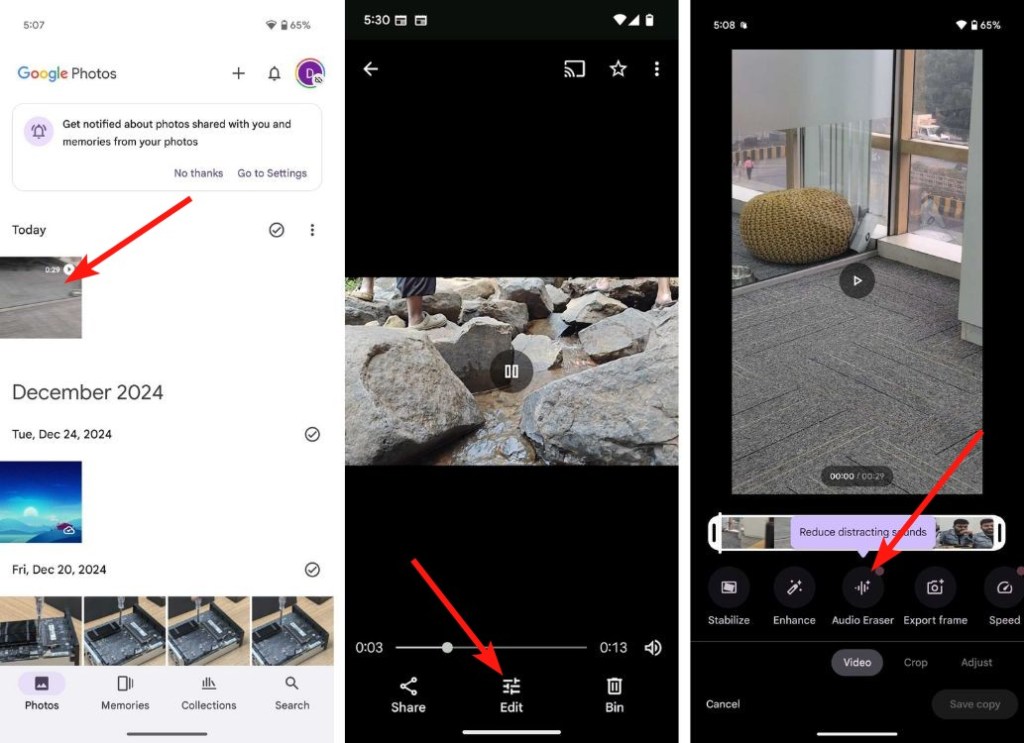
- Now, choose your preferred options from the suggestions. You will see 3 or more options (depending on the noise present in the video). In this instance, we have Speech, Noise, and Music.
- Once selected, swipe left or right on the bottom slider (underneath the chosen option) to increase or decrease the respective sounds.
- You can also use the Auto option below to let the feature decide what to fix.
- Before you confirm changes, you tap on Play button inside the video preview to check the new sound levels.
- Once done, tap on Save copy to save the edited video on your Pixel phone.
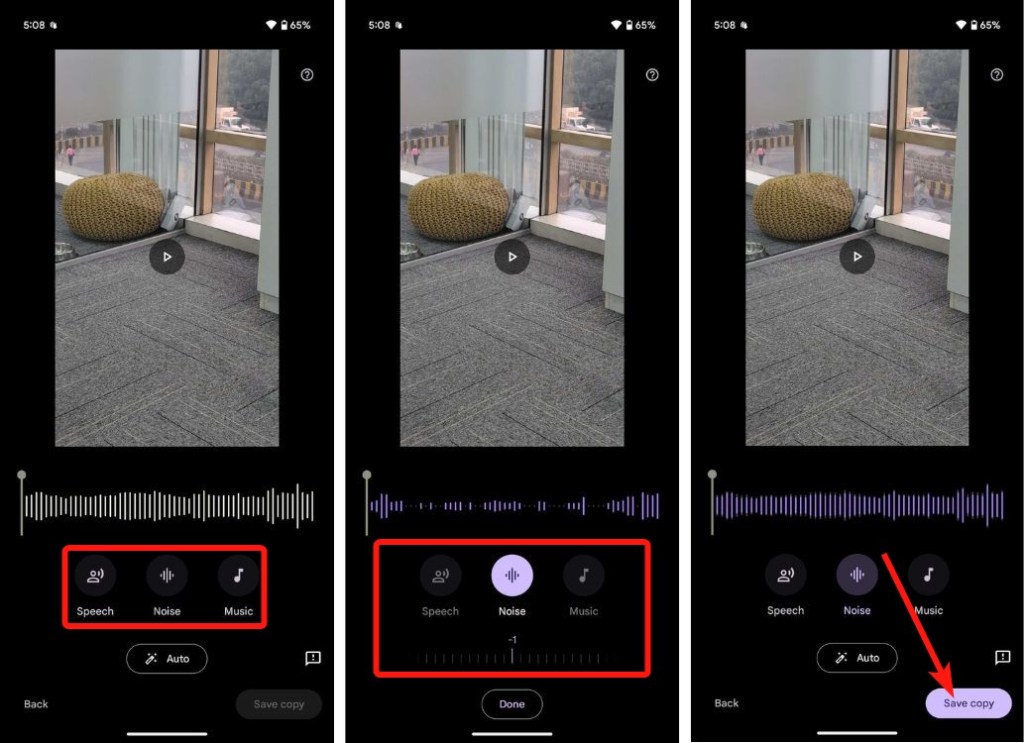
And that’s how you can use the Audio Magic Eraser on Google phones. As mentioned earlier, the feature is only available on Pixel 8 series and above devices, including the Pixel 8a.
How Well Does it Work?
In the last year we’ve spent testing the feature, we found the Audio Magic Editor works phenomenally well. It really does stand up to its name and enhances the overall audio in a video. Sure, there were a few inconsistencies, but there were times we had another phone blasting music at full volume next to the Pixel, and it cancelled the noise out very well. The same goes for speech and wind noise.
The suggestions in Audio Eraser are based on the Video’s audio. If a video has music, the Photos app will give you an option to adjust the music level. As of writing this, the Audio Magic Eraser works with Speech, Wind Noise, Music, Nature, and just plain noise. Also, the video doesn’t have to be shot by a Pixel. It can be from any device and Pixel will do it for you.
What are your thoughts on the Audio Magic Eraser feature? Did it work as well as you expected it to? Let us know in the comments.






