- The AI Generative Wallpaper feature on Galaxy S24 phone allows users to generate as many wallpapers as they want.
- To use the feature, head to the wallpaper settings and select Generative in the Creative panel to make wallpapers yourself.
- Samsung will present you with many templates, choose one and edit the text prompts, and tap on Generate to make a custom AI wallpaper.
When Samsung launched its Galaxy S24 series last month, the plethora of Galaxy AI features they packed instantly became the talk of the town. However, a cool feature that you might have missed out on is the AI Generative Wallpaper, which allows you to generate as many AI wallpapers as you want on your Galaxy S24 smartphone. The regular Galaxy S24 series wallpapers are there, but this acts as a huge bonus feature. So, how do you use it? Let’s find out!
Set an AI Generated Wallpaper on Galaxy S24 Phones
The AI Generative Wallpaper feature made its first appearance alongside the launch of the Google Pixel 8 series last year, and it has now found its way to Samsung’s flagships and works similarly.
That said, I got my hands on the standard Galaxy S24 at the Beebom office and tested this feature out for you. Take a look:
- Long press on your Galaxy S24 phone’s home screen.
- Next, tap on the Wallpaper and style option at the bottom.
- Then, tap on the Change wallpapers option.

- Next, scroll down to find the Generative option under the Creative panel. Tap on this.
- Here, at the top, you will see several existing templates to choose from. You can choose to go with them.
- However, scroll down to the “Create something new” section and go with one of the nine AI Generative templates to make the most of this feature.

- Then, if you are unaware, AI image generation works by converting your words into images. So, you will be presented with a text editor of sorts here. You need to tap on the highlighted bits of the prompt to edit them. Select the setting of your choice.
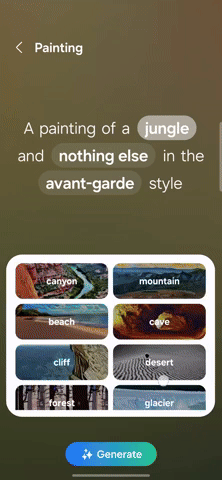
- Once done, tap on Generate. When you come across a generation you like, tap on it and select whether you want to set it as your home screen wallpaper, lock screen wallpaper, or both. Then, hit Next.
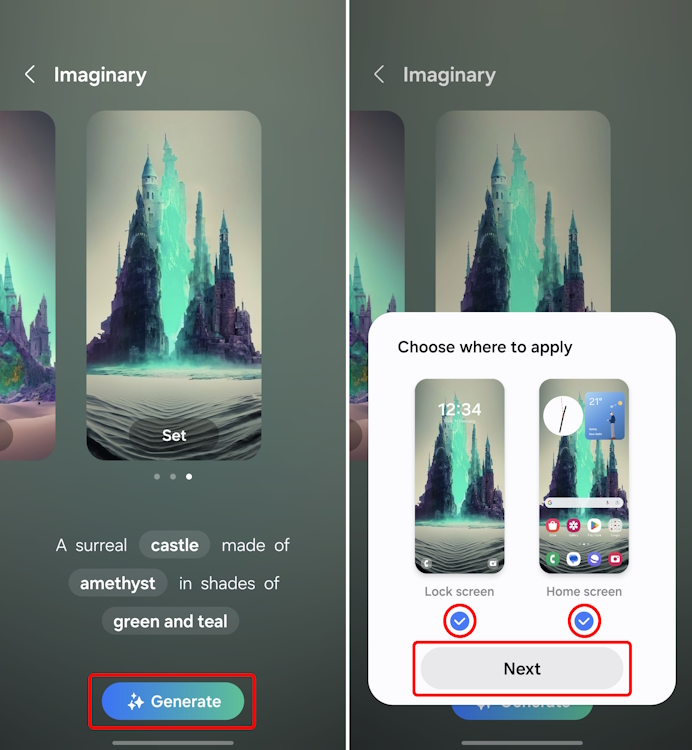
Note:
You can generate as many image variations as you want. You get up to 4 image variations every time you hit the Generate button.
- You will see the wallpaper preview page. Here, you can further customize your lock screen by tapping on the clock icon, widgets, and more.
- With the customization in place, tap on Done at the top right corner of your screen. That’s it!
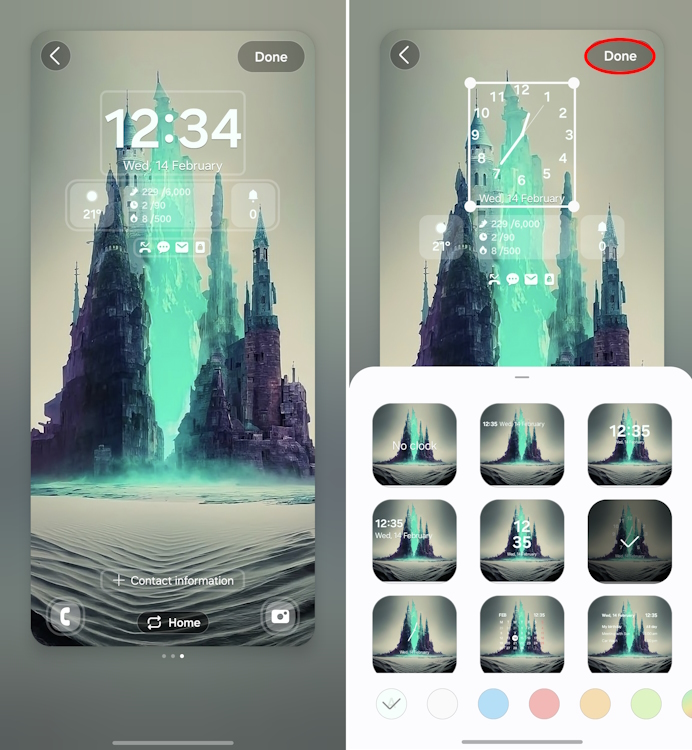
Voila! You have successfully created and applied an AI Generative Wallpaper on your Galaxy S24 device. The generated images are also of pretty high quality, making them the perfect wallpapers. Here are a few of my favorite AI wallpapers I made on the Galaxy S24:



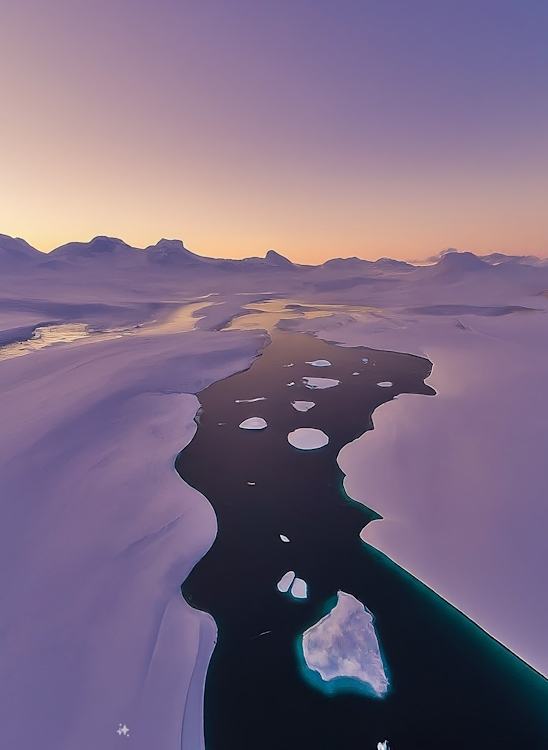


If you like these wallpapers, you can download them in high-res from this Google Drive link. Now, if you don’t own a Galaxy S24 series phone, don’t worry, as Samsung has confirmed its AI features will arrive on the Galaxy S23 series very soon.
Currently, at the time of writing, the AI wallpaper feature is available on Samsung Galaxy S24, S24 Plus, and S24 Ultra. We expect this feature to arrive on the Galaxy S23 series with the OneUI 6.1 update. Besides, if you are not a Samsung user, you can take the help of these AI art generators to make some pretty cool wallpapers.
Furthermore, some cool Galaxy S24 AI features like Circle to Search can also be used if you are on a Pixel phone. You can take a look at the interlinked guide and see how it works. With that being said, share your AI wallpapers with our community in the comments below.







