- You should update your Netflix Household to enjoy uninterrupted streaming on the platform.
- To update it, open Netflix on your smart TV, then go to Get Help > Manage Netflix Household > Update Netflix Household.
- You can also manage connected devices using the Manage access and devices option in the Netflix mobile app.
Netflix Household is the outcome of the platform’s password-sharing restrictions, which means, only individuals who live together can access the streaming service. However, your living situation could change over time. Maybe you get another TV, switch to a different Wi-Fi, or a family member joins or leaves. In such cases, you must update your Netflix Household to continue using the platform without interruption. That is what we’ll talk about in this read, so let’s get started.
Set Up or Update Netflix Household on TV
Updating your Netflix Household isn’t essential so you can enjoy content without any interruptions, but also necessary for security purposes. Let’s say you shared your Netflix account with a pesky neighbor, and now that you have shifted, you don’t want them to have access anymore. So changing these settings can help you out with that. It takes just a few minutes, and here is how you can do it.
- Launch the Netflix app on your smart TV.
- Press the left arrow button on your TV remote to open the app’s sidebar.
- Using the down arrow button on the remote, navigate and select Get Help.
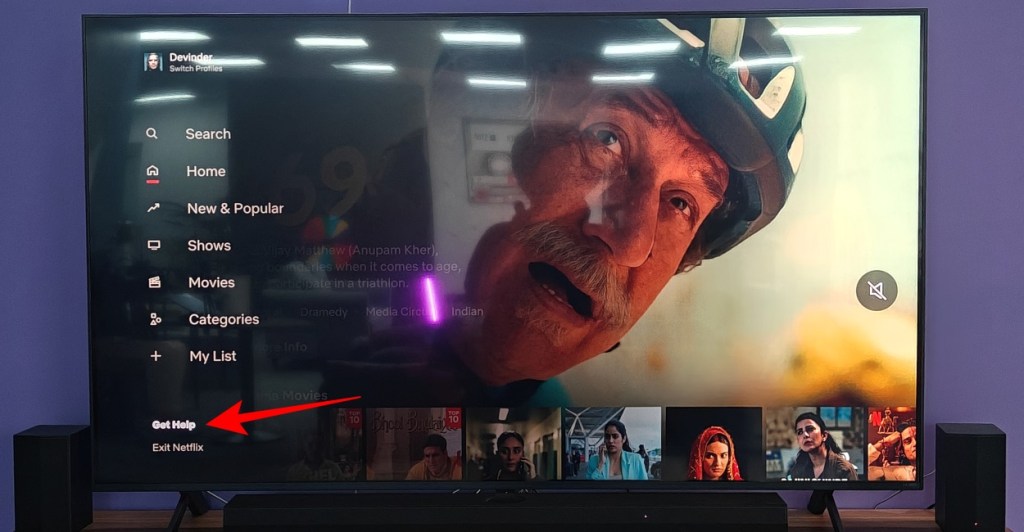
- On the Get Help screen, scroll down and select Manage Netflix Household.
- Now, press the Update Netflix Household button.
- The app will ask to send update instructions to the account owner’s email. On this screen, select Send Email.
- Open the email on your phone or PC, and tap on Confirm Update to update your Netflix Household.
This will not only your current device but also your Wi-Fi settings. Any device outside your updated household can’t access your Netflix account any further. Unless they connect with your home Wi-Fi within 30 days.
Manage Your Netflix Household Devices
Now that you have updated your household, you can check and manage which devices are connected to your account. Let’s say you don’t want your kids to have access to Netflix, then you can remove their devices so they cannot use the app. The same applies to other non-members of the family. Here is how you manage devices connected to Netflix. This can be done through the phone app.
- Open the Netflix app and select your primary profile.
- Then, select the My Netflix tab at the bottom right.
- Here, tap on the hamburger menu on the top right and select Account.
- Scroll down and select Manage access and devices under “Security & Privacy”.
- Here you will see a list of devices signed in to your Netflix account.
- To remove unwanted devices from your account, tap on the Sign Out button under those devices.
This is how you can check which devices are part of your Netflix Household and kick the ones that shouldn’t be.
The password-sharing crackdown is frustrating for most people. But it also helps to ensure that no one other than the one close to you can enjoy the streaming platform. I do hope that you found the above methods useful and if you have any doubts about any of the steps, or get stuck on it, then let us know in the comments section.