- Open Settings -> App Store and turn ON App Updates to allow your iPhone to automatically update apps for you.
- To manually update apps on an iPhone, open the App Store, tap on your Profile icon, and browse through the list of available app updates.
- Keeping apps up-to-date ensures seamless iOS compatibility, access to the latest in-app features, and improved app performance.
It’s essential to update apps on your iPhone. You get all the latest features, security patches, bug fixes, and an optimized interface. Also, keeping your iPhone apps up-to-date ensures a smooth performance and seamless compatibility with the latest iOS version. Apple offers a built-in feature that automatically updates apps in the background. Alternatively, you can choose to have full control of how, when, and which apps are to be updated. In this article, we’ll discuss both ways to update iPhone apps. Without any ado, let’s get started right away!
Update Apps on iPhone Automatically
Apple offers an “Automatic App Updates” feature that automatically updates all apps on your iPhone. It’s a handy way to keep all your apps up to date, especially if you have dozens of apps installed on your iPhone. When enabled (which is by default), iOS automatically installs updates in the background, and you cannot choose which app is updated when. That shouldn’t be an issue because iOS adapts to your usage patterns and chooses the time when you’re less likely to use your device. Here’s how to update all apps on an iPhone automatically:
- Open the Settings app on your iPhone.
- Scroll down and tap on App Store.
- Under Automatic Downloads, turn on the App Updates toggle.
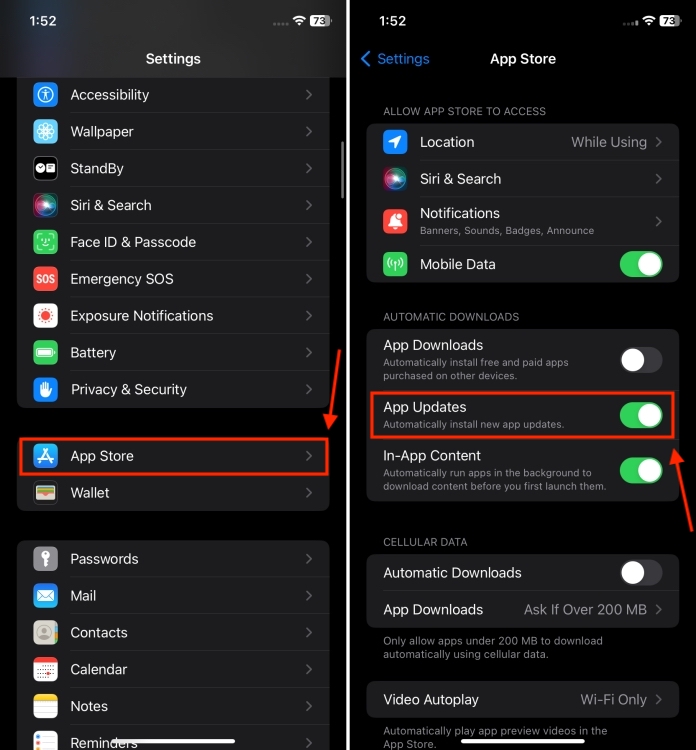
You can also choose additional settings like whether you want to allow automatic app updates on Mobile Data, or you want to restrict them to Wi-Fi. To enable, turn the toggle against Automatic Downloads under the Cellular Data section. Also, you can choose the Ask If Over 200 MB option if you don’t want to install any app update that’s over 200 MB.
In case you want to update apps on your iPhone manually, you can turn off automatic app updates. When disabled, you can decide when you want to update which app. We’ve discussed this below in detail.
Update Apps on iPhone Manually
If your iPhone isn’t automatically updating apps or you want full control over when to update your apps, you can disable automatic app updates. You can update an individual app or all apps at once. For this, go to Settings -> App Store and turn off the App Updates toggle. Once you’ve done this, follow the below steps to update your iPhone apps manually.
- Head to the App Store on your iPhone and tap on your Profile icon/picture in the top-right corner.
- Now, scroll down until you see a list of apps. If you see Update next to an app, it means app updates are available. On the flip side, if an app says Open, it has already been updated.
- Tap Update next to each app that you want to update.
- In case you want to update all apps on your iPhone, tap on Update All.
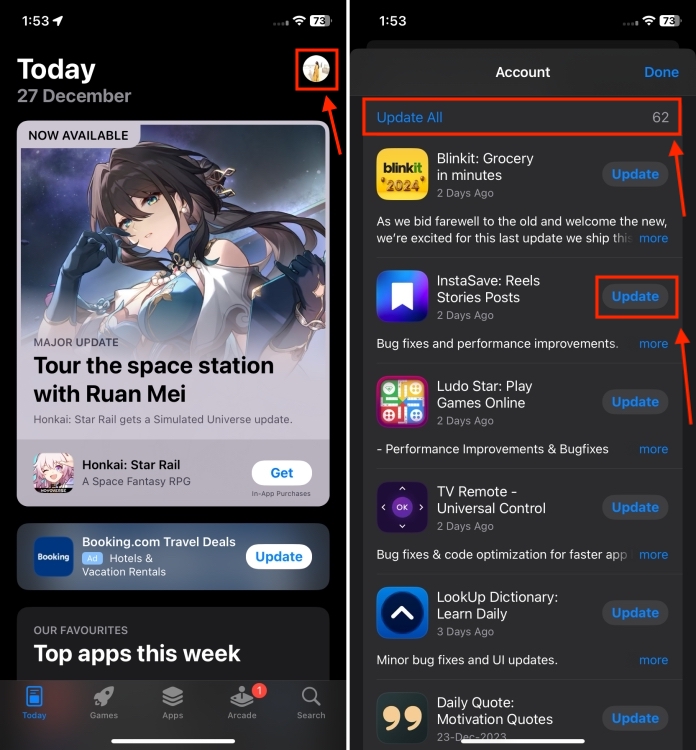
That’s how easy it is to update apps on iOS. You can leave on the automatic app updates feature so your iPhone can automatically keep all your apps up-to-date. Otherwise, you can manually update apps on your iPhone.
Open the App Store, tap on the Profile icon, and scroll down to see pending app updates on iPhone.
You can keep the “App Updates” option enabled to update all apps on your iPhone. Alternatively, you can open the App Store, visit your profile, scroll down, and then tap on the Update All option.
There are a number of reasons why you should update apps on your iPhone. The most common ones include ensuring compatibility with the latest iOS, new features & interface improvements, app security, and improved app performance.
If your iPhone isn’t updating apps automatically for you, try the following:
1. Make sure you’re connected to a Wi-Fi network.
2. Check if you’re logged into your Apple ID.
3. Update the app manually.
4. Add a payment method to your Apple ID.
5. Restart your iPhone.
When you update apps, it downloads the latest version of that application, with bug fixes, new features, and more. When you update your iPhone, it downloads the latest version of iOS on your device. It includes the latest features, bug fixes, and security updates. Also, updating iOS automatically updates default and downloaded apps on an iPhone.
To update iOS on an iPhone, go to Settings -> General -> Software Update. If a recent software version is available, download and install them.







