In today’s fast-paced world, staying connected with family, friends, or colleagues is easier than before. But, it can also be overwhelming at times, especially when notifications from various apps flood your phone or smartwatch. In times like these, we just desire some peace, and fortunately, the Apple Watch has a convenient “Do Not Disturb” (DND) feature. Once enabled, it can help you reduce distractions, muting incoming calls, messages, and notifications. So, if you wish to enjoy some uninterrupted me time and focus on the work at hand, learn how to turn on do not disturb on your Apple Watch.
You can turn on Do Not Disturb right from your Apple Watch without having to rely on your iPhone. Moreover, you can also choose for the duration you desire. Besides that, watchOS makes your watch mirror the Do Not Disturb setting of your iPhone or vice-versa, which is quite handy. Having said that, let’s look at the two methods you can use to enable do not disturb on your Apple Watch.
How to Turn on Do Not Disturb on Your Apple Watch
1. Swipe up on the Watch face to reveal the Control Center.
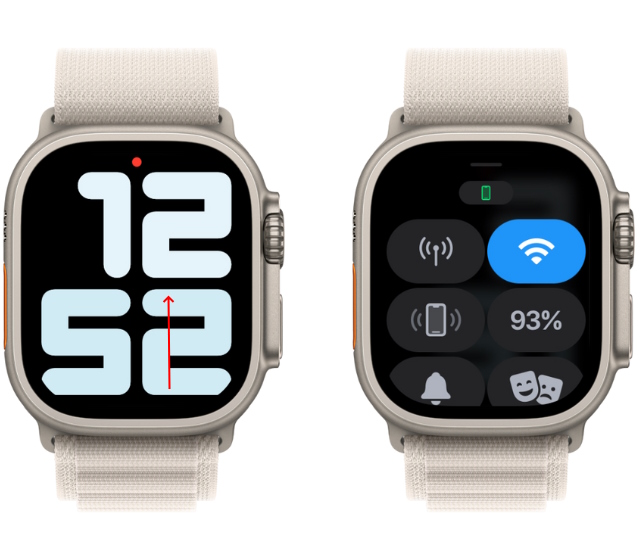
2. Scroll down until you find a “Moon” icon and tap it.
3. Tap on the “Do Not Disturb” option from the list of focus modes on your Apple Watch.
4. On the following screen, select from the four options to determine the duration of the DND mode. You can choose between on (until you manually disable it), 1 hour, until evening, or until you leave a particular location.
5. Once DND is enabled, you will see a moon icon at the top center of your Apple Watch.
How to Enable DND on Apple Watch Using Your iPhone
In addition to the Apple Watch, you can enable the do not disturb mode via your iPhone without any extra steps. For this, you first need to enable a handy feature in the Watch app. This feature lets you mirror the DND settings of your iPhone to your watch, which means turning on do not disturb on your iPhone enables it on your watch as well. Here are the steps:
- Open the Watch app on your iPhone.
2. Now, tap on the “My Watch” tab at the bottom left corner of the screen.
3. Next, scroll down and tap on General.
4. Next up, select “Do Not Disturb” in the Apple Watch app.
5. Finally, toggle on the “Mirror iPhone” feature to have your Apple Watch match the focus mode on your phone.
Note: It’s worth pointing out that you can also enable DND when you start a workout by toggling on the “Workout Do Not Disturb” feature. Once enabled, Apple Watch will automatically enable “Do Not Disturb” when you start a workout and disable it when your workout ends.