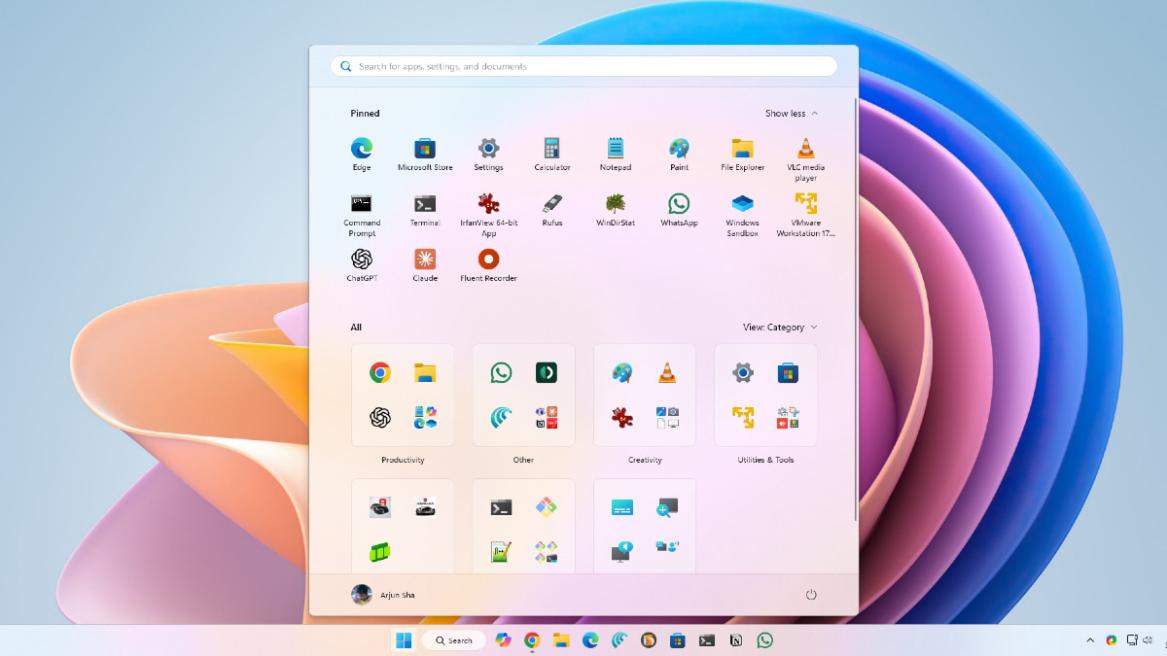
- The new Start menu on Windows 11 is finally rolling out widely for PCs running 24H2 or 25H2 build.
- You can install the latest KB5067036 update and enable a feature ID via ViVeTool to get the refreshed Start menu right away.
- It brings a single, scrollable Start menu with support for different layouts.
Microsoft is finally rolling out the refreshed Start menu on Windows 11 with the latest KB5067036 update. It brings a single page menu with a scrollable ‘All’ section which categorizes apps in different layouts like app folders or a simple list.
The Redmond giant teased the new Start menu on Windows 11 back in April, and now, you can finally have it. You can also disable the Recommended section from the Start menu without any third-party apps. So if you want to enable the new Start menu on Windows 11, follow our short guide below.
- Make sure your Windows 11 PC is running 24H2 (26100.7019) or 25H2 (26200.7019) build.
- If you want to receive the update early, open Windows Settings and move to Windows Update.
- Here, enable the toggle next to “Get the latest updates as soon as they’re available.”
- Now, check for updates and you should receive the latest update.
- After that, download ViVeTool from here and unzip it on your PC.
- Move into the extracted ViVeTool folder, and right-click in the empty space.
- Now, press and hold “Ctrl” and “Shift” keys together and select “Open in Terminal”.
- This will open CMD with Admin privilege. Here, run the below command and hit Enter.
vivetool /enable /id:47205210
- Now, restart your PC and you should get the new Start menu on Windows 11.
So that is it. I feel the new Start menu is good enough for most users, but the performance is not very fast. In case, you still want to customize the Start menu to make it fast and personalized, you can head to our linked guide. And if you have any questions, let us know in the comments below.