- To use Dark Mode on Google Docs apps, go to the hamburger icon > Settings > Theme and select Dark.
- You can also switch to Dark Mode by switching your device theme to Dark Mode.
- On PC, you'll have to use the Dark Reader extension on your web browser to enable Dark theme inside the Docs website.
Dark mode has become a quintessential setting in our daily lives and a blessing that keeps your eyes away from the flash bangs of the light theme. While Google has rolled out dark themes to most of its products, Google Docs’ web client is yet to get it. However, it is available on the Android and iPhone versions of the app. Regardless of the platform, if you’re a frequent Google Docs user, here’s how to turn on Dark Mode in Google Docs.
How to Enable Dark Mode in Google Docs (Android and iPhone)
The process to enable a dark theme on Google Docs is pretty easy on Android and iPhone but a bit of a chore on PC. Its mobile app adapts to the system theme, but you can also switch to dark mode directly from the app settings.
Method 1: Turn On Dark Mode Using Google Docs Settings
You can enable dark theme on Google Docs in the same manner on both Android and iPhone. Here’s how to do it:
- Launch the Google Docs app for Android (install) or iPhone (install) and tap on the hamburger icon at the top left.
- From the left sidebat, select Settings.
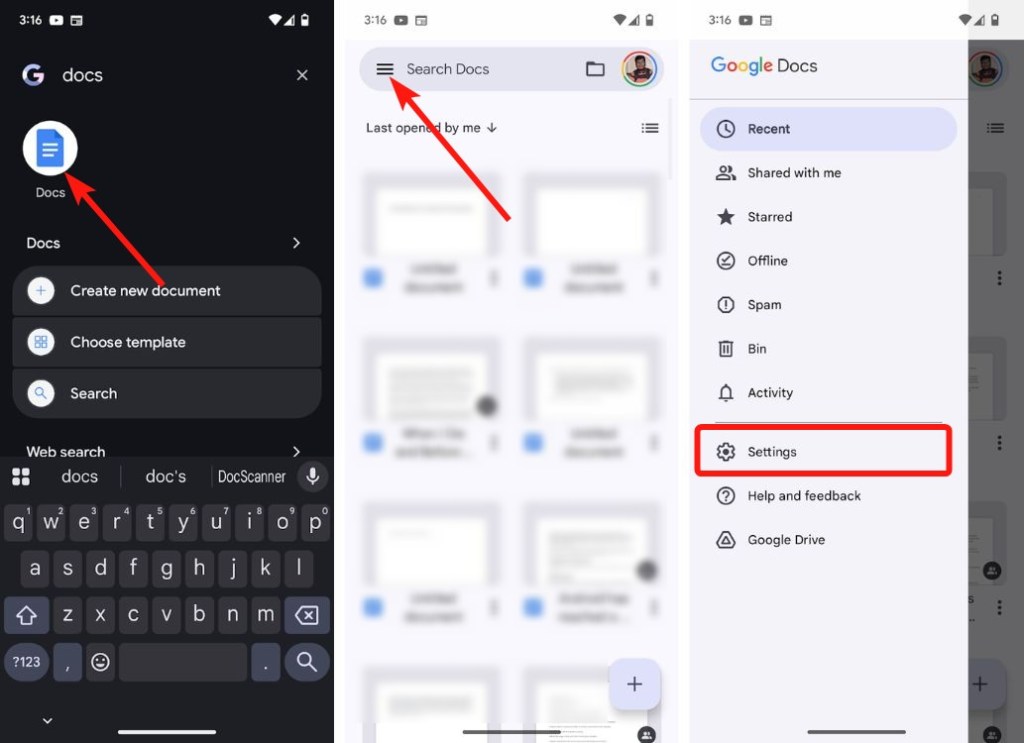
- In the “Theme” section, tap on Choose theme.
- Finally, select Dark to switch Google Docs to a Dark theme.
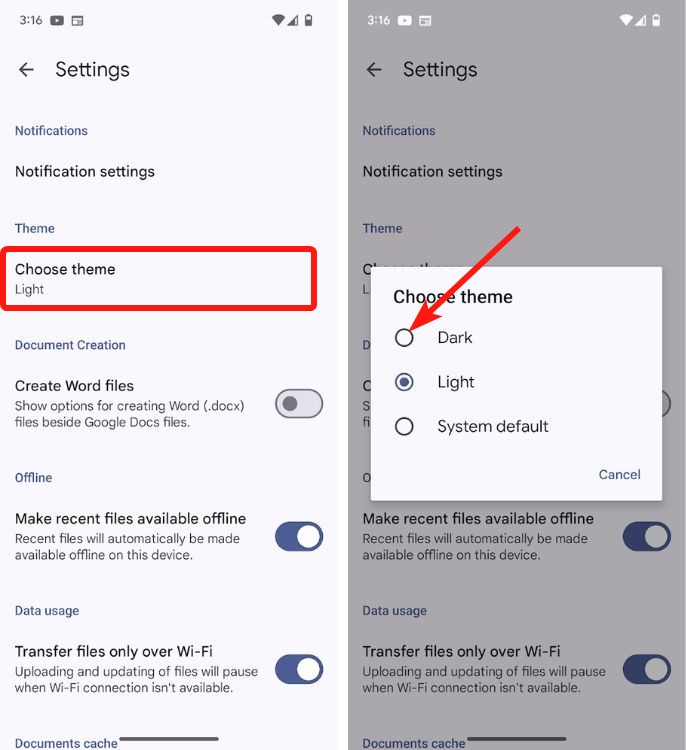
Method 2: Apply System-Wide Dark Mode
Another way of enabling Dark theme in Google Docs is by switching your device’s theme. Apps on Android and iPhone adapt to the device’s current theme if supported, therefore switching to a dark theme will also switch Google Docs to a Dark Theme. Here’s how to do it on Android and iOS.
Note:
This method will only work if the Google Docs theme setting is set to “System default”. If you’ve manually applied the “Light” theme on the Google Docs app, enabling the system-wide dark mode won’t affect the app.
Enable Dark Theme on Android
You can easily switch your Android to a dark theme by following these steps.
- Launch the Settings app and go to Display and touch.
- In the “Appearance” section, turn on the Dark theme toggle.
- You can also schedule the dark theme by tapping on Dark Theme and selecting Schedule.
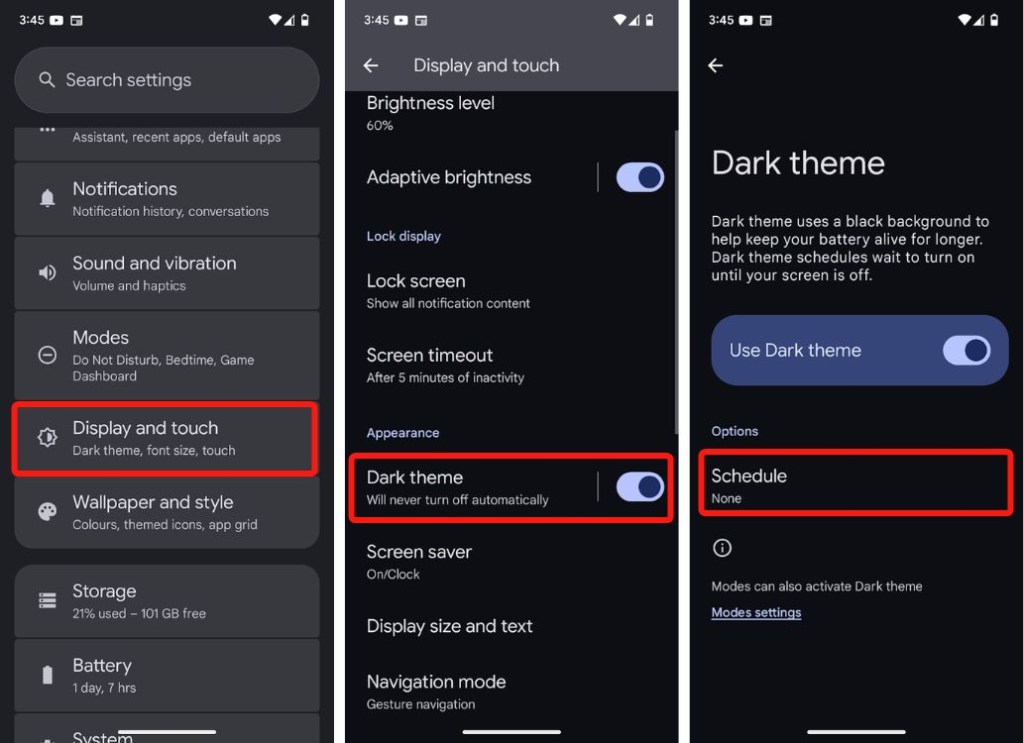
When you go back to Google Docs, Dark Mode should be automatically applied to it.
Enable Dark Theme on iPhone
Enabling dark mode on iPhone is quite similar to Android. Here’s how to do it.
- Launch Settings and go to Display and Brightness.
- Select Dark under “Appearance” to switch to Dark Mode.
- Like Android, you can schedule Dark Mode on iOS by turning on the Automatic toggle.

You can now launch the Google Docs app to check whether dark mode is applied on it.
How to Turn On Dark Mode on Google Docs Website
As mentioned earlier, Google Docs website doesn’t officially offer a Dark theme. Therefore, you need to rely on a browser extension to achieve dark mode. Thankfully, there are a few Dark Mode extensions, but our favorite is Dark Reader, which we featured in the Chrome Dark Mode guide.
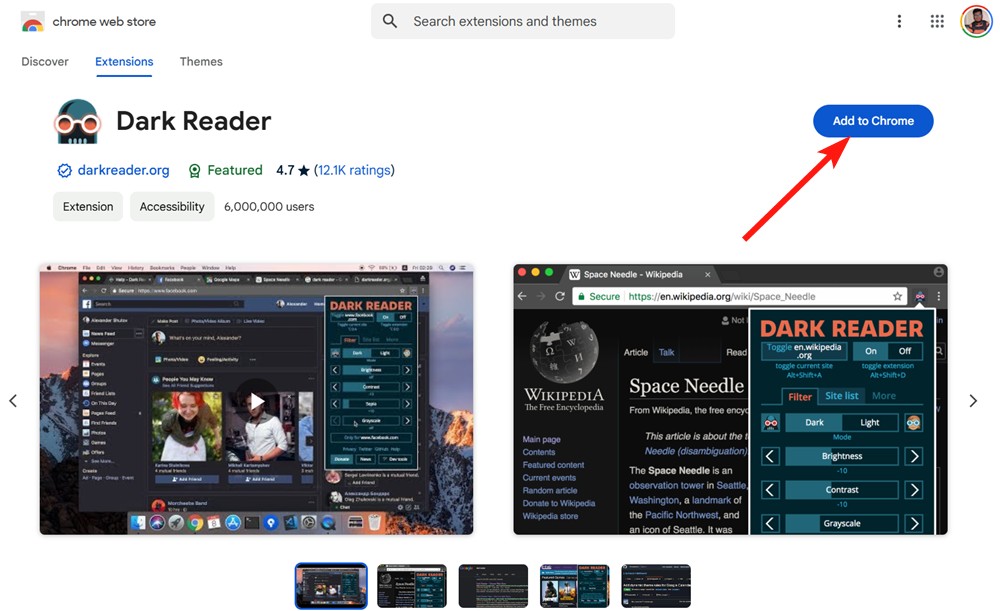
- Once done, click on Add extension in the pop-up to install the extension.
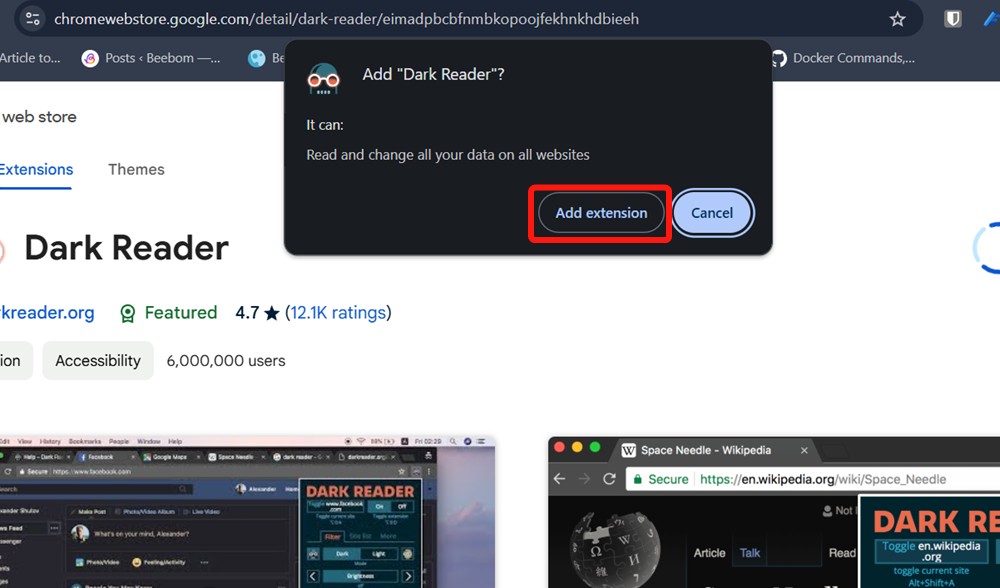
- Once installed, the Google Docs page should automatically switch to a dark theme.
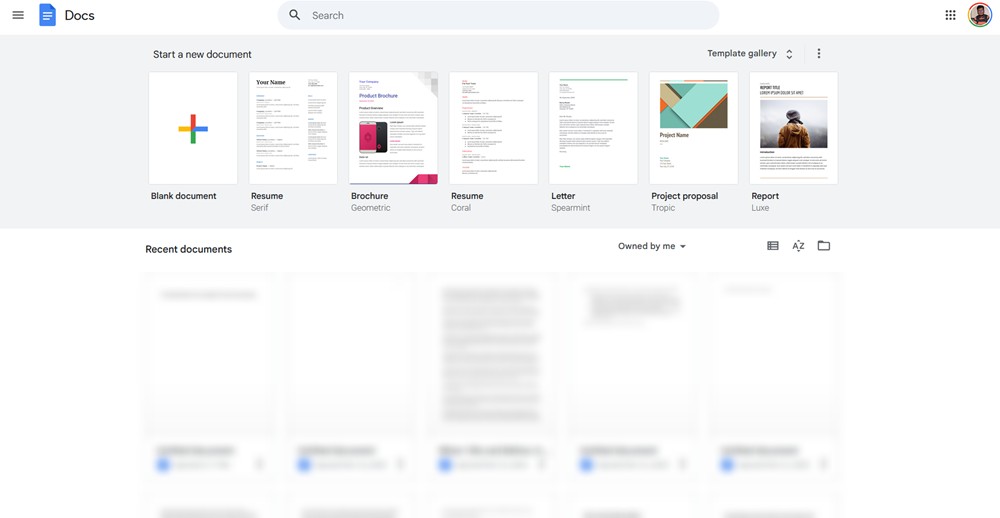
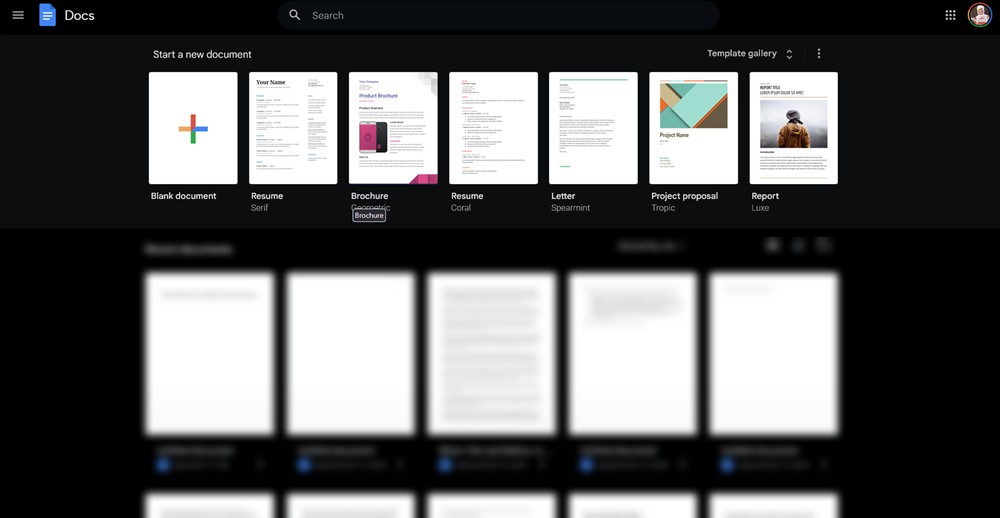
- You can then configure the dark mode by clicking on the extension from the top toolbar and changing things like the brightness and contrast.
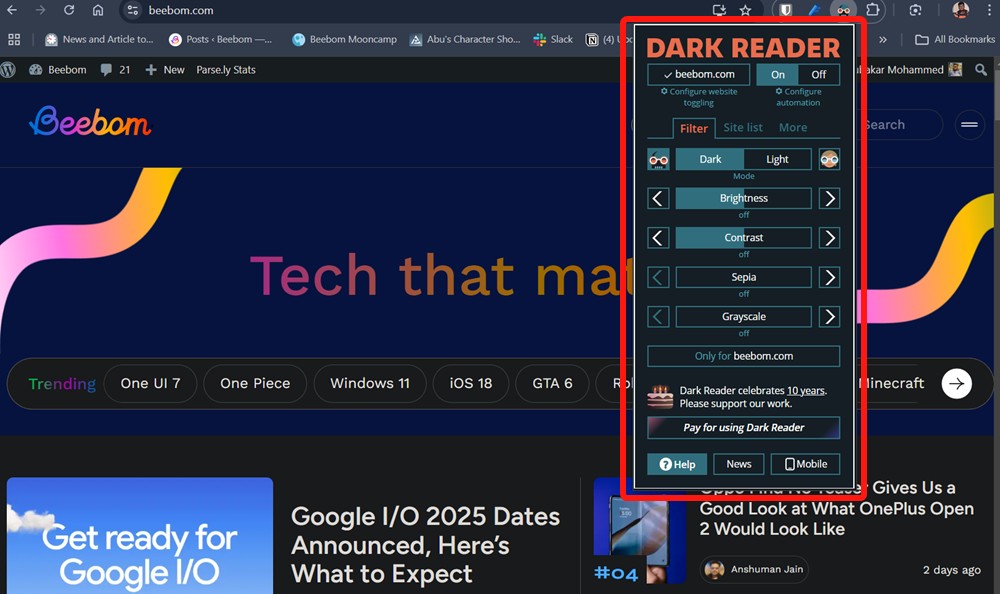
We recommend Dark Reader because it does a phenomenal job at replacing the elements of a webpage with their dark counterparts.
And there you have it! That’s how you can switch to Dark Mode in Google Docs on both apps and the web. Stuck somewhere? Let us know in the comments and we’ll help you out.






