Thanks to its ability to save plenty of storage space without compromising the image quality, HEIC (also known as HEIF) is the most efficient image format. As part of the smart storage management feature on your iPhone, HEIF has been the default image format since iOS 11. While no one can argue HEIF’s efficiency, it has a long way to go before it can surpass JPEG in terms of compatibility. There are still many platforms that do not support HEIF natively. That means you are forced to convert HEIF pictures into JPEG to make them work with any other software or hardware. So, if you want to use a widely compatible image format for a hassle-free experience, let me show you how to take JPEG pictures on an iPhone instead of HEIC.
Save JPEG Photos Instead of HEIC on iPhone
Before going through the step-by-step process to take JPEG pictures on iPhone, make sure to check out the difference between HEIC and JPEG image formats, along with the downsides of choosing JPEG. Use the table below to jump directly to the guide.
What Is HEIC and JPEG Image Format on iPhone?
When Apple decided to adopt the HEIF file format (introduced in 2015 by Moving Picture Experts Group/ MPEG) with the release of iOS 11, the Cupertino giant coined the name HEIC. That’s how HEIC became the variant of HEIF on iPhones.
Being the first major adopter of the file format, Apple pitched HEIC as a breakthrough feature to iOS users. Equipped with advanced and modern compression methods, HEIC can save pictures in smaller file sizes while still retaining higher image quality. Notably, the HEIC pictures take up about half the space of an equivalent quality JPG file. That means you can store more images on your iPhone if you capture them in HEIC format.
Another thing that separates HEIC from other formats is the ability to store images encoded with multiple coding formats, for instance, both HDR and SDR photos.
Introduced in 1992, JPEG (Joint Photographic Experts Group) is the most commonly used format for lossy and compression for digital images. It’s able to achieve 10:1 compression with little perceptible loss in the quality of images.
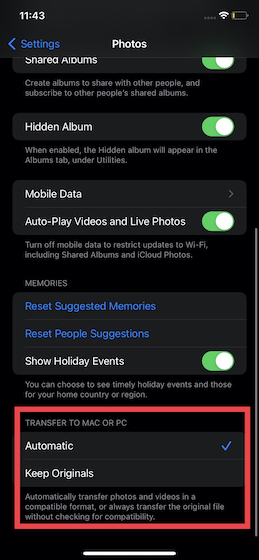
Despite being more efficient, HEIF is yet to be adopted by all major platforms. To prevent incompatibility from coming in the way, iOS 15 automatically converts pictures stored in the HEIC format into the older JPEG format. When you transfer images from your iPhone to your Mac or Windows PC, make sure to change this setting. (Settings app -> Photos -> Transfer to Mac or PC -> Automatic). The built-in Mail app on iPhone also converts the HEIC pictures to JPEG before sending them to the recipient for enhanced compatibility.
Shortcomings of JPEG Image Format to Keep in Mind
Compatibility aside, not everything about the JPEG image format shines bright. One of the pain points of choosing JPEG is that you are forced to record video in H.264 format, which is below par, to say the least.
Moreover, if you wish to record a 4K video at 60 frames per second (FPS) or capture a slow-motion 1080p video at 240 FPS, you need to switch to High Efficiency. It lets you capture pictures in HEIC (High-Efficiency Image Format) and video in HEVC (High-Efficiency Video Coding, also known as H.265) format, respectively.
In a nutshell, it all boils down to excellent efficiency vs unmatched compatibility. As to which one should you choose, it entirely depends on your specific needs. That’s why Apple offers a pretty simple way to switch between the two in iOS.
Take JPEG Pictures Instead of HEIC by Default on iPhone
Note that steps are the same for current-gen iOS 15 and previous-gen versions of Apple’s operating system, including iOS 14 and iOS 13. So, irrespective of which version of iOS you are using, learn how to take JPEG pictures instead of HEIC on iPhone right here:
1. Open the Settings app on your iPhone. After that, scroll down and open the “Camera” settings.
2. Now, select the “Formats” option at the top.
3. Next, you will have two options to choose from:
- High Efficiency: It allows you to capture photos and videos in the high efficiency HEIF (image) and HEVC (video) format.
- Most Compatible: It lets iPhone users take photos in JPEG and video in H.264 format, respectively.
4. Select Most Compatible under the “Formats” settings, and you are all set! Going forward, your iPhone will always click pictures in JPEG or H.264 (in case of video) format instead of HEIC (or HEVC). If you ever wish to revert your selection, repeat the same steps and choose “High Efficiency” as the format.
Set JPEG as the Default Image Format on Your iPhone
So that wraps up our guide on how to set JPEG as the default format for clicking pictures on iPhone instead of HEIC. As I said above, you should pick it on a need basis, especially when compatibility is at the top of your mind. It would have been better there was a way to set JPEG and HEVC as the default image and video format, respectively. The freedom to choose the preferred format without being forced to pick either compatibility or efficiency would be the better way to go. Take notes, Apple! What do you think of the easy option to switch between JPEG and HEIC formats? Let me know your thoughts in the comments below.