Over the years, Apple improved its password management abilities, allowing users to manage their saved passwords and passkeys in a better way. With the feature-rich iOS 17, iCloud Keychain gets a Family Passwords feature that lets you securely share saved passwords with family and friends. You can create a group of trusted contacts and share your important passwords across devices. It’s a convenient way to share passwords for shared media accounts, streaming subscriptions, bills, and more with your family so each member can access, add, delete, and change passwords that are shared. Keep reading to know how to share passwords with family on iPhone and Mac.
How to share passwords and passkeys on iPhone
Note: To use the Shared Passwords and Passkeys feature, you and the people you wish to add must have installed iOS 17, iPadOS 17, or macOS Sonoma.
Here’s how to create Family Passwords group in iOS 17 on iPhone:
- On your iPhone running iOS 17, open the Settings app and visit the Passwords section. You need to verify using Face ID, Touch ID, or passcode.
- Under “Share Passwords and Passkeys” card, tap on Get Started.
- If you don’t see this option on the Passwords page, tap on the “+” icon from the top-right corner and choose New Shared Group.
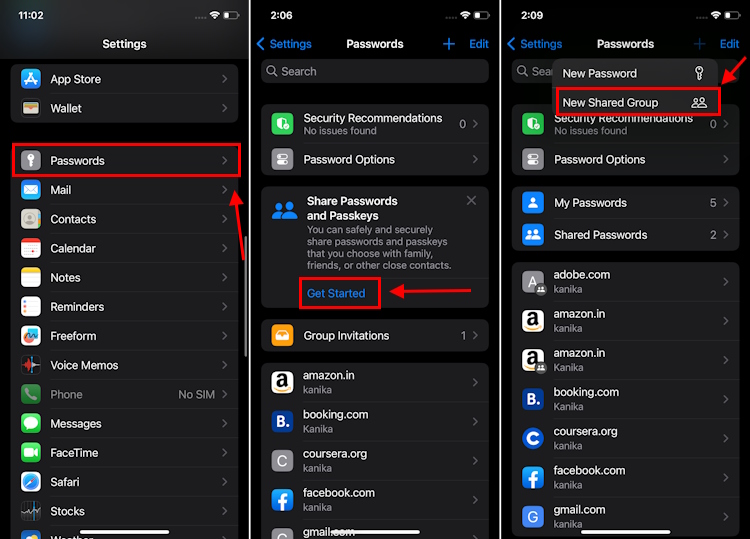
- Then, tap on Continue.
- Next up, choose a Group Name for your shared group. Then, tap on Add People option to add trusted contacts. Please note that you can only invite the people that are in your Contacts and using iOS 17, iPadOS 17, or macOS Sonoma.
- When you’re done, tap on the Create option present on the top-right of the screen.
- Next up, you’ll see all the saved passwords in your iPhone. Choose the passwords and passkeys you wish to share in the group that you just created and tap on Move.
- You’ll now see an option to notify the recipient. When you do this, the recipients will get an iMessage notification that you’ve invited them to join the group. If they have installed iOS 17, iPadOS 17, or macOS Sonoma, they will see a Group Invitations option in the Passwords page.
- You can access the shared passwords and passkeys on your iPhone by going to Settings -> Passwords -> Shared Passwords. You can use the Manage option to add/remove members or delete the group if it’s not needed.
How to share passwords and passkeys on Mac
Just like your iPhone, you can share passwords and passkeys with family on Mac as well. Here’s how to do it:
- On your Mac with macOS Sonoma, open Settings and select “Passwords” from the left-pane. Verify using your Mac’s password or Touch ID.
- Under “Share Passwords with Family”, click “Get Started“.
- Next up, hit the “Continue” button.
- You can now create a new shared group for sharing passwords with family. Click on Group name to set a preferred name for your group.
- Next up, click on Add People and search for your family members using Apple ID, name, or phone number. Again, you can only add people who have already installed macOS Sonoma, iPadOS 17, or iOS 17.
- Now, you can choose the passwords and passkeys you wish to share in the group. Once chosen, click on Move to complete the process.
- You can add/remove contacts or shared passwords from the group whenever you want to.
- Repeat the above steps to create multiple groups to share passwords on Mac with different people.
Once you’ve created a group to share passwords, each participant and add/remove passwords and all the changes will be synced across the group. However, the group can only be deleted by the person who created it, other members get an option to leave the group. Just like regular passwords, shared passwords get stored in iCloud Keychain and are end-to-end encrypted. Also, you can create multiple groups for shared passwords. For instance, you can create one group to share passwords with your spouse, a separate one for kids, one for your siblings, and so on.