Along with the Windows 10 Anniversary Update that was released last year, a never-before-seen feature was brought to Windows and that’s Bash on Ubuntu on Windows. Make no mistake, this bash shell on Windows is neither a virtual machine nor a compiler, but rather a new Windows subsystem for Linux. It was developed as result of collaboration between Microsoft and Canonical, the parent company of Ubuntu Linux. If you’re a developer who often switches between Linux and Windows, this feature will be surely be of importance to you. However, bash shell doesn’t come installed by default and you’ll have to get into settings and tweak a little, before you can have it installed on your system. Now, don’t start worrying, as we’ll let you know exactly how you can Linux Bash Shell on Windows 10:
Setting Up Linux Bash Shell On Windows 10
Note: Linux Bash Shell is a feature that was introduced in the Windows 10 Anniversary Update last year, so you need to have that installed before you proceed with the whole process.
The process is not quite complicated, but it will surely take a few minutes of your time. Simply follow the steps properly to avoid any confusion and get it installed on your system right away:
- Go to Start Menu and click on the gear icon in order to go to “Settings”.

- Now, click on “Update & Security”.

- Once done, go to the “For developers” section and click on “Developer Mode” to enable it.

- Now that you’ve successfully enabled Developer mode, you need to enable the Windows Subsystem for Linux. In order to do this, first go to Control Panel and click on “Programs”.

- Now, click on “Turn Windows features on or off” in the Programs and Features section.

- Now, a new window will show up on your screen. Here, scroll down and enable Windows Subsystem for Linux (Beta). Once you’re done, click OK and wait till the process completes and then, restart your computer.
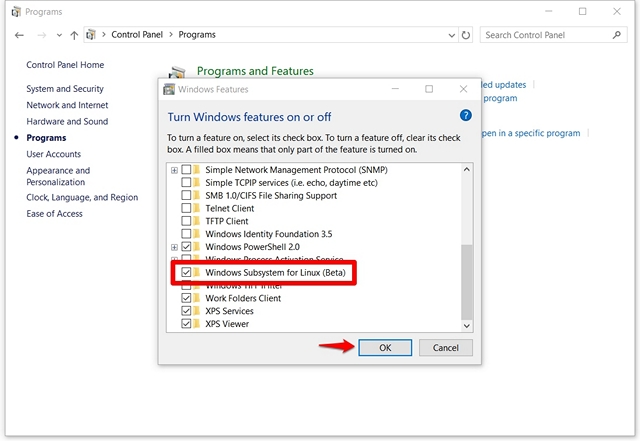
- After restarting your PC, type “bash” in the Cortana search bar and hit Enter to run the command.

- Once bash opens up, type “y” to continue. Wait for a few minutes until Bash on Ubuntu on Windows is downloaded from the Windows Store and installed on the Windows subsystem.

- Once everything has been downloaded and installed, you will be asked to enter a new UNIX username and password. You will have to retype the password, and once the password is matching, installation will be successful.

Bash on Ubuntu on Windows: The Experience
Now that you’ve successfully got Bash on Ubuntu in Windows 10 to work on your computer, you can start using Linux compatible file systems and various commands, similar to what you would do on a Linux computer. However, keep in mind that you’ve not installed Ubuntu on your computer. This is essentially a software that can be used to try out the standard Linux commands right within Windows. If you’re new to the Linux environment, you can try out the following commands which I’ve personally tried out:
- grep – Searches the named input files for lines containing a match to the given pattern.
- sed – Stream editor which is used to perform basic text transformations on an input stream
- awk – Process and analyze text files.
- rmdir – Remove a directory.
- man – Showcase the manual of the particular command that has been inputted. For example, you can type “man rmdir” to get relevant information regarding rmdir.
It’s not only the usage of commands that you should be excited for, as users will be able to execute Windows, as well as Linux applications right from the Bash shell. Additionally, you will also be able to run bash shell scripts and Linux command-line apps.
SEE ALSO: How to Use Game Mode In Windows 10
Ready to Use Bash Shell in Windows 10?
Developers can take full advantage of the bash shell if they’re usually working on both Linux and Windows. Thanks to Microsoft, this has been finally made possible. That being said, the bash shell is either going to be a feature that you’re going to extensively use or not use it at all. Most users wouldn’t really care about this feature, but if you really want to try out and experience Linux environment, you can do that right away with ease. Don’t think that you’re installing Linux directly on your computer, because “Bash on Ubuntu on Windows” is just considered as a tool to run Linux commands right from Windows. So, are you excited to try out the Linux bash shell on Windows 10? Do let us know, by shooting your opinions in the comments section down below.






