You might already be aware of the keyboard shortcut Ctrl+Shift+T that you can use to restore your recently closed tabs. However, this shortcut is not convenient if you’re looking for a specific web page you closed recently. As a solution to this problem, web browsers have added ways to let users search recently closed tabs. In this article, you’ll learn how to do that on two of the most popular web browsers out there, i.e Google Chrome and Microsoft Edge.
Search Recently Closed Tabs on Chrome and Edge
Search Recently Closed Tabs on Chrome
1. Open the Tab search menu by clicking on the downward arrow at the top right corner of Chrome. You can alternatively use the keyboard shortcut Ctrl+Shift+A to access this section.

2. You will notice that Chrome now has a separate section for recently closed tabs in the tab search menu. As first spotted by Techdows, the feature arrived with a recent Chrome Canary update, and I am testing it on Chrome Canary version 91.0.4466.2. We could expect Google to bring it to Chrome’s stable channel over the coming weeks.
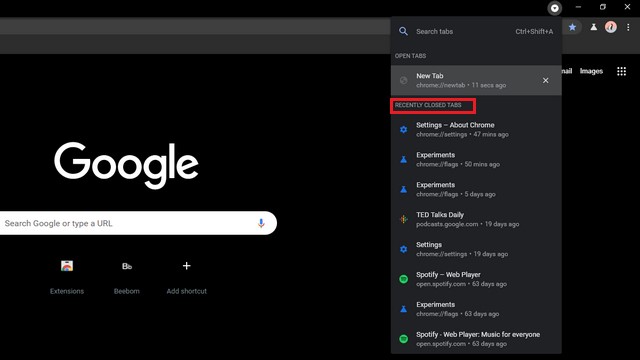 3. Now, all you have to do is type relevant keywords in the search box to open a recently closed page. To do this, click on the ‘Search tabs’ text box and start typing the name of the website you want to re-open. You can then click on the result to open that webpage.
3. Now, all you have to do is type relevant keywords in the search box to open a recently closed page. To do this, click on the ‘Search tabs’ text box and start typing the name of the website you want to re-open. You can then click on the result to open that webpage.

Search Recently Closed Tabs on Edge
1. Open Edge and access the history pop-up by clicking on the history button. You can also use the keyboard shortcut Ctrl+H to open it or access History from the horizontal three dots menu.

2. When the pop-up appears, switch to the ‘Recently closed’ section. You can also see all the recently closed tabs here, including those from other devices where you use Edge.

3. Click on the search button up top and type your desired page’s keyword to find it. When the results appear, click to re-open the website.

Find Recently Closed Webpages with Ease
So, that’s how you can easily search for recently closed tabs on Chrome and Edge. For more such tips, check out our article on the best Chrome tips and tricks. If you’re someone who switched to Microsoft Edge recently, you should read our article on the best Edge flags to find and enable some useful new features.







