Before Microsoft could bring native Android app support in Windows 11, Linux has spoiled the party. WayDroid is a kind of compatibility layer that enables you to run Android apps in any Linux distribution. The best part about WayDroid is that you get far better performance, even better than an optimized Android emulator or a virtual machine running Android x86 on Linux. It almost feels like you are running Android apps natively on your Linux machine. With that said, let’s not waste more time and learn how to run Android apps in Linux without an emulator.
Run Android Apps in Linux Without an Emulator (2021)
1. First of all, you need to install Curl in case you have not installed it already. Open the Terminal and run the below command. Press “y” and hit Enter when the Terminal asks for your permission.
sudo apt install curl
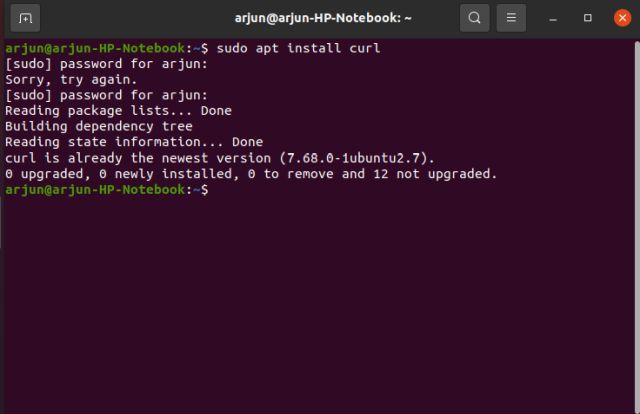
2. Next, run the below command based on your Linux distro. If you are using Ubuntu, use focal for the Distro, and for the latest Debian, choose bullseye, and so on. If you get a “Permission denied” error along the way, just run sudo su and then proceed with the commands.
export DISTRO="focal"
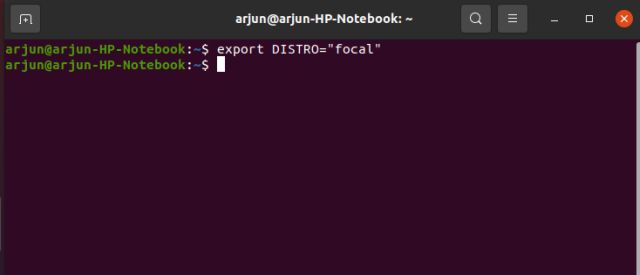
3. Once you have done that, execute the below command to download WayDroid’s GPG key on your Linux distro.
curl https://repo.waydro.id/waydroid.gpg > /usr/share/keyrings/waydroid.gpg

4. Then, run the next command listed below, and it will add WayDroid to the source list.
echo "deb [signed-by=/usr/share/keyrings/waydroid.gpg] https://repo.waydro.id/ $DISTRO main" > /etc/apt/sources.list.d/waydroid.list

5. Now, run the basic Linux command “side apt update” to update the repository and packages.
sudo apt update
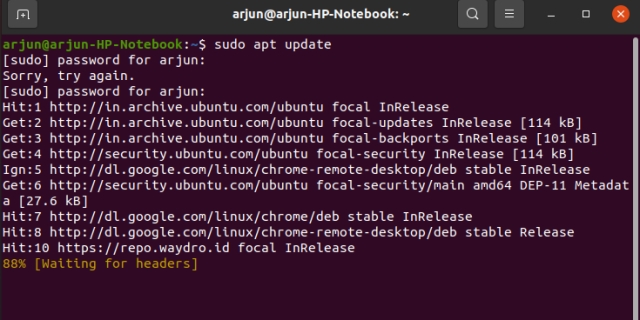
6. Finally, you are ready to install WayDroid on your Linux machine. Enter the below command, press “y” when asked, and hit Enter to proceed.
sudo apt install waydroid
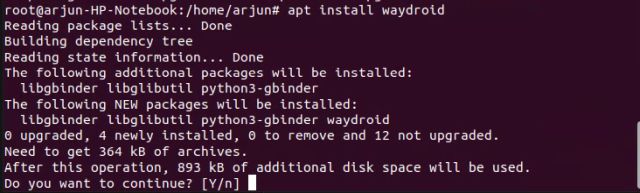
7. After the installation is complete, you need to run another command to download the Android image for WayDroid. Keep in mind that it will take some time as the image size is around 600MB.
sudo waydroid init
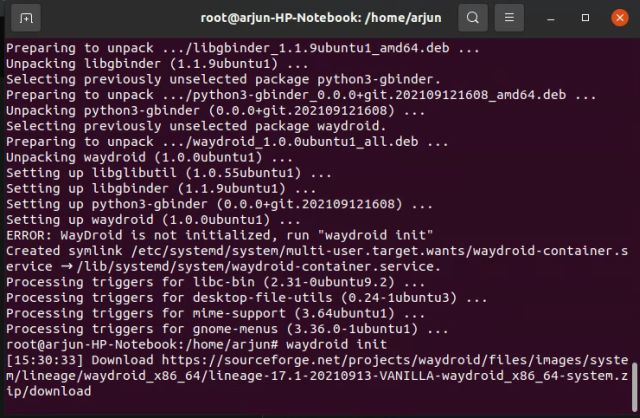
8. Now, you are almost ready. You first need to start some WayDroid services before you can run Android apps on your Linux PC without an emulator. Execute the below commands one by one.
sudo systemctl start waydroid-container waydroid session start
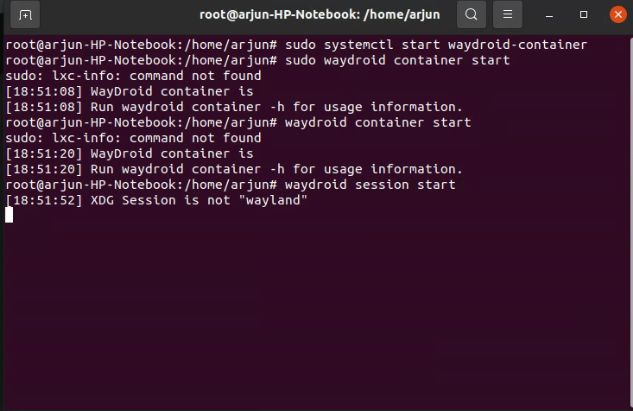
9. Finally, run the below command, and WayDroid’s GUI will open up on your Linux PC. You can now go ahead and enjoy Android apps on your Linux computer. By the way, you can also start WayDroid from the app drawer.
waydroid show-full-ui
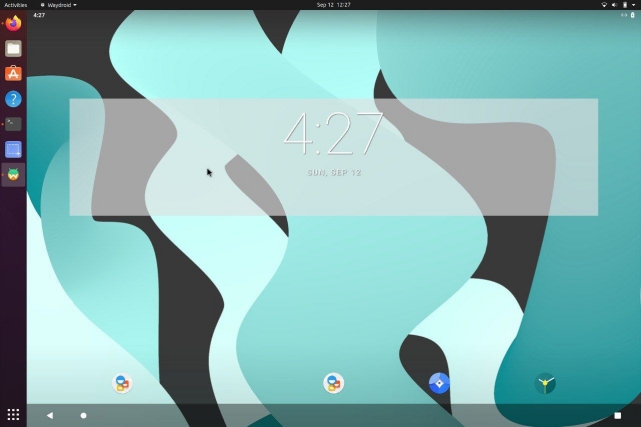
Install Android Apps on Linux and Enjoy Near-Native Experience
So that is how you can install and run Android apps on your Linux PC, no matter if you are using Ubuntu, Debian, or some other distro. As we mentioned above, the performance of Android apps is really good. I regularly use Android apps on my Chromebook, and I must say the performance is almost identical. One thing is for sure, it does not feel like you are using an Android emulator. Anyway, that is all from us. If you are a Chromebook user and want to update the Linux container to Bullseye, follow our linked article for detailed instructions. You can also learn how to install Minecraft or Albion Online on your Chromebook via the linked articles. And if you have any questions, let us know in the comment section below.







