- To revert your Chromebook, get till the Powerwash screen and press Ctrl + Alt + Shift + R.
- Press the same shortcut again to bring up the Powerwash and Revert option.
- If you're on Beta and want to move to Stable, go to About ChromeOS > Additional Details > Change Channel.
Stability, performance, and efficiency are huge selling points of Chromebooks. However, there’s no such thing as an invincible operating system, and ChromeOS is no different. Software updates could cause issues, and no matter how much you troubleshoot, sometimes the only way to solve those issues is to factory reset or revert to a previous version. In this guide, let’s look at how to revert ChromeOS to its previous version.
Note down your current ChromeOS version before proceeding. This way, you can check in the end if the process for reverting was successful. There are two ways to go about reverting your Chromebook — reverting from a stable version to a previous stable version and reverting from Beta or Dev channels to the stable channel. We’ll explain both in the article.
Revert ChromeOS to the Older Version
In this method, we try reverting from the latest stable update to a previous stable update. Here’s how it’s done:
- Go to Settings > System Preferences.
- Scroll down and click Reset in the Powerwash option.
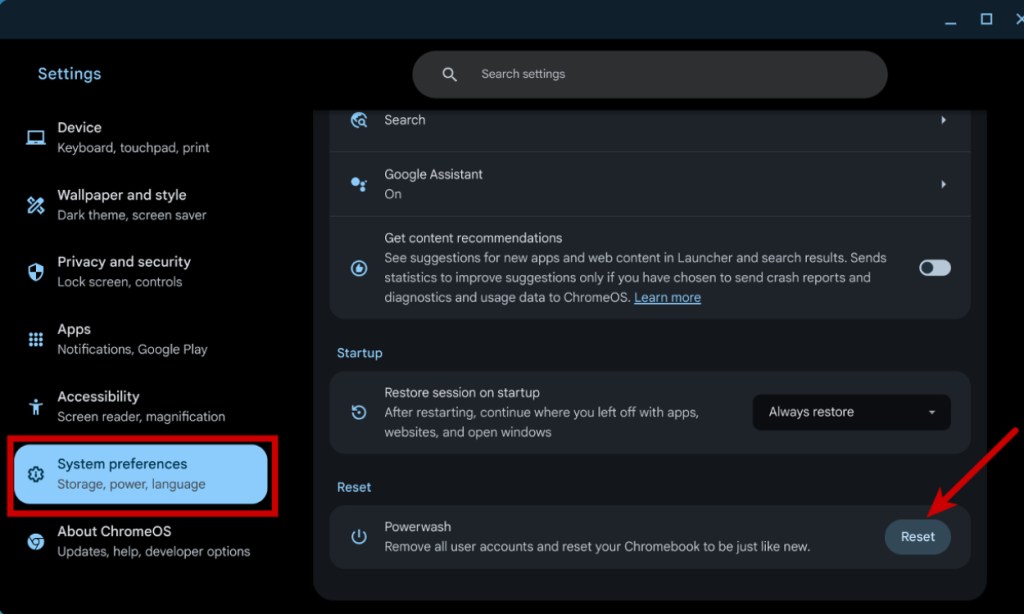
- In the popup that appears, click Restart.
- Your Chromebook will boot into the powerwash screen. Here, click on Powerwash and then hit Continue.
- Once done, it should restart on the setup screen. DO NOT proceed with adding your Google account just yet.
- Use the Ctrl + Alt + Shift + R keyboard shortcut to boot into the powerwash screen again.
- DO NOT click “Powerwash” yet. Instead, Press Ctrl + Alt + Shift + R shortcut again to bring up the “Powerwash and Revert” option.
- Click on the Powerwash and Revert option when it appears, and your Chromebook will be reset and reverted to the previous ChromeOS version.
Revert ChromeOS from Beta/Developer to Stable Version
Beta and Dev channels are great if you want to test out new features. While they are not at all unstable for beta or alpha software, you could still encounter bugs that would force you to revert to stable. Bear in mind, that this will factory reset your Chromebook. Here’s how you can change the ChromeOS channel:
- Go to Settings > About ChromeOS.
- Then go to Additional Details and click on Change Channel.
- Select Stable and your Chromebook should start getting the latest stable version.
- Restart once done and go through the setup process.
Why and When Revert to An Older ChromeOS Version?
Bugs could be the primary reason behind reverting to an older ChromeOS version. No operating system is free from bugs, and if you recently switched to Beta or Dev builds, you may see a few bugs and crashes here and there. Sometimes the bugs are huge and hinder your user experience which is why you may want to revert to an older ChromeOS version.
If you’re currently facing a major issue that you were not facing in the previous version, it’s worth reverting to an older ChromeOS version until Google fixes the issue.
Potential Issues When Reverting
It’s extremely rare to run into issues when reverting ChromeOS to an older version. Really the only issue rather inconvenience users will face is that their Chromebooks will be factory reset and all the data will be wiped. Hence, it’s important to back up all the important files before going ahead.
And these are the steps you need to follow to roll back ChromeOS to an older version. If the issues you were facing still exist, you might want to reinstall ChromeOS on your Chromebook. If your Chromebook is not turning on, you could refer to our guide to fix the same. Finally, if you have any questions, let us know in the comments section below.