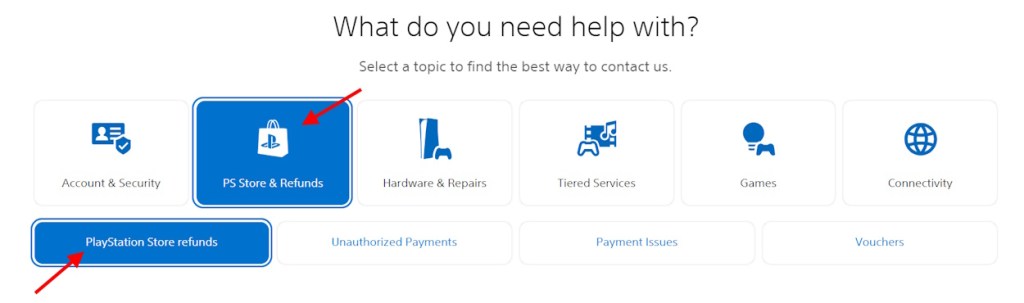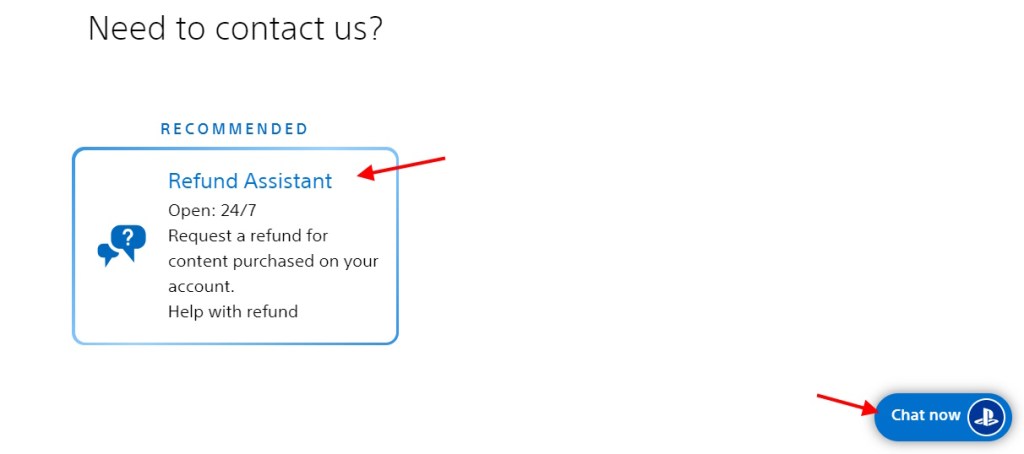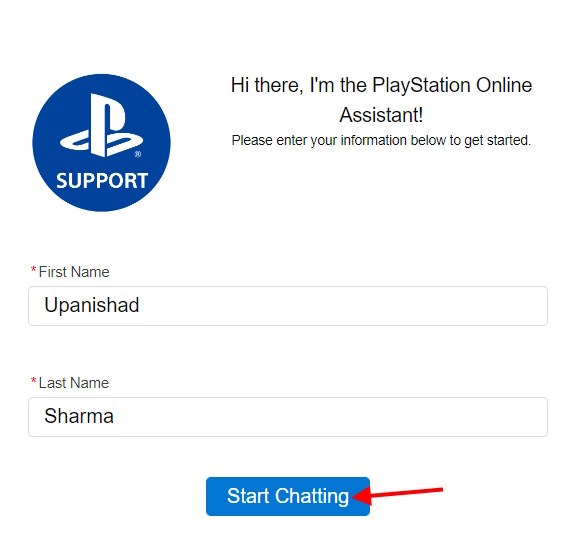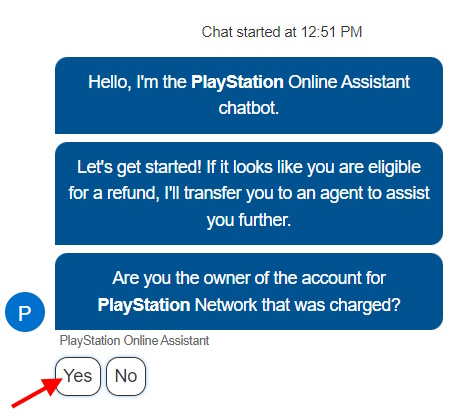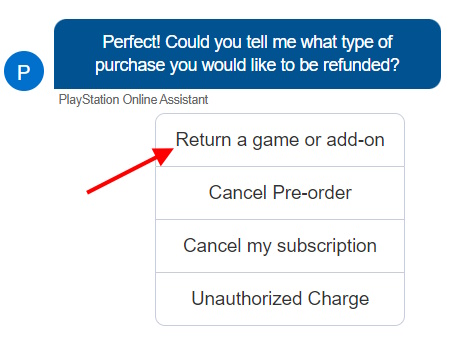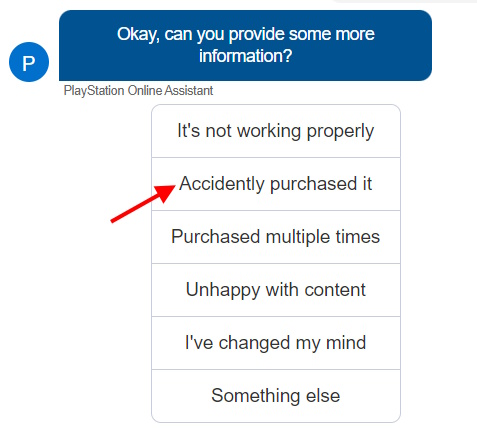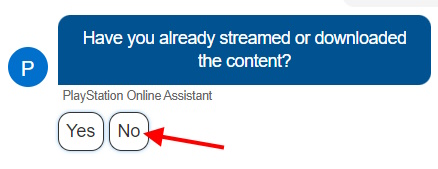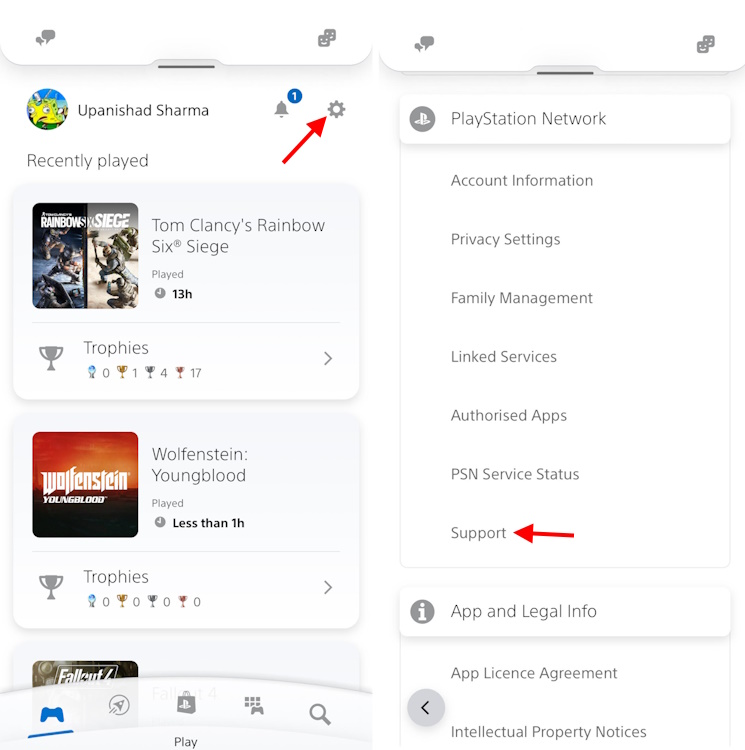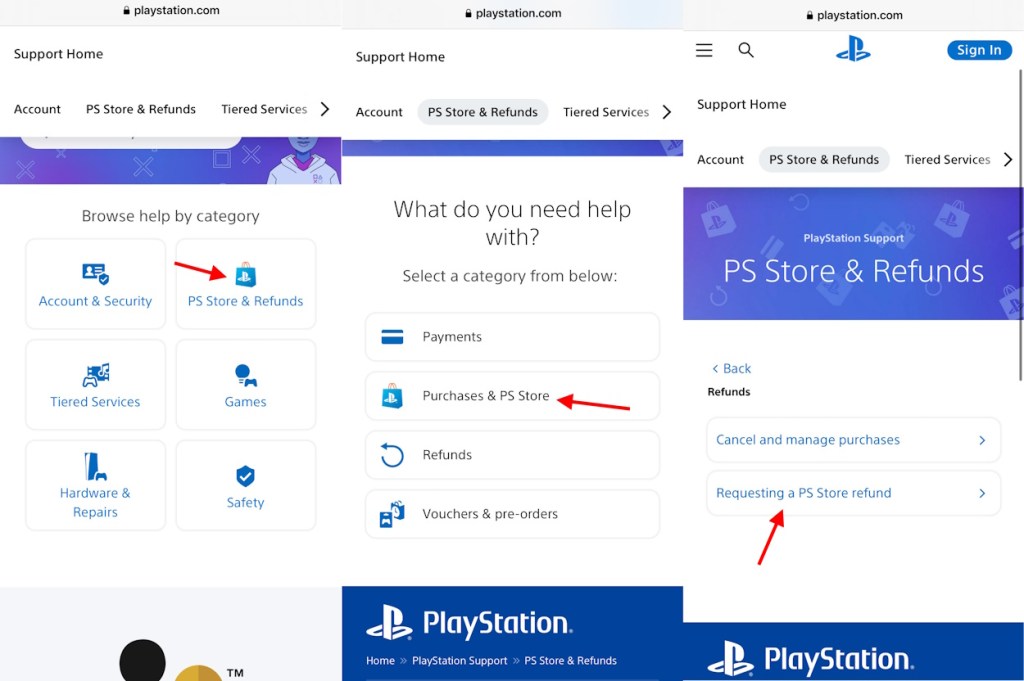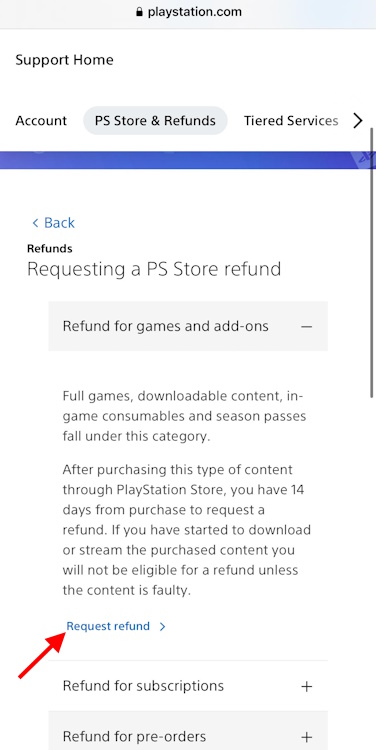- There is no way to refund PS5 games on the console itself, and it can only be done on the official PS website or mobile app.
- To refund PS5 games, log in to the above platforms, fill out a small form, and finally speak to a customer service agent.
- Once it's processed, gamers will receive their PS5 refund via the source payment method; the entire process will take 3 to 5 business days.
We’ve all been there; you booted up your PS5, saw a booming sale, and bought a ton of new games without thinking. A few days later, you have buyer’s remorse. While you’d think refunding games on Playstation is difficult, it’s actually straightforward. Well, we were suffering from the same issue. As such, we have created a guide teaching you how to refund a game on PS5.
This is an informational article about how to refund a game on PS5. Beebom does not offer refunds for any products or services.
PS5 Game Refund Eligibility Criteria
Let’s clear the air. The only way to refund a game on the PS5 is to contact PlayStation support through the official website. We could not find an option for the same on the PS5. Furthermore, every PlayStation purchase has eligibility criteria you must meet to be refunded. These are:
- Games and DLCs: Must not have been downloaded/streamed and must be less than 14 days old.
- Subscriptions: Refund request must be made for the first payment and within 14 days of signing up.
- Pre-Orders: Refund requests must be made 14 days before the release date and must not have been downloaded/pre-loaded.
How to Refund a PS5 Game on the PS Store
To refund a game on the PS5 (or PS store), head over to the official PS website and submit a request ticket. Begin by heading over to the website and signing in. With that done, follow the process in our step-by-step guide below:
- Once on the main page, head over to the PS Store Refunds website.
- Once there, click on the “PS Store & Refunds” and then on the “PlayStation Store Refunds” box.
- The page will scroll down to contact options. Click on the “Refund Assistant and then “Chat Now.”
- The PlayStation Online Assistant will open up. Here, enter your full name and click on “Start Chatting.”
- The assistant will ask you if you’re the owner that was charged. Click on “Yes.”
- It will then ask you the type of purchase. Here, choose “Return a game or add-on.”
- Under reasons for the PS5 game refund, choose “Accidentally purchased it.”
- It will finally ask if you’ve streamed or downloaded the content. Select “No.”
- Once that’s done, you will be connected to an online Sony representative, and you must explain your situation to them.
- Provided your purchase and reasons are approved, they will refund the PS5 game.
Once all is done, you will refund the PS5 game and the amount will go back to your source account in three to five business days. If your old payment method has expired, the amount will go back to your PS Store wallet.
How to Refund a PS5 Game Using PlayStation App
If you prefer to refund your PS5 game through the official PS App, then keep reading our guide on how to do so:
- On the PlayStation app’s home screen, tap on the Settings gear icon. Then scroll down to PlayStation Network and click on “Support.”
- Now tap on “PS Store and Refunds,” then on “Purchases & PS Store,” and finally on “Requesting a PS Store refund.”
- Choose the appropriate purchase you want to refund. Once done, you must follow the same assistant bot in the section above.
Once that is done, your PS5 game amount will be refunded back to your payment method or wallet. And you’re all done!
Best Tips to Ensure PlayStation Store Refunds
Unfortunately, unlike refunding a Steam game, the PS store is notorious for its insane refund policy and flat-out refusal despite so. As such, we recommend being extra careful. Here are the best tips you should follow to ensure you successfully refund your PS5 game on the PlayStation store.
- Disable Automatic Downloads: As it stands, you cannot refund a game on the PS Store if you’ve previously downloaded it. To prevent new purchases from downloading, you must disable automatic downloads. To do so, head to Settings > Saved Data and Game/App Settings> Automatic Updates and toggle off Auto-Download and Auto-Install in rest mode.
- Watch gameplay videos: While this might sound rudimentary, you should go online and watch a few gameplay videos of the PS5 game you want to buy before pulling the trigger. This will ensure you don’t have to go through the hassle of refunding a PS5 game at all!
- Don’t wait too long: Even though Sony has a 14-day refund policy, we suggest deciding within 48 hours. This will maximize your chances of a successful PS5 game refund.
That’s our dedicated guide on how to refund a PS5 game. As we mentioned above, the steps here aren’t Beebom’s refund policy but merely a guide to the actual process. For more help, we suggest you contact the official PlayStation support. That said, were you able to refund your PS5 game? Do let us know in the comments below.