- To pause Snapchat location, you can disable Live Location in Snapchat settings.
- Ghost Mode in Snapchat also hides your location on Snap Map, but this will remove your Bitmoji from the Snap Map.
- Revoking precise location accuracy or disabling location entirely on Snapchat shows your last updated position on Snap Map.
Snap Maps can help you figure out what your friends are up to at any given time as it lets you view their current location within the app. However, it can also be a nuisance and a privacy concern at times. Especially, in situations when you have other plans but don’t want your friends to know about them. Here are a few ways to pause location sharing on Snapchat, so you can stay off the grid when you need to.
Method 1: Disable Live Location in Snapchat
The Live location service on Snapchat will update your current location within Snap Maps even if you are not using the app. If you don’t want to actively share your exact location with your friends then I recommend turning it off. Here are the steps to do that.
- On Snapchat, tap on the Maps icon from the bottom toolbar.
- In the Snap Maps section, tap on the settings icon in the top right corner.
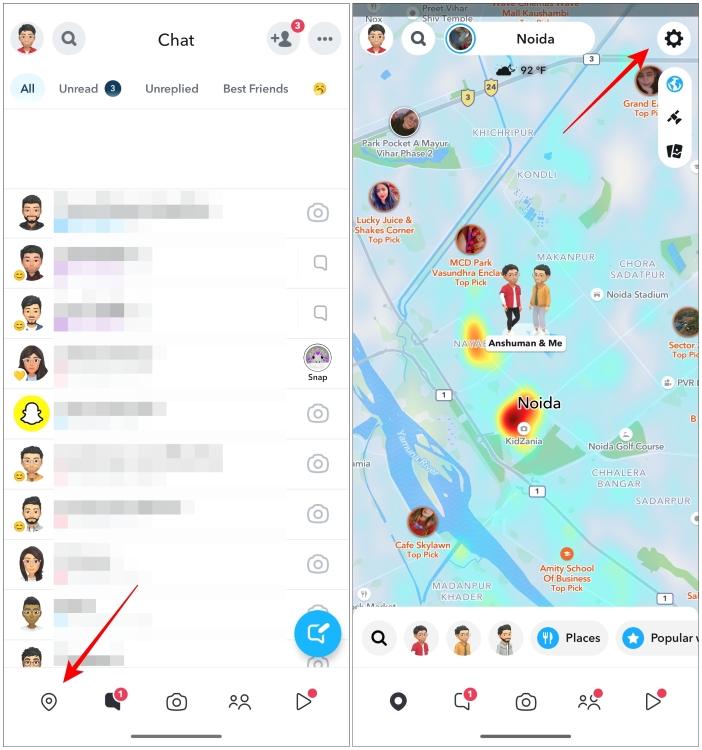
- Here, turn on the toggle for Hide My Live Location.
- In the pop-up, choose the duration for the period you don’t wish to share your location. You can pick Until Turned Off if you want to disable live location indefinitely.
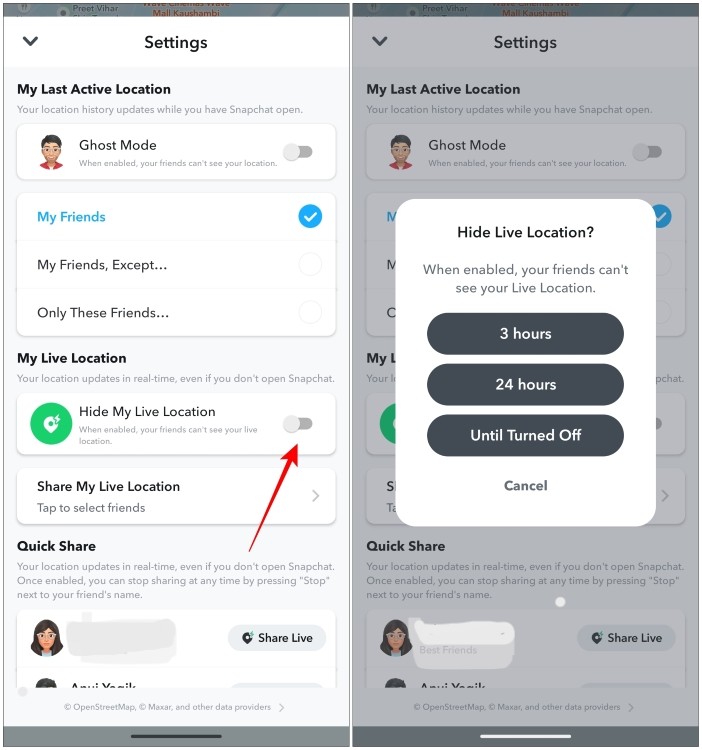
Turning it on will still share your last active location on Snap Map with your friends.
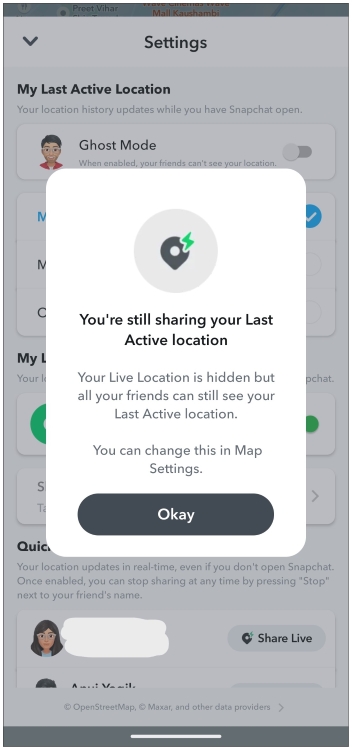
Method 2: Keep Snapchat in the Background
While turning off the live location won’t update your current coordinates in the background, Snapchat will update your location whenever you open it. So if you don’t want your friends to figure out your secret hangout plans then I would advise you to stay off of Snapchat for a while.
This will show them your last active location on the Snap Maps making them think that you are still at your home. This might work but it is not foolproof as you might accidentally end up opening the app. But worry not as we have other tricks up our sleeves.
Method 3: Hide Yourself with Ghost Mode
Another way to pause your location sharing on Snapchat is via Ghost Mode. Turning it on will hide your location from your friends on Snap Map. As the name suggests, your Bitmoji will vanish from the face of the Snap Map and your friends won’t be able to figure out where you are.
- To turn on Ghost Mode, go to the Snap Maps section by tapping on the Location tab at the bottom left corner on Snapchat.
- Then tap on the settings icon.
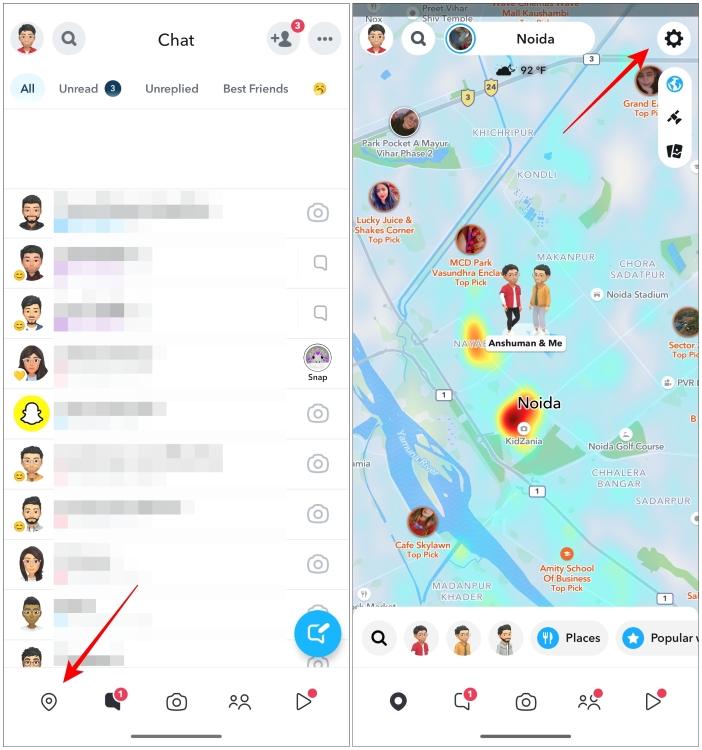
- Now enable the toggle for Ghost Mode.
- In the pop-up menu, pick the duration to keep Ghost Mode active for your account.
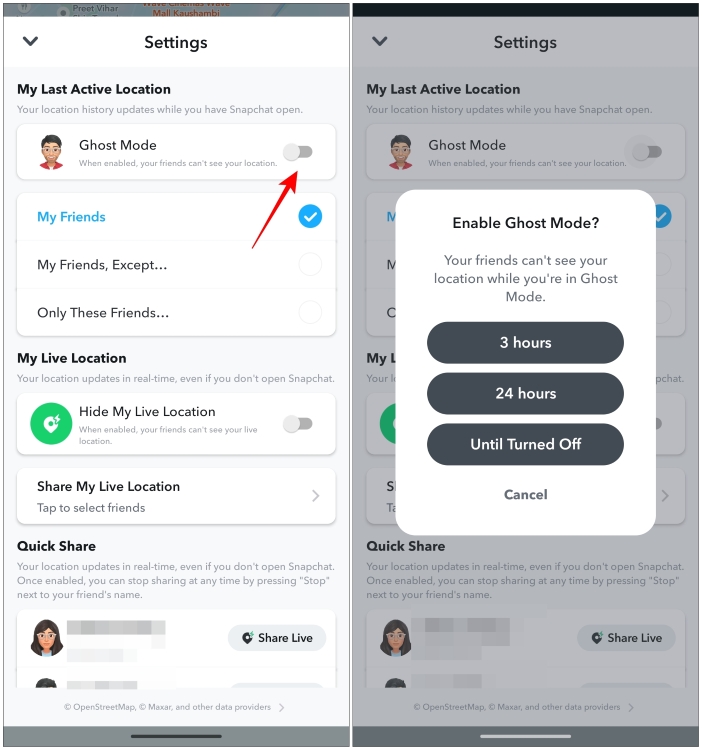
One major giveaway with Ghost Mode is that your Bitmoji won’t appear anywhere on the map, so some of your keen-eyed friends might be able to tell that you have turned on Ghost Mode.
Method 4: Revoke Precise Location Accuracy
Snapchat requires you to allow precise location sharing to pinpoint your location on Snap Maps down to which side of the street you are on. Revoking access to a precise location affects Snap Map’s functionality. The app will have no other option but to show your last updated position on the map. So try out this method as well. We have labeled the steps to change location accuracy for Snapchat on Android and iOS. Have a look.
On Android
- To change location accuracy for Snapchat, long-press on the Snapchat app icon.
- Now tap on the i icon to visit the App info page then go to Permissions.
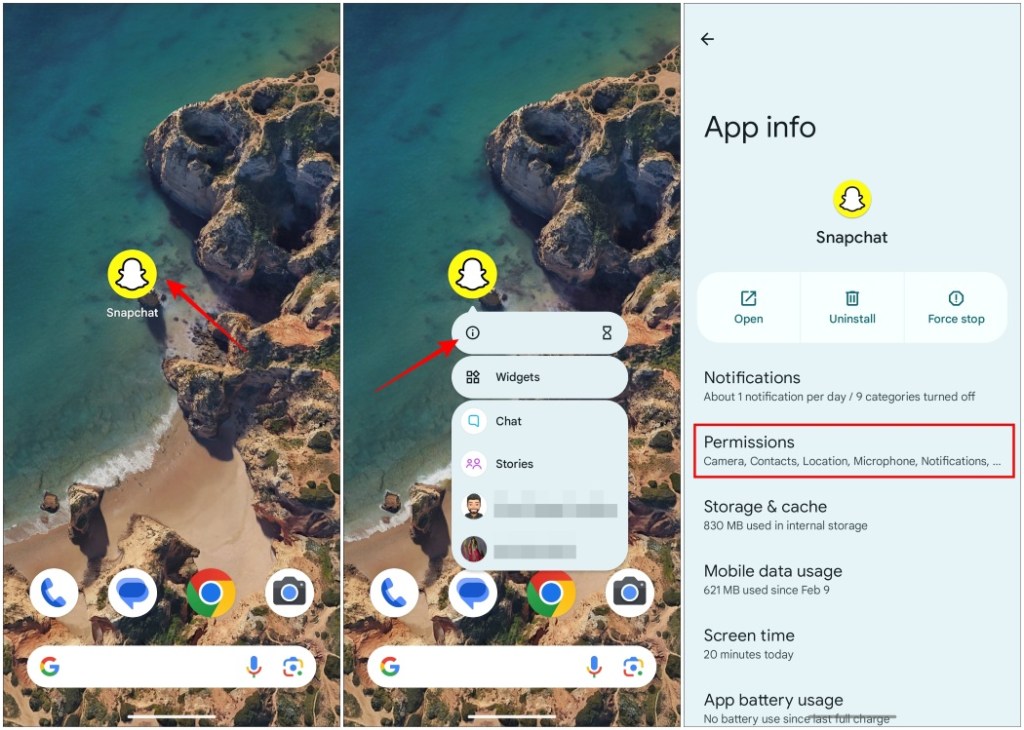
- Next, tap on Location.
- Here, turn off the toggle for Use precise location.
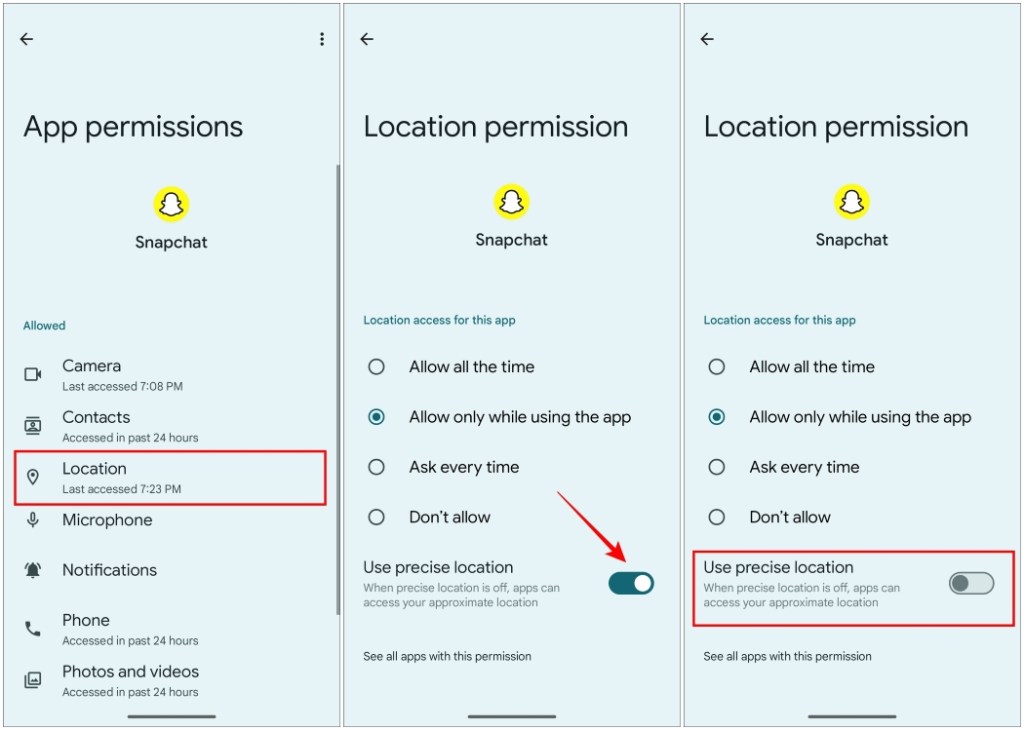
On iOS
- On your iOS device, open the Settings app.
- Scroll down the settings page and tap on Snapchat.
- Here, go to the Location option.
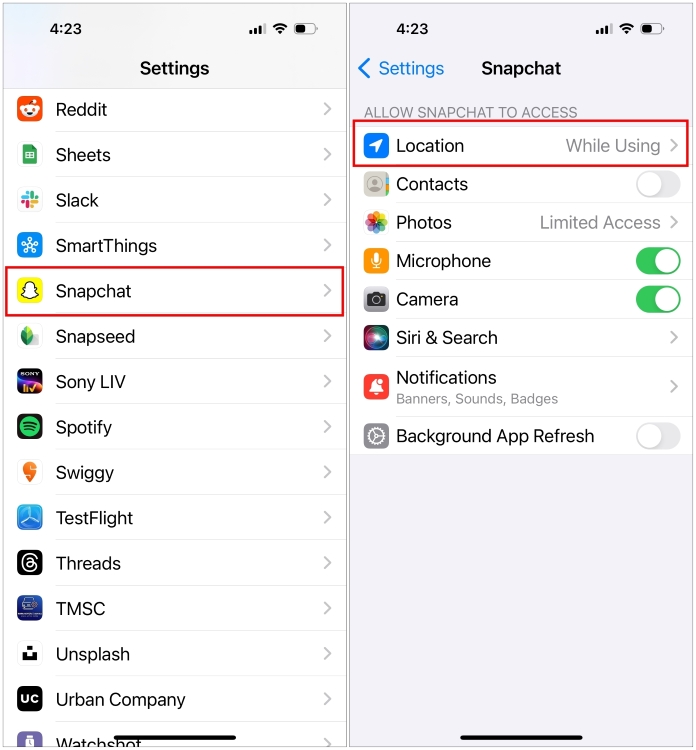
- Now turn off the toggle for Precise Location.
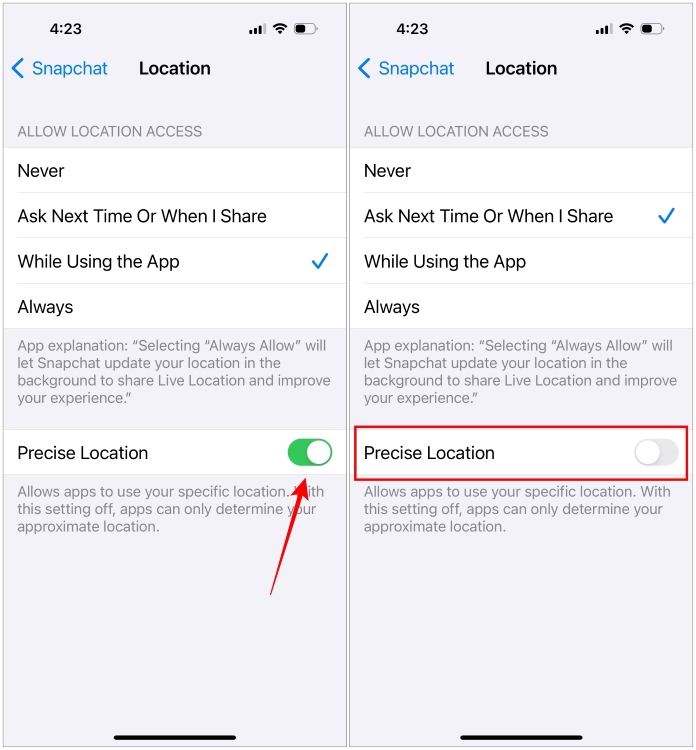
Now when you open your Snap Map, you will see that the feature has stopped working and it shows your last updated location.
Note
Your location will expire on Snap Map if it is not updated within the next 24 hours. This will result in your Bitmoji vanishing from the map just like it would do in Ghost Mode.
Method 5: Remove Location Permission for Snapchat
Last but not least, you can choose to remove the location access for the app completely. Do this if you don’t use Snap Map or don’t want to share your location any further through the app. This way you can continue to have location services enabled on your phone, but Snapchat won’t have a clue about your whereabouts. Like above, we’ll discuss the steps for both Android and iOS.
On Android
- To remove location access for Snapchat, long-press on the Snapchat app icon.
- Then tap on the i icon to enter the App info page.
- From here, tap on the Permissions option.
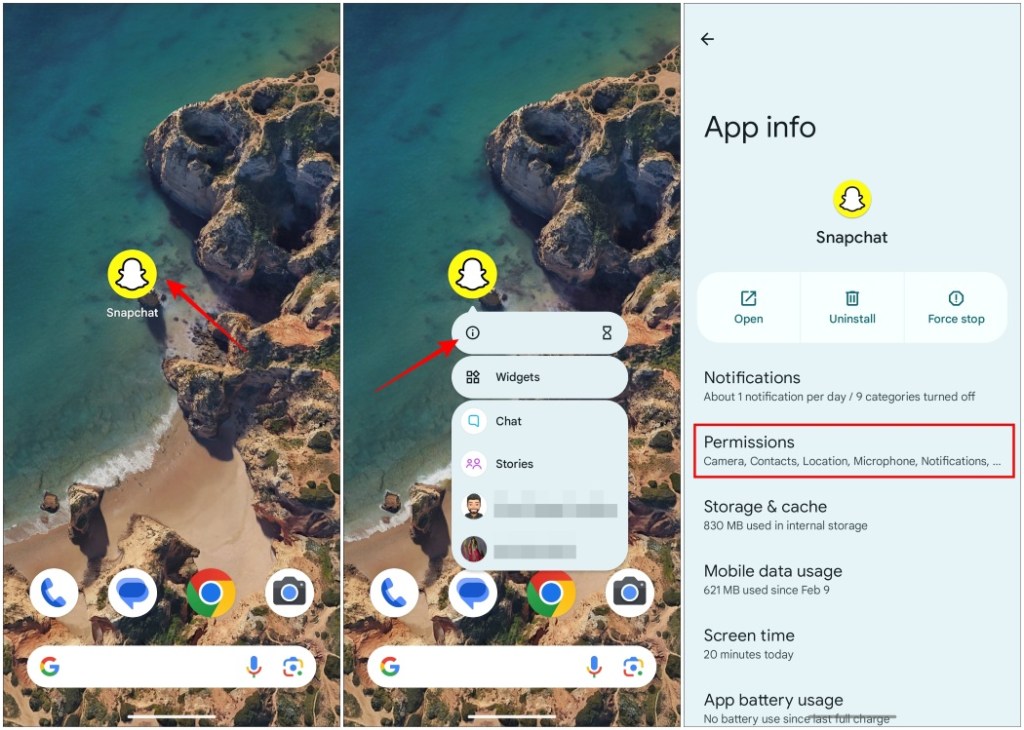
- Now, tap on Location and then select Don’t allow to remove location access for Snapchat.
- Alternatively, you can pick Ask every time if you want to use Snap Map occasionally.
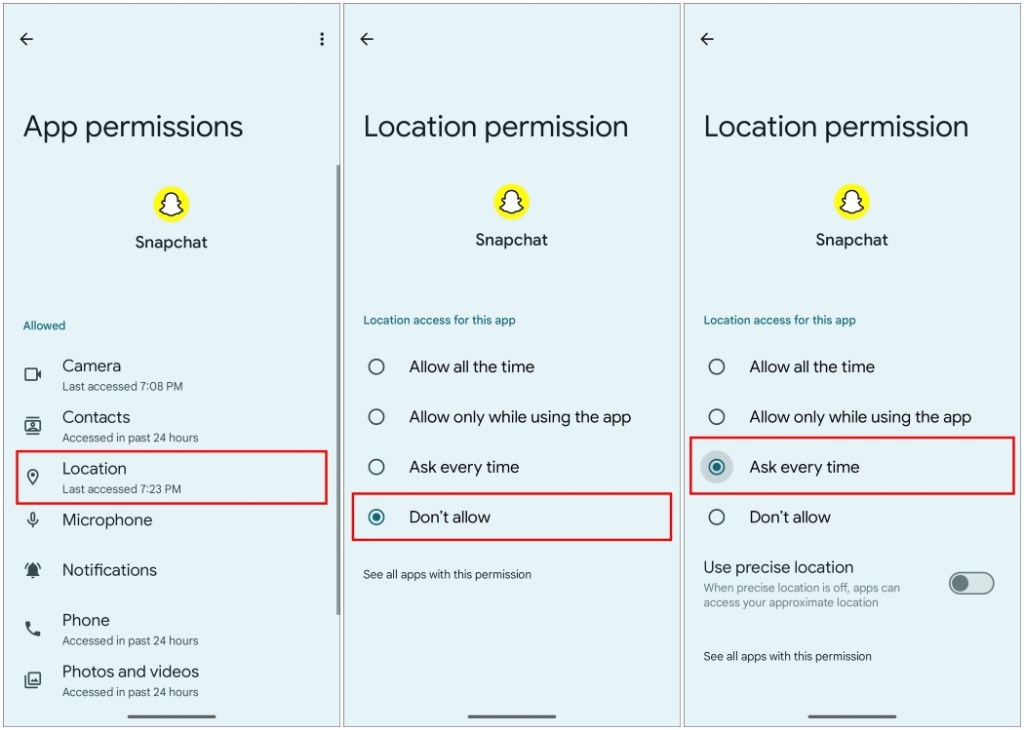
On iOS
- Open the Settings app on your iOS device.
- Navigate to Snapchat from the list of apps and then tap on it.
- Next, go to the Location option.
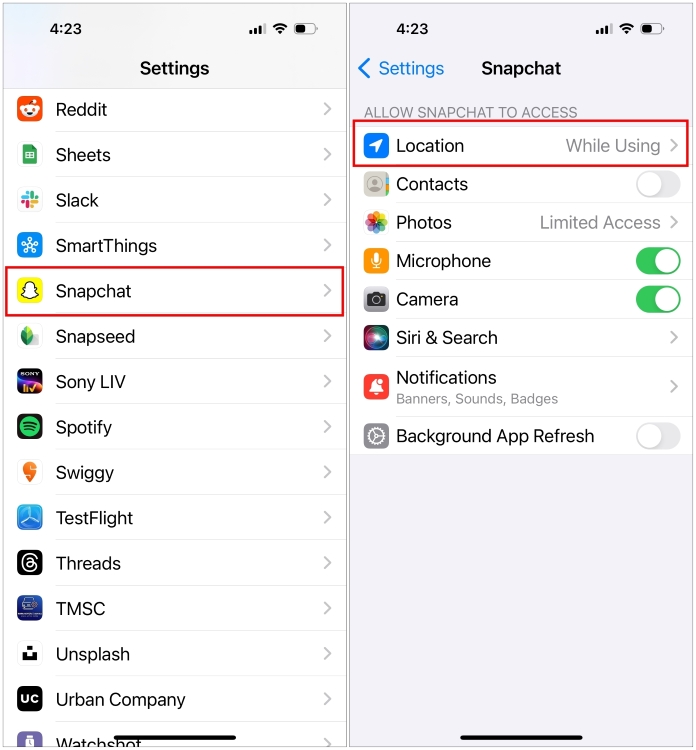
- Here, pick Never to stop sharing your location details with Snapchat.
- Alternatively, you can go with Ask Next Time or When I Share when you want to use Snap Map less frequently.
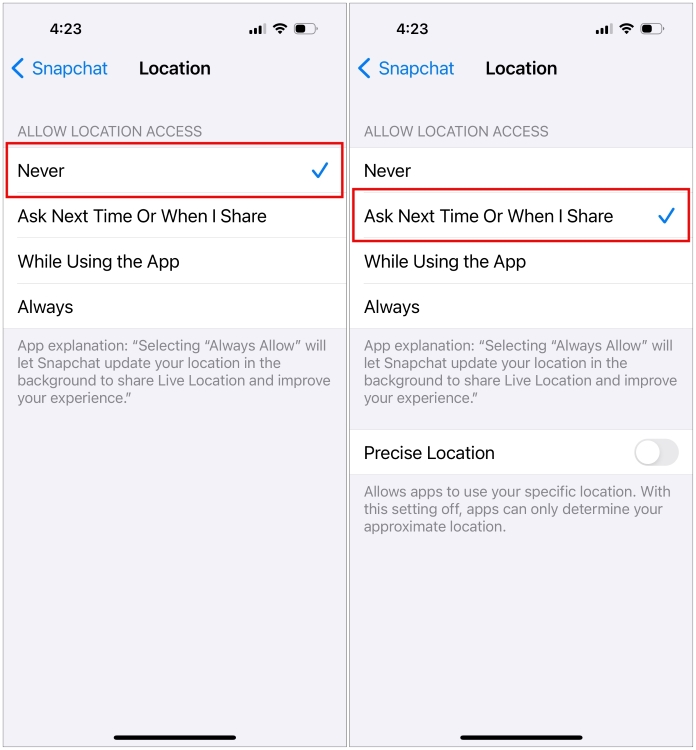
These are all the ways that there is to pause location sharing on Snapchat. While Snap Map is a pretty solid social feature on the app to learn what’s going on with your friends, it can also be a cause of concern especially in terms of privacy. But the methods that we have mentioned above should help you keep your stalker friends at a distance so you don’t have to come up with not-so-convincing excuses the next time you go out.
Which method did you find the best and do you have any other suggestions for the same? If you do then let us know in the comments section.





