Channels on Discord servers help users engage in topic or theme-based discussions in relevant spaces. While Discord channels are inherently useful for encouraging diverse discussions in various subjects, there are times when server administrators or moderators wish to convey an important message to all server members. And they don’t want all the members to flood the channel with replies and tomfoolery. That’s where read-only channels come in, and in this article, we have explained how you can create read-only Discord channels on desktop and mobile.
Make a Read Only Discord Channel (2022)
Make a Channel Read Only on Discord (Desktop/ Website)
1. Open your Discord server and click on the “+” icon next to the “Text Channels” section in the left sidebar to create a new text channel.
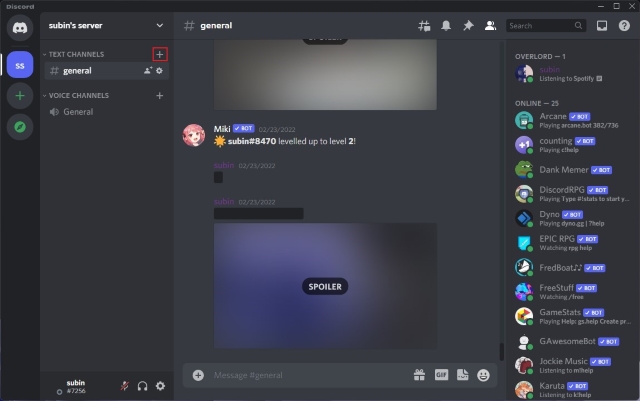
2. Name your channel and click on “Create Channel” to make the channel available on your server.
3. Then, hover over the channel you just created and click the “Settings” gear icon next to the channel name to access its settings.
4. Scroll down and disable permissions for “Send Messages”, “Send Messages in Threads”, “Create Public Threads”, and “Create Private Threads”. Once done, click on “Save Changes” to confirm that users can only read messages sent in this channel.
5. And that’s it! You have successfully created a read-only channel on Discord. Server members won’t be able to send messages on this channel. If you would like to give server moderators permission to send messages in the read-only channel, check the next section.
Allow Admins to Send Messages in Read Only Discord Channels
You should create a new role for admins (or moderators) to allow them to send messages in read-only channels. If you have an active server with admin roles set up, you can skip to the seventh step for allowing admins to send read-only messages.
1. Open your Discord server and click on its name at the top-left corner. From the list of options that appear, click on “Server Settings”.
2. From the server settings page, switch to the “Roles” tab and click on the “Create Role” button to create a new role.
3. You should now name the role and pick a color for it. For instance, I’ve set the role name to “admin” here. But you could also go for “mod or moderator,” depending on your preference.
4. Switch to the “Manage Members” tab and click on “Add Members” to then include members with write access to read-only channels.
5. Pick the members and click “Add” to give them the administrator role.
6. Up next, click on “Save Changes” to confirm the updated members list.
7. Click on the Settings gear icon next to the channel’s name to access its settings page.
8. Now, click on the “+” button next to “Roles/Members” to view all the roles and members on the server.
9. Here, choose “admin” or whatever you have named the new role to proceed further.
10. Scroll down to the “Text Channel Permissions” section for the admin role, and enable “Send Messages”, “Send Messages in Threads”, “Create Public Threads”, and “Create Private Threads” permissions. Then, click “Save Changes” to confirm the updated rules for this role. Server members with the “admin” role can now send messages in read-only channels.
Set up Read Only Discord Channel on Mobile (Android/ iOS)
1. Open the Discord app and click on the “+” icon next to “Text Channels”. Name the channel and tap on the checkmark icon at the top-right corner to create a new channel.
2. Long-press the channel you just created and select the “Edit Channel” to view the channel’s settings from the pop-up context menu.
2. Now, select “Permissions” under “User Management” and tap on the “everyone” role.
3. Up next, disable “Send Messages”, “Send Messages in Threads”, “Create Public Threads”, and “Create Private Threads” permissions and tap the Save icon at the bottom-right corner. As you can see in the image below, server members will no longer have access to send messages in this specific channel.
Allow Admins to Send Messages in Read Only Channels on Mobile
The process to give admins (or moderators) permission to send messages in read-only Discord channels involves setting up a new role and allowing specific members with the role to send messages in the read-only channel. You can skip to the fifth step below if you already have an admin role set up in your server.
1. Tap on your server’s name and click on “Settings” in the pop-up menu. Now, tap on “Roles” under user management controls.
2. Press the “+” floating action button at the bottom right to create a new role. Name the role and assign a color to it from the next page. Then, hit the Save button.
3. Come back to the server settings page and tap on “Members”. Locate the member you would like to give admins rights to and tap on the vertical three dots menu next to the user’s name. You need to give the admin rights to the newly created member role for them to send messages in a read-only channel on Discord.
4. Up next, keep the checkbox next to the admin role checked, and the user will now have the admin role.
5. Long-press the new text channel you created in the section above and tap on “Edit Channel“.
6. Then, press “Permissions” under “User Management” and choose “admin” as the role.
7. Allow “Send Messages”, “Send Messages in Threads”, “Create Public Threads”, and “Create Private Threads” permissions and tap the Save button to confirm the changes. Users with the “admin” role can now send messages in read-only channels.
Frequently Asked Questions
Q: How do I make a Discord channel read-only?
You can make a Discord channel read-only by changing the permissions of the channel. We have detailed the steps to make your Discord channel read-only in this article.
Q: How to make an announcement channel on Discord?
Discord officially lets you create announcement channels if you have a community server. You can otherwise just create a channel, name it “announcements”, and make it read-only.
Q: Can all admins send messages in Discord read-only channels?
If the server owner has allowed “Send Messages” permissions to you in the read-only channel, you can send messages in read-only channels.
Use Read Only Channels for Announcements on Discord
So, that’s everything you need to know about creating read-only channels on your Discord server. These channels are useful for sharing important announcements with all server members in a dedicated space so that others don’t miss them. Meanwhile, if your server often gets too active with messages, learn how to enable Discord slow mode to delay the rate at which messages are sent and slow down the conversations.