- There are two ways to install One UI 7 Beta on the Galaxy S24 — using the Samsung Members app and via the ADB process.
- Users can download Samsung Members, tap on the One UI 7 Beta banner, and register to receive the update.
- If not, you can manually flash it by downloading the update ZIP and sideloading it using ADB.
Samsung is finally rolling out One UI 7 Beta, a substantial overhaul of its mobile operating system, packing a ton of new features. Users with a Galaxy S24 series phone residing in the USA, the UK, India, Poland, Germany, and Korea can install the update. However, if you’re new to Samsung, here’s how to install One UI 7 Beta effortlessly.
As mentioned earlier, One UI 7 Beta is only available for the Galaxy S24 series. However, older Samsung flagships should also get the update down the line.
Method 1: Install One UI 7 Beta Using Samsung Members App
The official way to go about installing One UI 7 Beta is via the Samsung Members app. Here’s how.
- Install the Samsung Members app from the Google Play Store.
- Launch the app and log into your Samsung account.
- Tap on the One UI 7 Beta banner.
- Now, tap on Register to request Samsung to send you the beta update.
- Go to Settings > Software update to check for updates.
- If you see the One UI 7 Beta update, tap on Download.
- Wait for the device to download the update, install, and reboot.
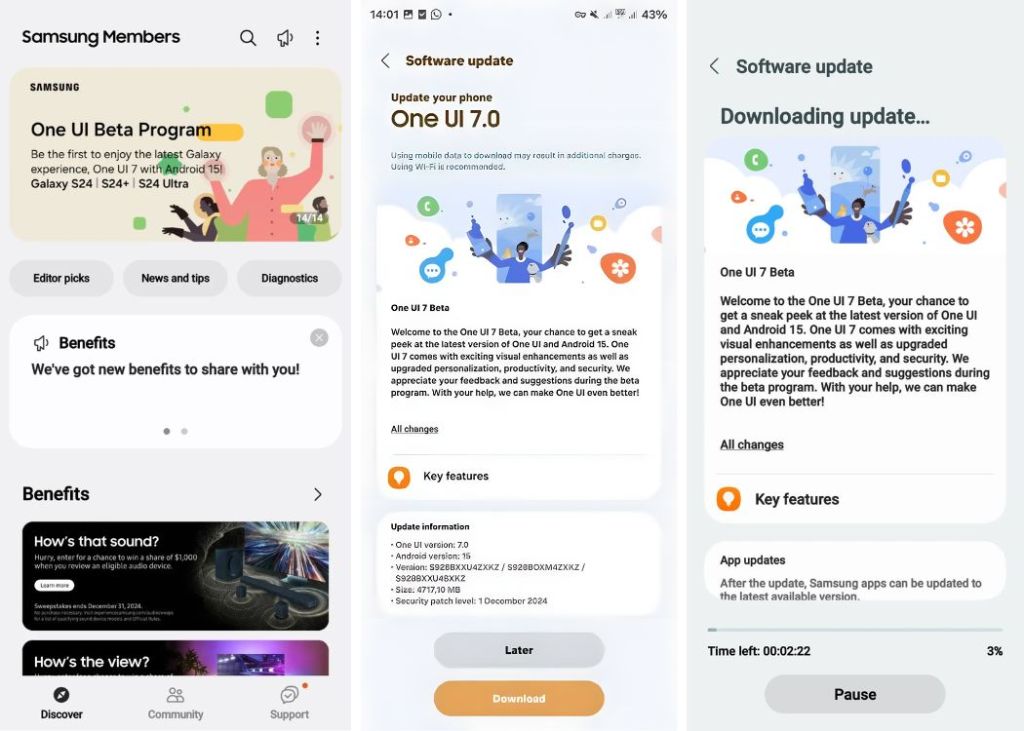
Method 2: Install One UI 7 Beta Manually Using ADB
If you haven’t received One UI 7 Beta or don’t see it on Samsung Members, you can manually flash the update using the update package for your device using ADB. It’s also worth mentioning that your S24 needs to be on the build version ending with AXK4 to install the update. Considering you own International, US, Korean, or Chinese units of Galaxy S24 units, here’s how to install One UI 7 Beta manually.
- Download and set up ADB on your computer and enable USB debugging on your device.
- Connect your phone to your PC using a USB cable.
- Grant USB debugging permissions on the pop-up by tapping on Allow.
- Download the One UI 7 Beta update zip for your device from this XDA Forums thread. Make sure you download the right package for your device model.
- Once downloaded, rename the file to update for easier access and change the extension to zip.
- Now launch ADB in the terminal and type and type the following command to reboot into recovery.
adb reboot recovery- If you’re using ADB via the Platform Tools folder, copy the downloaded One UI 7 update zip into the folder.
- Type the following command to ensure your device is connected:
adb devices- If you see your device, use the following command to sideload the One UI 7 update zip.
adb sideload update.zip- Wait for the process to complete, and your phone should boot into One UI 7 Beta.
And those are the two ways to install One UI 7 Beta on the Galaxy S24 series. The thread linked above may not have links right now because it depends on users to add them. As of writing this, only International and Korean S24 Ultra links have been added. If you’re interested in knowing what this new version of Samsung’s mobile OS offers, we’ve prepared a full list of new One UI 7 features here.
What are your thoughts on One UI 7 Beta? Let us know in the comments below.