Today, on 18th September 2023, Apple finally released iOS 17, the latest major update for iPhones. So, whether you are still running iOS 16 or testing the iOS 17 beta, it’s time to get to the stable version unless you have some good reasons not to do so. While updating an iPhone is pretty straightforward, it might be a tad confusing if you are doing it for the first time or moving away from the Beta testing. Keep reading to learn how to install iOS 17 on your iPhone right now.
How to Upgrade to iOS 17 from iOS 16
The steps to download and install iOS 17 on your iPhone are straightforward if you are upgrading from iOS 16 to iOS 17, and not from iOS 17 Beta to iOS 17 Stable version.
First and foremost, we recommend you back up your iPhone. It’s rare, but you can sometimes face problems when updating to a stable iOS release. So it’s always a good idea to back up your iPhone before you begin. Then, follow these steps to install the new iOS 17 update:
- Open the Settings app on your iPhone and tap on General.
- Here, locate and tap the “Software Update” option.
- Your iPhone will now check for available updates, and you should see the iOS 17 update notification.
- Now, simply tap the Download and Install button to begin the update process.
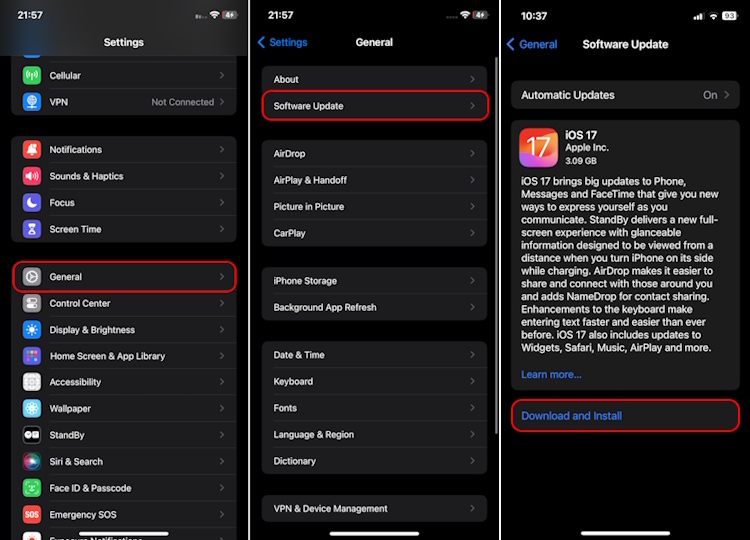
- Now, keep your iPhone to the side and let the iOS 17 update download. Then, follow the on-screen instructions to install the update.
iOS 17 Update Size and Download Time
The iOS 17 update size varies a little across different iPhone models, but the update size is around 3.1GB if you are upgrading from iOS 16.6.1 to iOS 17. If you are upgrading from an older iOS version, the iOS 17 update would be larger and take more time to download.
Depending on your internet speed, the time to download the iOS 17 update package can vary, mine was downloaded in 5 mins with a 100 Mbps internet connection. However, once you download the update, iOS 17 should take at most around 10-15 minutes more to install on your iPhone.
Note: Make sure that your iPhone at least has 50% of the battery remaining and that you are connected to WiFi or another stable internet connection to allow iOS 17 to install without any issues.
On my iPhone 12, the iOS 16 build number before the update was 20G81, and after the iOS 17 update, the version number is 21A329. On the other hand, the Modem Firmware number was 3.90.01, and after the iOS 17 update, it was 4.06.01.
iOS 17 Supported iPhone Models
If you are wondering whether your iPhone supports the iOS 17 update or not, worry not, we have you covered. Like every major iOS update, only the iPhones released in the last five years support iOS 17. This means only iPhone XS or newer models will get the latest iOS 17 update. Unfortunately, the trusty iPhone X didn’t make the cut this time around. Here’s the complete list of iPhones compatible with iOS 17:
- iPhone 14, 14 Plus
- iPhone 14 Pro, 14 Pro Max
- iPhone 13, 13 Mini
- iPhone 13 Pro, 13 Pro Max
- iPhone 12, 12 Mini
- iPhone 12 Pro, 12 Pro Max
- iPhone 11, 11 Pro, 11 Pro Max
- iPhone XR
- iPhone XS, XS Max
- iPhone SE (2020 & 2022)
Cool New Features in iOS 17
This software update introduces a slew of new features for compatible iPhones. Right from the exciting additions, such as Contact Posters and NameDrop, to helpful tools like StandBy mode and Live Voicemail, the latest iOS 17 update has a lot of great features that will enhance the user’s experience. You can read about all the exciting new iOS 17 features in the linked post.
We at Beebom have been using the iOS 17 Developer and Public beta on our different iPhones from the announcement day itself. We think there are some solid changes you can look forward to with this update and some you will quickly forget once the novelty wears off. Also, it’s important to point out that not all the announced features are available right away, like the new Journal app, which is slated to arrive later this year.






