Hopping onto the AI bandwagon, Snapchat integrated a ChatGPT-powered bot into its messaging app. Called My AI, this chatbot can help you plan camping trips, write replies, recommend birthday gifts, and much more. While it was initially available for Snapchat+ subscribers, it recently became available to all users for free. And well, everyone is unhappy with a dose of AI in their messaging app. So, we are here to help you disable and get rid of the My AI bot from Snapchat.
Why are users unhappy, you ask? Well, Snapchat users are freaking out as the AI chatbot is lying about what permissions or information it has access to. As reported by many users, although the bot initially says that it doesn’t have access to your location, it then suggests nearby store or restaurant locations when asked. Users find this creepy and annoying, thus, prompting them to leave 1-star reviews on Snapchat’s app on Play Store and the iOS App Store.
If you are in the same boat and want to get rid of this annoying bot, we have explained two easy methods to remove Snapchat’s My AI bot from your chat feed. And if you have accidentally removed or unpinned My AI and want it back, we show you how to find and start talking with the chatbot once again.
How to Disable Snapchat AI Bot via Chat Feed
Before proceeding further, we want to make it clear that NOT every Snapchat user can unpin or disable the My AI bot from their chat feed. As confirmed by Snapchat’s support page and an official tweet, only Snapchat+ subscribers get “early access” to new features, including the ability to unpin or remove My AI from the chat feed. This has further annoyed the users, and rightly so.
Now, if you are eager to remove the AI bot from your chat feed, you first need to subscribe to Snapchat Plus ($3.99 per month or $29.99 per year). Yeah, you need to spend money to get rid of this AI bot, which is bizarre. But once you get the subscription, follow these steps and remove Snapchat’s My AI bot from your chat feed on Android or iOS.
1. Open the Snapchat app and navigate to the chat feed by swiping right on the screen.
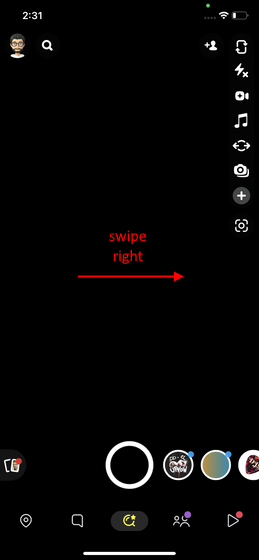
2. Next, long-press and hold on the “My AI” conversation to bring up a settings pop-up from the bottom.
3. Here, tap on “Chat settings” and select the “Clear from Chat Feed” option at the top.
4. Snapchat will now prompt you to confirm your decision with a pop-up, where you need to tap on “Clear” again.
5. And that’s all. The My AI chatbot will now be gone from your Snapchat chat feed, making it clutter-free again.
How to Remove Snapchat AI Bot from Settings
While the aforementioned is the easiest way to disable the ChatGPT My AI bot from your chat feed, here’s another way to go about it. We have shown the steps to remove Snapchat My AI bot for iOS, but they remain the same for Android.
1. Open Snapchat on your Android or iPhone and tap on your profile picture (or Bitmoji) in the top left corner. Then, tap on the “Settings” cog in the top right.
2. On the Settings screen, scroll down and select the “Clear Data” option. Then, open the “Clear Conversations” section.
3. Then, tap on the cross next to My AI and confirm your action by tapping “Clear” in the pop-up prompt. That’s it. The ChatGPT AI bot in Snapchat will no longer appear in your chat feed.
Frequently Asked Questions
As confirmed by Snapchat’s support page and official tweets to curious users, you need to buy a Snapchat Plus subscription to delete the My AI bot from your chat feed. Though the AI bot is available to all free users, the ability to unpin or remove the bot’s chat is an “early access” feature limited to Snapchat+ users.
Several Snapchat users are asking themselves the same questions right now. Snapchat has officially rolled out its ChatGPT AI bot for all users for free; pinning the AI bot to the top of the chat feed. And well, there’s no way to unpin or remove the AI bot without paying for the Snapchat Plus subscription. So, you have My AI on Snapchat and are stuck with it for the time being.