- Apple offers the Find My app to locate and find lost devices.
- You can find your lost or stolen AirPods using iPhone, iPad, Mac, Apple Watch, or iCloud.
- If you can find your AirPods, you can Mark Your AirPods as Lost in the Find My app.
AirPods are counted among the most popular audio accessories in the world. These feature-rich truly wireless earbuds are cute, sleek, & portable. While all this is true, we just can’t escape how easy it is to lose your AirPods. They can easily go missing on your couch, fall under your office desk, get stolen, or you could forget them at a cafe. Fortunately, there are a few ways to find your lost or stolen AirPods. In this detailed guide, we will tell you how to find AirPods using Apple and non-Apple devices.
The methods below will work for AirPods, AirPods Max, and AirPods Pro models. Without any ado, let’s see how to get back your misplaced AirPods.
How to Set Up Find My to Track Missing AirPods
Apple offers the Find My app to locate and find lost devices. So, it’s essential to enable Find My on your paired Apple device to track your AirPods. More importantly, you have to turn on Find My before your AirPods go missing. Otherwise, you will not be able to use Find My to track your lost AirPods. Also, there’s no way to turn it ON after your device goes missing.
Note:
For the best experience with Find My, Apple recommends installing the latest software update on your paired device. Also, make sure to update your AirPods with the latest firmware regularly, it makes the tracking easier.
How to Turn on Find My on iPhone or iPad
- Open Settings and tap on your profile name at the top.
- Now, tap on Find My and then tap on the Find My [device] option.
- Next, turn on Find My iPhone and Find My Network toggles.
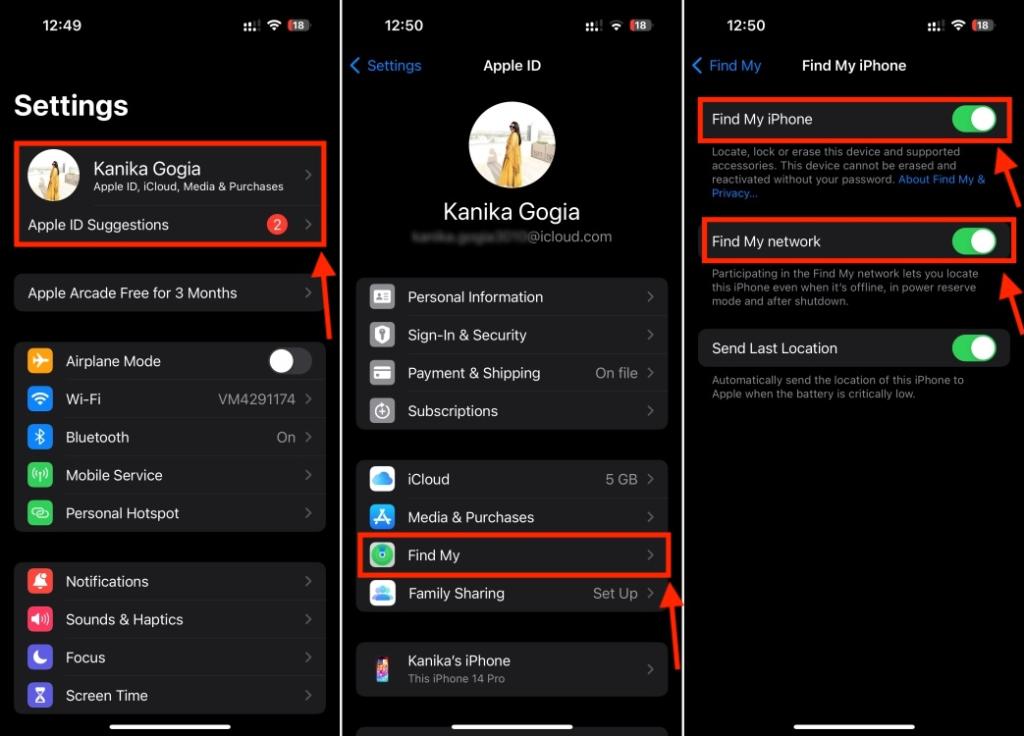
- Also, make sure to enable Location Services on your device. For this, open Settings -> Privacy & Security -> Location Services and turn it ON.

How to Turn On Find My on Mac
Note:
Before you proceed further, make sure you’ve enabled Location services on your Mac. You can head to Apple Menu > System Settings > Privacy > Location Services and turn it ON.
- Open System Settings and click on your name at the top left corner.
- Now, select iCloud in the right pane.
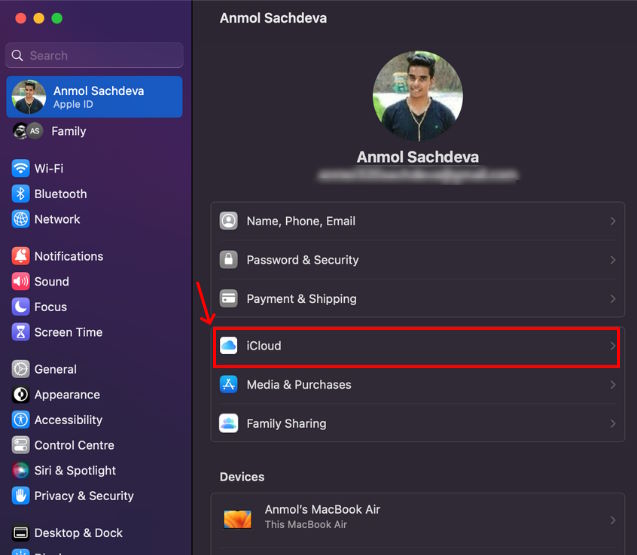
- Then, click on Find My Mac and turn it on.
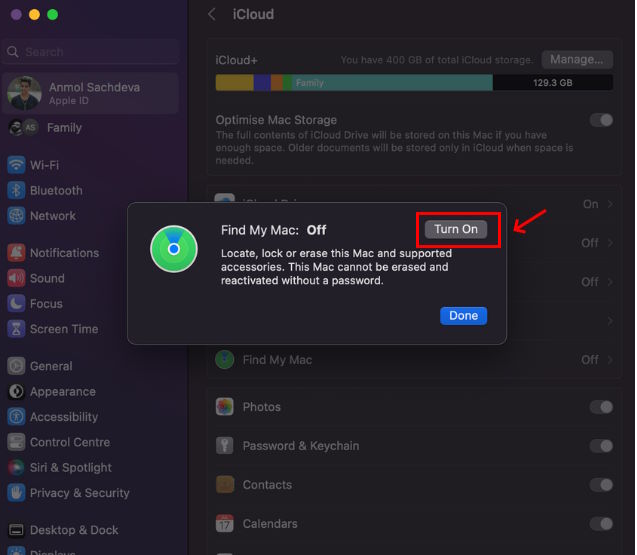
- Also, enable Find My network in the next step.
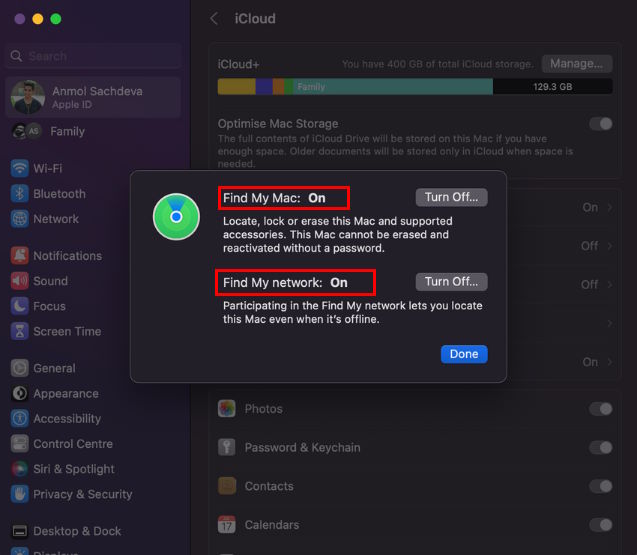
- Click on Allow to let Find My Mac use the location of your device.
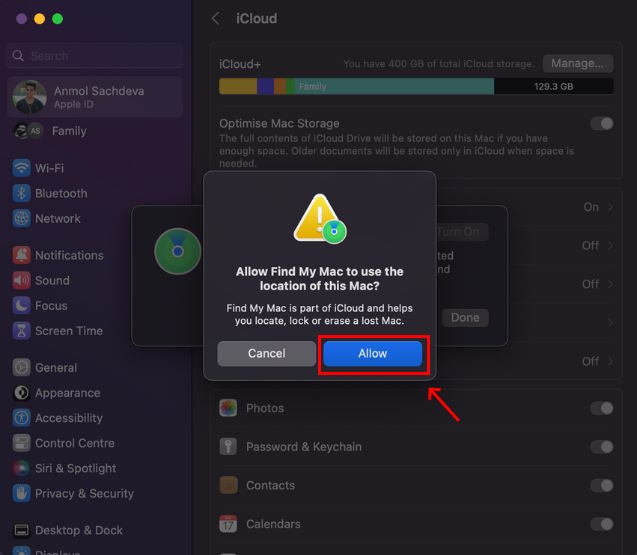
- When asked, enter the password and click OK. And you’re all set.
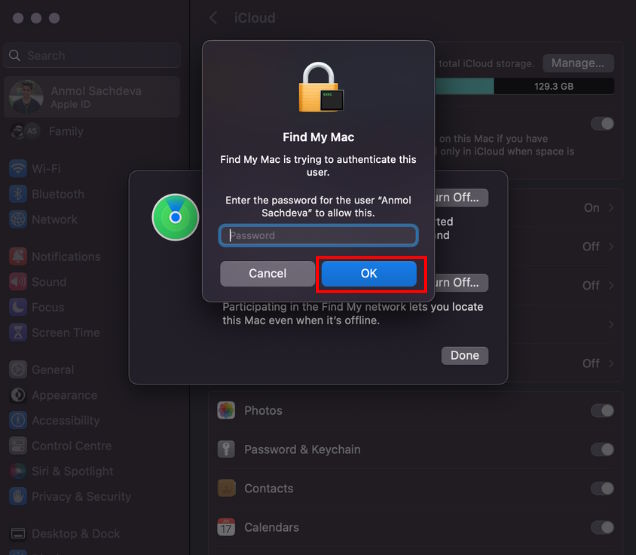
How to Find Lost AirPods using iPhone or iPad
After you have set up Find My on your paired Apple device, you can see the current or last known location of your AirPods. The steps remain the same to find both or one lost AirPod.
- Open the Find My app and go to the Devices tab from the bottom.
- Here, select your AirPods.
- You will see the current or last known location of your AirPods on the map in the app.
- In case your AirPods are lost in your home, office, or somewhere nearby, and are connected to Bluetooth, you will see a “Find Nearby“ option. Tap on it to find your missing AirPods. You can also Play Sound on your missing AirPods to find them quickly.
- If you see Directions, tap on it to get location instructions on Apple Maps and find your lost AirPods.
- If you see “No Location Found”, it means your lost AirPods can’t be found.

In case your AirPods are lost in different locations, Find My app will initially show you the location of one AirPod. Once you get one of your AirPods, put it back in the case, open Find My, and you will then see the location of the other AirPod in the app. If you have got AirPods Pro 2nd-generation, you will see the location of each AirPod and the charging case on the Find My app.
How to Find Lost AirPods using Mac
- Open the Find My app using Spotlight Search.
- From the top-left corner, move to the Devices tab.
- Choose your AirPods from the list of devices. You will see their current or last known location on the map on the right.

- To track your lost or stolen AirPods, tap them on the map and follow the on-screen instructions.
- If your AirPods are nearby, you can play sound and find your missing AirPods in an easier way.
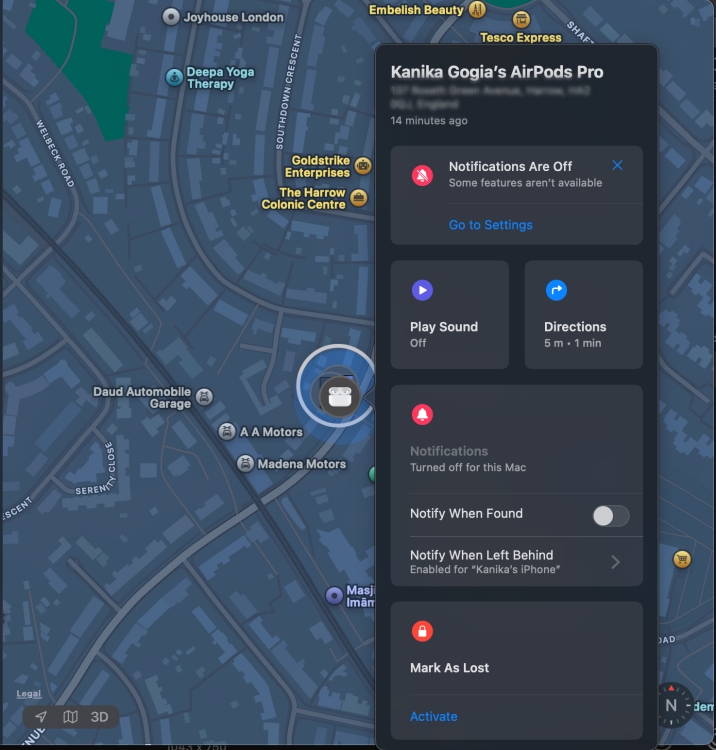
How to Find AirPods using Apple Watch
Another way to track your lost or stolen AirPods is using your Apple Watch. Here’s what you need to do:
- Open the Find Devices app on your Apple Watch.
- Search for and tap the name of your AirPods.
- Now, tap Directions to track your AirPods.
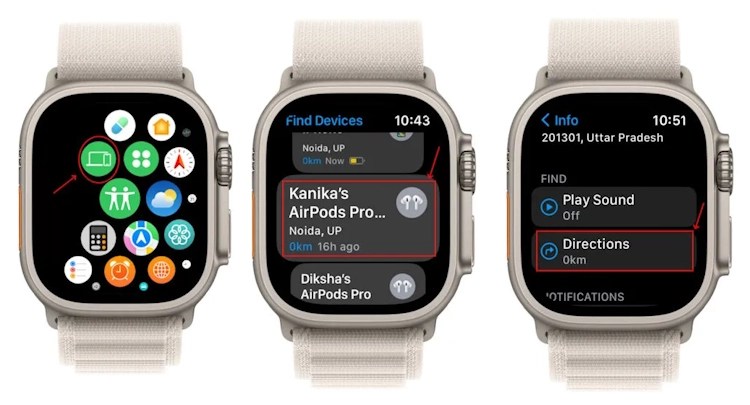
How to Find Lost AirPods using iCloud
Apart from Apple devices, you can also track your stolen AirPods from a PC using iCloud. It is also one of the best ways to find lost AirPods using an Android smartphone. Here’s what you need to do:
- Open iCloud.com and click on sign in.
- Enter your Apple ID credentials to sign in with the same account with which your lost AirPods are linked.
- Click on “All Devices” at the top-centre and select your AirPods.

- Once you do this, the current or last known location of your AirPods will be shown on the map.
How to Play Sound on Your AirPods
If you have lost your AirPods nearby, you can play sound on them to quickly retrieve them. Here’s how you can play sound on AirPods using different Apple devices and iCloud.
1. On your iPhone or iPad, open the Find My app -> Devices -> [Your AirPods] and tap Play Sound.
2. On your Mac, head to the Find My app -> Devices -> [Your AirPods], click the i (Info) button and select Play Sound.
3. On your Apple Watch, go to the Find Devices app and choose your AirPods. Now, tap Play Sound. Make sure your Apple Watch is connected to the internet.
4. If you are using iCloud.com, sign in with your Apple ID, select All Devices -> [Your AirPods], and select Play Sound.
How to Mark Your AirPods as Lost
Find My app also offers a “Lost Mode” that lets you mark a device as lost and create a custom message with your contact information. It’s worth mentioning that Lost Mode doesn’t do anything automatically or stop anyone from using your AirPods. But when the lost or stolen AirPods are connected to a new device, it will show the customized message and the owner will be notified of the updated location. Here’s how to enable Lost Mode for AirPods or AirPods Pro:
- Open the Find My app on your iPhone.
- From the Devices section, choose your AirPods.
- Scroll down to the Mark as Lost section and hit Activate.
- Follow the on-screen prompts and choose “Activate” to enable Lost Mode for your AirPods.

How to Get Notification When You Leave Your AirPods Behind
On iPhone 12 or newer models, you can set up separation alerts to prevent yourself from leaving your AirPods at an unknown location. When enabled, the Notify When Left Behind feature will send you notifications if you leave your AirPods behind.
- Open the Find My app on your Apple device.
- Select the Devices tab and choose your AirPods.
- Under the Notifications section, tap Notify When Left Behind.
- Finally, turn on Notify When Left Behind if disabled. You can add locations (like your home or work) where you don’t want notifications.

How to Replace Missing AirPods or Charging case
If you can’t find your lost AirPods or charging case, you can contact Apple Support to set up a replacement. For this, you need to provide the serial number of your AirPods. You can see it from your iPhone’s Settings -> Bluetooth -> AirPods Name then tap i (Info) to see the serial number.

Apple offers a single AirPod if you have lost just one from the pair. Unfortunately, you’ll have to buy a new one if the entire AirPods set has lost.
Frequently Asked Questions
You can track and find your lost AirPods using the Find My app on iPhone, iPad, or Mac. In addition, you can locate your AirPods using the Find Devices app on your Apple Watch. Lastly, you can get back your AirPods by using iCloud.com on PC, laptop, or Android device.
On iOS 15 and later devices, you can track your AirPods no matter how far they are. The Find My app will work even if the AirPods are outside the Bluetooth range of your Apple device. On iOS 14 or previous versions, you can find your lost AirPods only if they are within 30 feet of your connected device.
If your AirPods are entirely out of charge or appear to be offline, they can’t transmit signals to show their exact location. So, the Find My app will show you the last known location. You can try & find them around that location. Once your AirPods are online, your connected Apple device will get a notification. However, sometimes the Find My app might display “Offline” or “No Location”. You can place your AirPods in Lost Mode so you can find the updated location if it’s used by someone else.
Yes, AirPods can be tracked if they’re out of the case. You can also play sound to find your lost AirPods. If you own AirPods Pro 2, you can even play sound on the charging case.
You can use the Find My app to locate a single missing AirPod. Open Find My app, tap Devices, choose your AirPods, and you’ll see its location. If you’ve got AirPods Pro 2, you can see the locations of left and right earbuds individually.
If you own the 2nd-generation AirPods Pro, you can easily find your lost AirPods case without AirPods. Now, that’s because AirPods Pro 2’s case has a U1 chip designed for precision finding. Open the Find My app > Devices and tap your AirPods name. Tap Case and hit Find to locate your missing charging case. You can also play sound for easier tracking.
If your AirPods are lost in your home, office, or a nearby location, open Find My app > Devices > [Your AirPods Name] and choose Find. Start moving around to locate your missing AirPods and follow the on-screen instructions. You can also use the Play Sound feature to find your missing AirPods Pro more easily.
If you have got the AirPods Pro 2, the Find My app will show an arrow pointing toward your earpiece.







