One of the best features of iOS in general is Notification Previews. With the latest version of iOS 11 that was pushed out by Apple recently, the feature gets even better, thanks to Persistent Notifications. If you have no clue what this is, let me briefly explain. Usually, when you receive a notification on your iOS device, the preview lasts for a few seconds, which is just long enough to read the notification message displayed on the screen. What if you were busy working on something else or you couldn’t finish reading the whole message? Well, this is where Persistent Notifications come into play. Unlike the usual “Temporary Notifications”, this type of notifications last permanently on the screen until you swipe it away, so you don’t even have to worry about missing the previews. Interested in enabling this already? Alright, we’ll help you out with that, but before we check out how to enable persistent notifications in iOS 11, let’s read more about this new feature.
Note: I tried this on my iPhone 7 Plus and the iPhone 6s, but it should work on older iPhones as well as the new iPhone 8, 8 Plus and iPhone X.
Enable Persistent Notifications in iOS 11
Persistent Notifications is one of the two types of notifications that Apple’s iOS currently has to offer for their users. Although it’s not enabled by default for the device, users can easily enable it from the settings app, as long as their device is running iOS 11. Users will have to fiddle around with the settings to enable this new type of notification preview, as there isn’t any shortcut in the Control Center to quickly enable or disable it. Moreover, you cannot enable this feature for all the apps on your iPhone altogether. Instead, you’ll have to do it for each app individually, which might be annoying. Regardless, simply follow the steps below to enable persistent notifications in iOS 11:
- Open up the “Settings” app on your iOS device and tap on “Notifications”. In this menu, scroll down and tap on the particular app that you want to enable persistent notifications for.
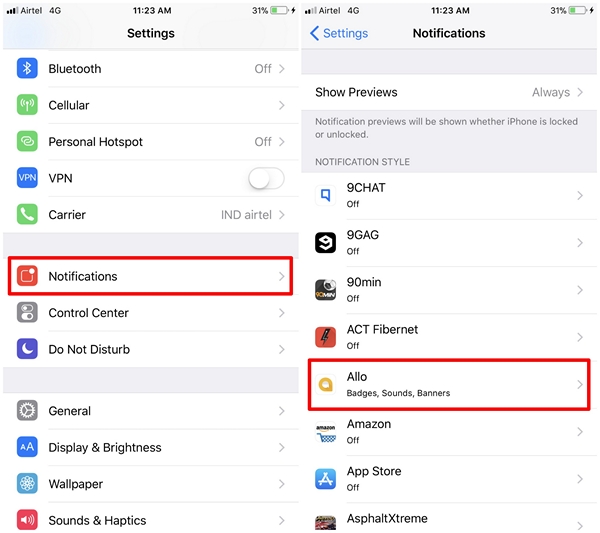
- You’ll be taken to the app’s notification settings menu where you’ll be able to customize all the notifications and previews that you receive from that particular app. Here, at the bottom, you’ll be able to see two large phone icons, where one shows “Temporary” and other reads “Persistent”. Simply tap on the “Persistent” option to enable this new type of notification preview.
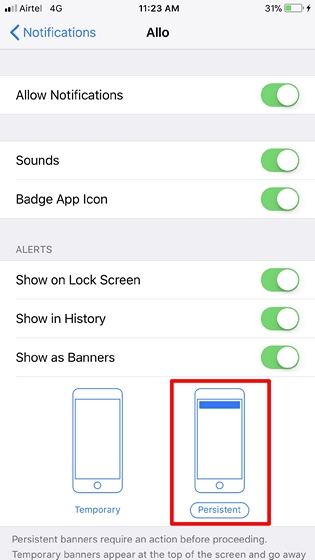
SEE ALSO: How to Disable Lock Screen Notifications and Previews in iOS 11
Permanent Previews With Persistent Notifications in iOS 11
Once enabled, every single notification preview that shows up on the screen for that particular app will be permanent until you swipe it away. Personally, I think this feature is more practical for messaging apps like WhatsApp, Facebook, Google Allo, etc. as we mostly won’t be able to finish reading whole message if temporary previews are enabled. So, have you guys enabled persistent notifications on your iOS device? If so, how much did you enjoy using this feature? Do let us know, by shooting your valuable opinions in the comments section down below.


















