Since the launch of Android P, it’s clear that Google is redesigning all of its software products. Being known as the “Material Design 2”, the new design focuses more on rounded edges with big white spaces which makes the design look cleaner and more approachable. We recently saw Google officially releasing a redesigned calendar for users and leaks of the what the redesigned Gmail on the web will look like. Now, Google has just implemented a hidden setting which allows users to see the new redesigned look of Google Chrome. In this article, we are going to show how you can enable the new material design theme in Chrome on Windows:
Enabling New Material Design Theme in Chrome on Windows
As you might know, at any given time Google is testing new features for all its products and uses different versions of the product as a testing ground for its new ideas. For Chrome, that testing ground is the Google Chrome Canary, which you will need to download to enjoy this new feature. The new material design theme can be currently accessed only on the Google Chrome Canary version 68 on Windows, so update your Chrome Canary if you have not already done so. With the prerequisites out of the way, let us see how we can enable the new material design:
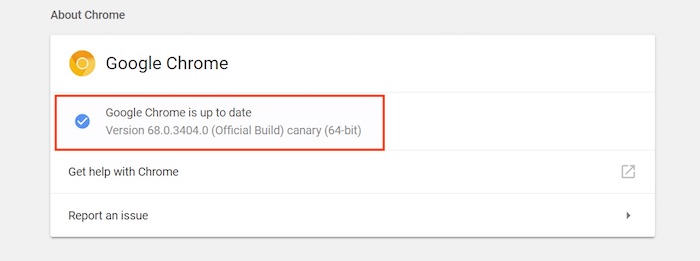
- First, launch the Google Chrome Canary on your Windows machine and open the Chrome flags by copy and pasting the following in the browser’s address bar.
chrome://flags
Chrome flags is basically a way for users to enable experimental features, so you might see a warning from Google, but don’t worry as you can always revert back the changes.

2. Now, in the search field on the flags page, search for “top-chrome-md” flag (without the quotation marks).

3. Now, click on the drop-down menu next to the Chrome flag marked in the picture below and select “Refresh”.

4. Now, all you need to do is to click on the “Relaunch Now” button and your Chrome will relaunch with the new material design.

You can see how the new material design will look in the picture below.

SEE ALSO: Nokia 7 Plus Review: A Great Mid-Range Smartphone Let Down by Its Camera
Enjoy the New Material Design on Chrome
I hope that the above tutorial helped you in enabling the new material design from Google on your Chrome Canary. I personally am not a fan of the rounded design. However, since this is just an experimental feature, it’s going to get tweaked a lot before it is finally released on the stable builds of Chrome. Do you like this new redesign? Do let us know in the comments section below.






