- To watch YouTube videos offline, use the Download option inside the YouTube app with a Premium subscription.
- You can also try services like Seal, NewPipe, and SSYoutube to download YouTube videos on Android.
- Using third-party apps to download YouTube videos is against YouTube's Copyright and Free Use Policy and may result in account suspension.
YouTube has become an integral part of our lives. Not only does it have a large library of videos that are entertaining but also great for learning, inspirational, and educational. But what do you do if you want to save these videos to watch them when you are offline or wish to share them with your friends? Well, we have a few solutions in store for you and in this guide, we will walk you through a few of them and show you how to download YouTube videos on Android.
Disclaimer
You should not download copyrighted content from YouTube using third party services. This is against YouTube’s Copyright and Free Use Policy and may result in your account getting suspended.
Method 1: Save Offline Videos With YouTube Premium
YouTube lets you save videos for offline viewing, but it restricts downloads to a maximum of 360p resolution when using a free account. If you have a Premium subscription, then you can use it to download and watch videos later on. Here is how you can do it.
- Open the video on the YouTube app.
- Tap on the Download option below the video.
- Choose your preferred video quality and press the Download button.
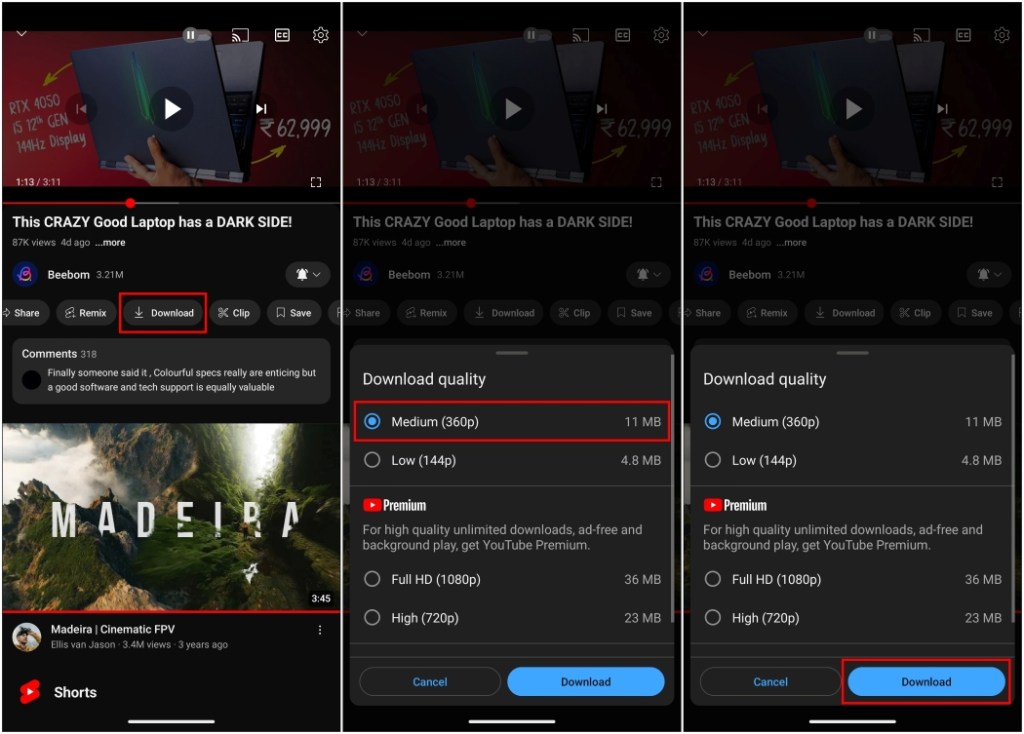
- To view the saved video, tap on your profile icon in the bottom right corner.
- Now go to the Downloads folder.

Here you will find all the saved videos. This feature is available for free in certain regions like India for free but limited to 360p quality. Note that you cannot view these videos outside of YouTube.
Method 2: Download Videos Using Seal App
If you want to save the videos to your device storage to share or export them then try out this open sourced app called Seal. This app lets you download YouTube videos in different formats in up to 4K quality. It is free to use however, you will have to sideload it by installing an APK. Use this guide to install and use the Seal app.
- Head over to this link and download the Seal app APK on your Android device.
- Go to the Downloads folder in your storage, tap on the downloaded APK then select the Install option.
- Once installed, open the video you want to download using the YouTube app and tap on the Share option below it.
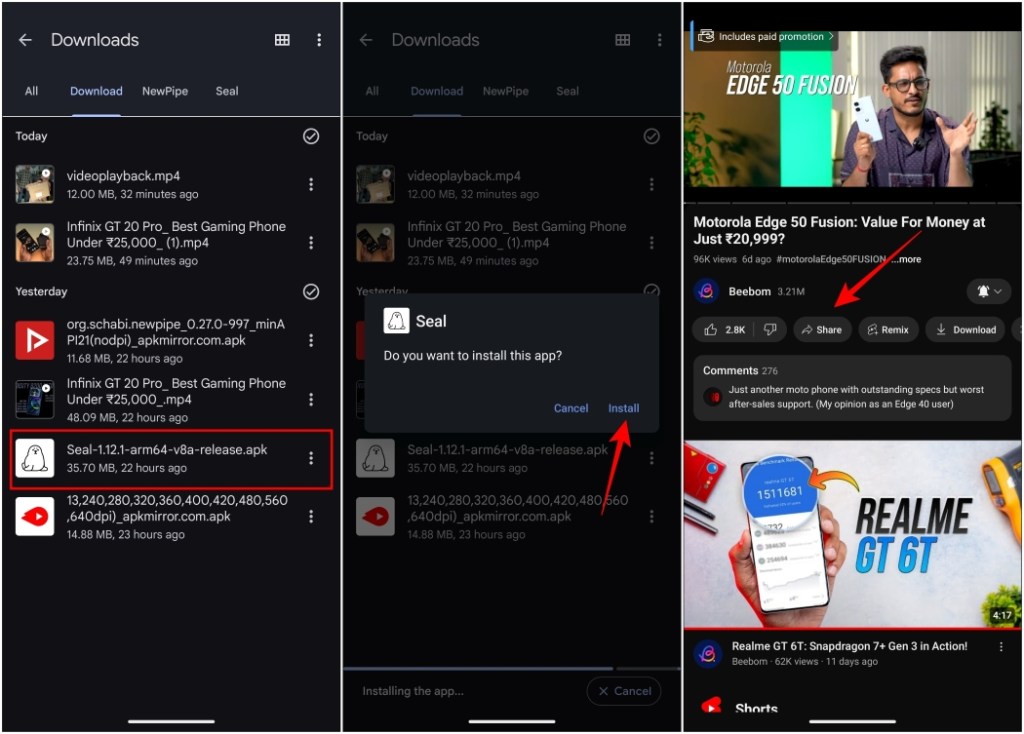
- Tap on the Copy link to save it to your clipboard.
- Now open the Seal app and paste the copied link into the Video link section.
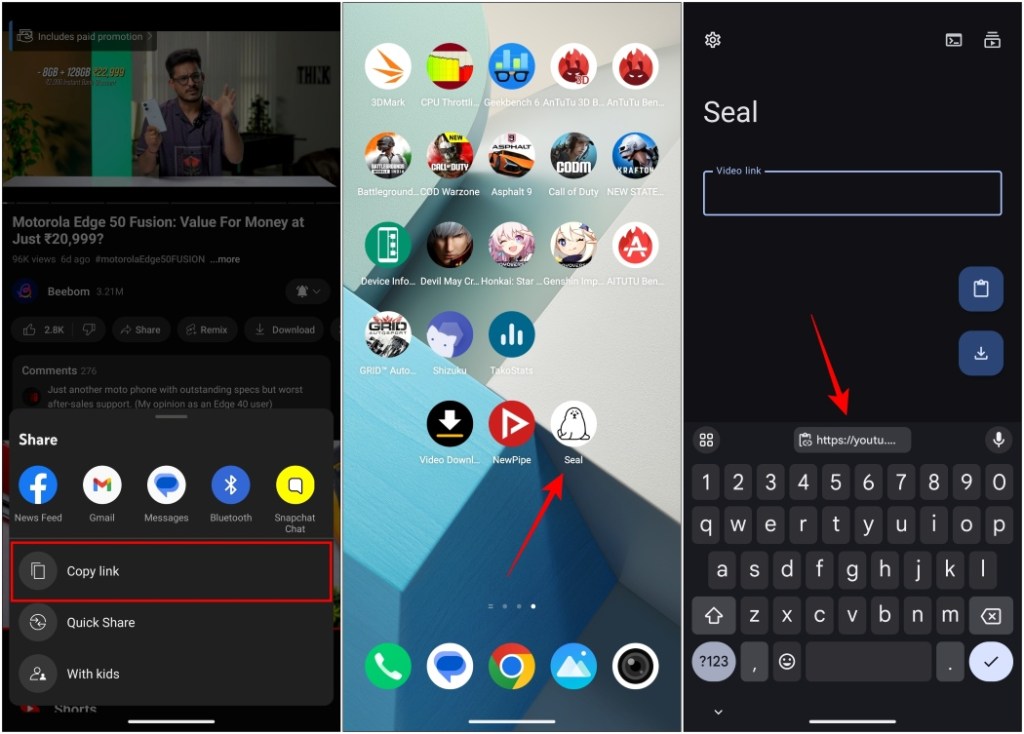
- Press the download icon on the bottom right side.
- Choose your download preferences and tap on Download.
- In the next screen, select the Format you want to go with.

You can either choose only audio and video files and merge them later or go with the format with the bot included, but it will be in a lower resolution.
- Tap the Download option at the top right to begin the process.
- Press the play icon at the top right to find all your downloaded videos.
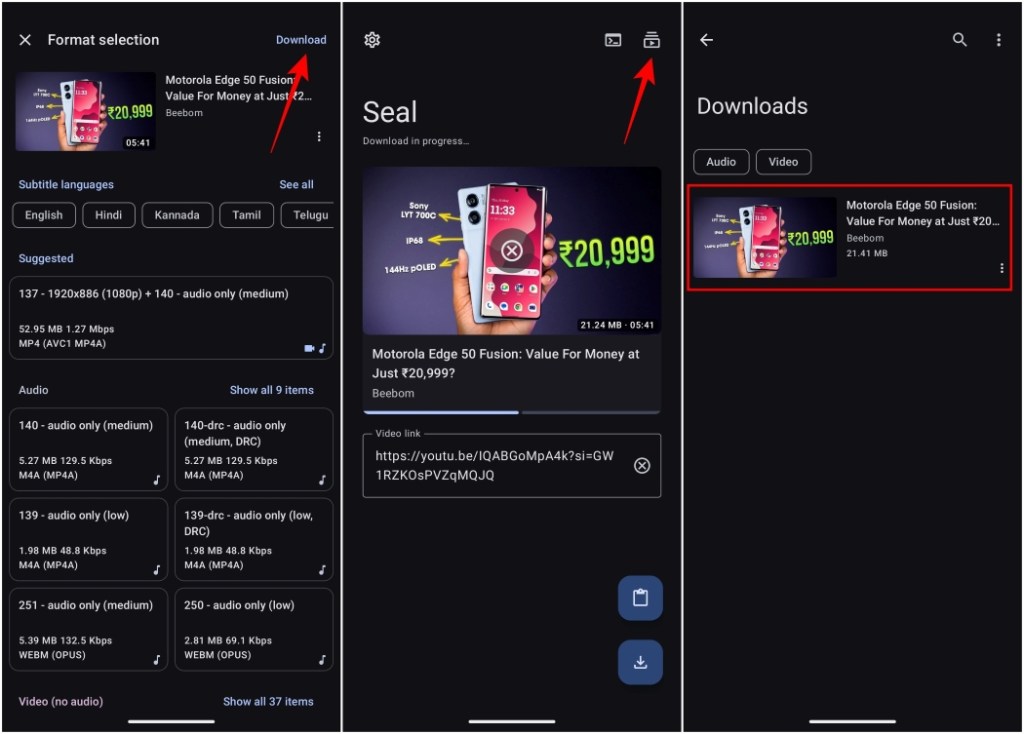
Method 3: Install NewPipe YouTube Client
NewPiper is a YouTube client that gives you several Premium benefits for free. You can play videos in the background, remove ads, and of course, download them to your phone storage. But if you are only interested in the last option, use these steps to download YouTube videos with NewPipe.
- Download the NewPipe APK using this link and install the app on your phone.
- Now, open the app and search for the video you want to download.
- Tap on the Download button below the video player and select download quality.
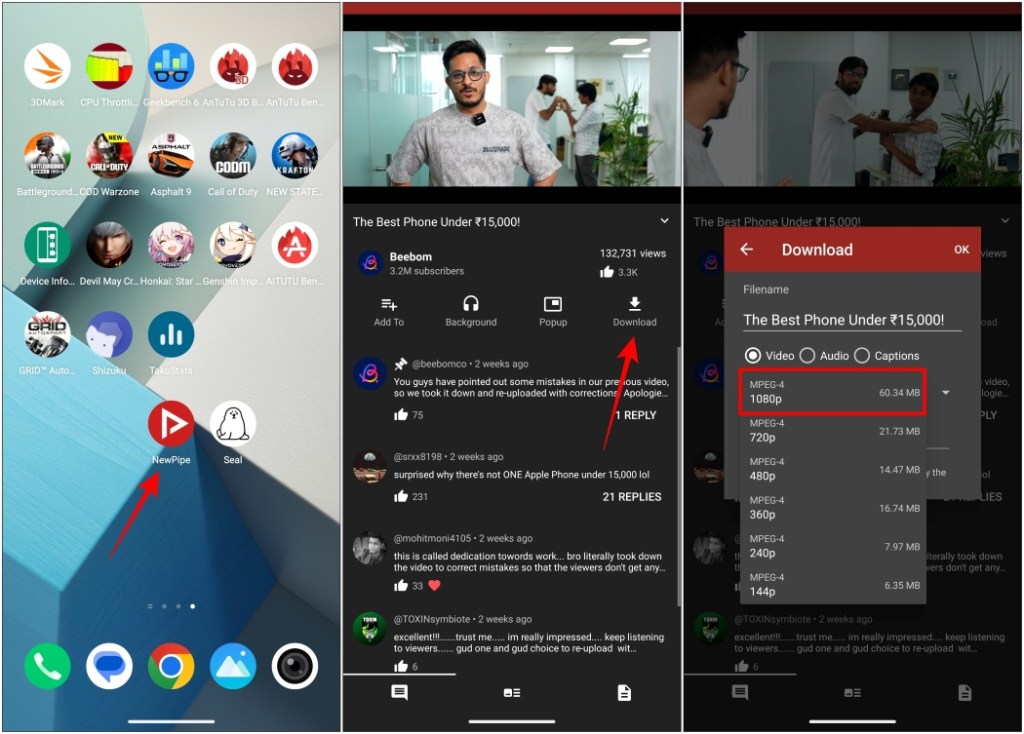
- Once you have chosen the video quality, tap on OK.
- The app will take you to the file manager of your phone. Select a folder to save the downloaded videos by tapping on Use This Folder.
- In the confirmation pop-up, choose Allow.
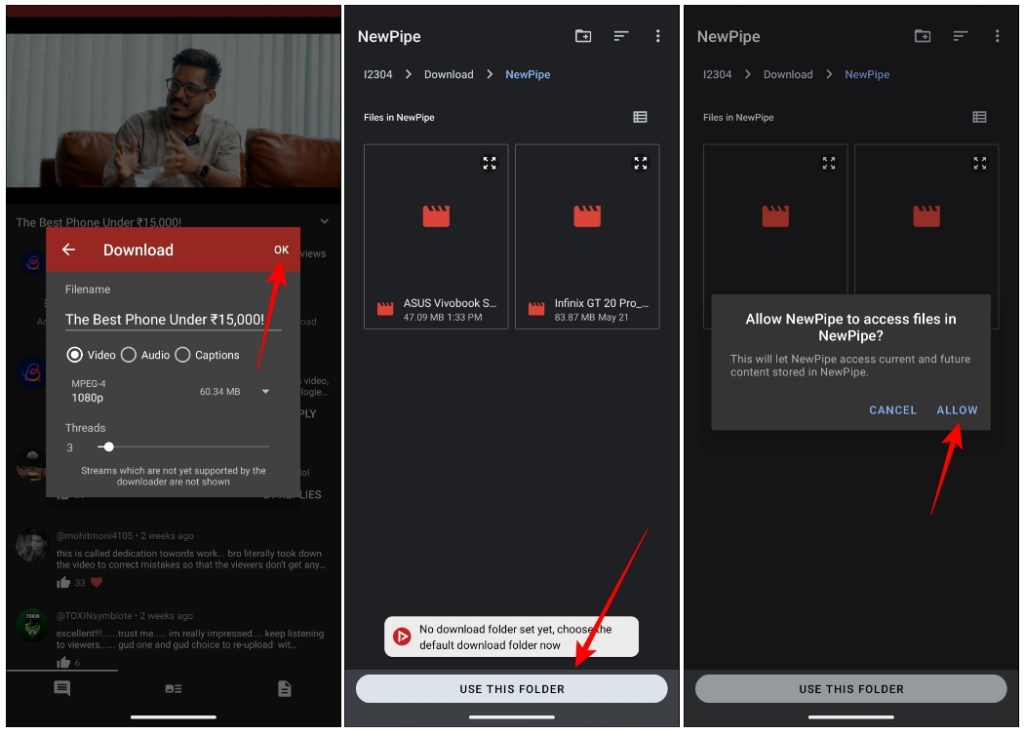
The video will begin downloading and will be available in the selected folder. The only issue with NewPipe is that it lets you download videos in up to 1080p resolution. Aside from that, it is a great ad-free option that you should try out.
Method 4: Use SSYouTube Video Downloader
SSYouTube Video Downloader does what its name suggests. It’s a website where you can paste links to YouTube videos and download them to your Android smartphone. This is a free online solution that doesn’t require to you install a separate app.
- Visit the SSYouTube website from your phone’s browser.
- Here, paste the link to the YouTube video that you want to download.
- Tap on the red arrow button as shown in the image below.
- Pick the video resolution you want from the list below.
- Then tap on the Download option next to your selected video quality.
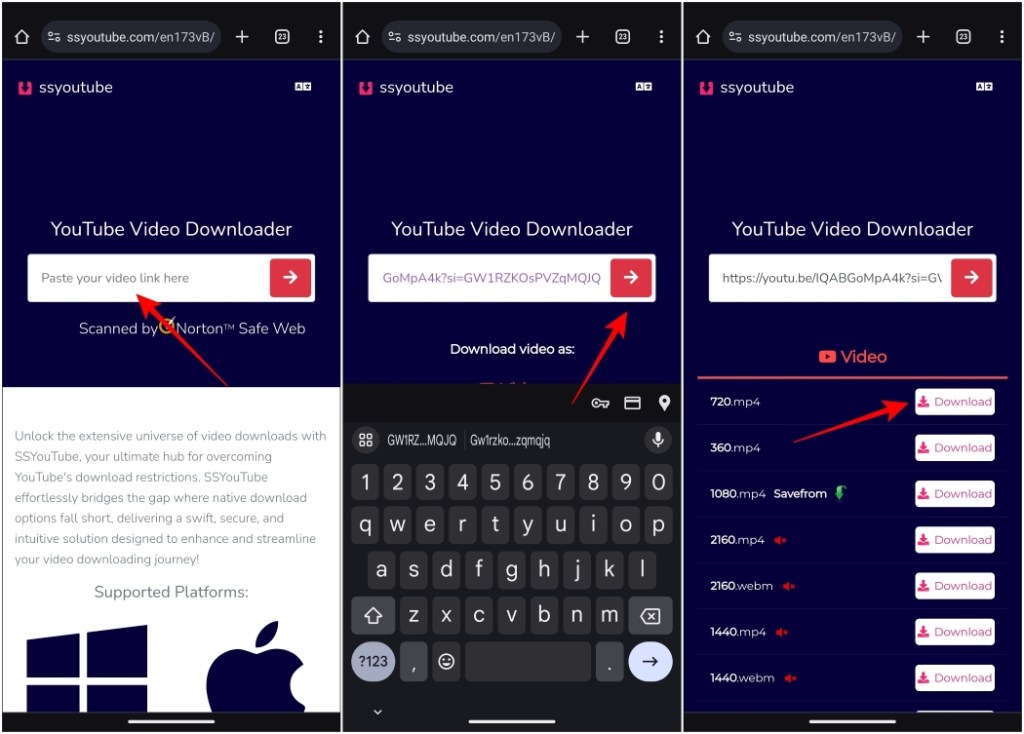
This will begin the download process, and you can find the video in the Downloads folder of your web browser.
These are some of the best options that you can use right now to download YouTube videos straight to your Android phone. If you’re on iOS, you can check out our dedicated Download YouTube Videos on iPhone guide to learn how to do it. We strongly recommend that you use the YouTube Premium subscription as it not only lets you save videos at a higher resolution but also helps the creators too.
Which of the tools here did you find helpful? Tell us in the comments below.







