- You can unsend an Instagram message by long pressing on the message and then choosing the Unsend option
- You can delete multiple messages at once by long-pressing a message > Delete for you.
- Besides this, you can turn on Disappearing mode for a chat and messages will automatically disappear once read.
Sent a risky little message to someone on Instagram that you already regret? Or, are just trying to write a better message? Well, you can actually delete Instagram messages rather easily. The good thing is that Instagram offers the freedom to do so across all platforms. So, whether you are on an Android or iOS device or just the web, here’s how to delete Instagram messages right away!
How to Delete Messages on Instagram
Instagram allows you to delete any message that you have sent in the chat, or delete multiple of them in one go. However, do note that it doesn’t unsend them. Instead, the messages that you have shared with the user (both your messages and the users’) are cleared from only your side of the chat. With that out of the way, here’s how to go about it:
- Head into the Instagram chat by swiping left on the home page.
- In the Instagram chat, long-press on message you wish to delete.
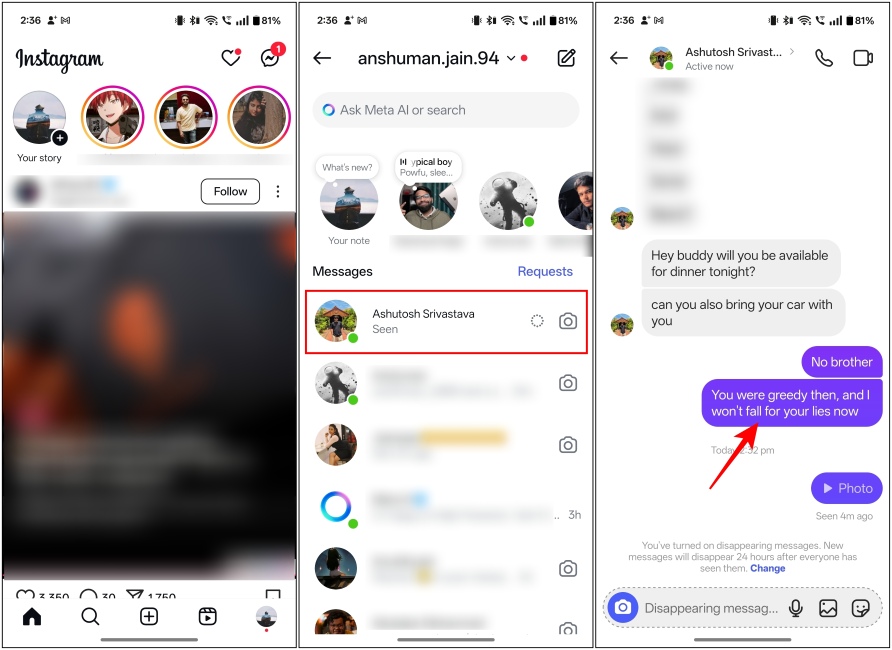
- Now, select Delete for you from the list of available options.
- That will bring up the message selector. Select as many messages as you want to delete in the chat.
- Next, hit the Delete for You button at the bottom.
- Finally, in the confirmation window, select Delete for you again, and that’s it.
How to Delete Entire Chats on Instagram
During our testing, we found out that there is no option to delete Instagram messages that the other person has sent you from the chat. Instead, what you can do is delete the entire chat thread to get rid of the messages from both sides. Here is how to do it:
Method 1: Delete Instagram Chats on Android
If you’re using an Android device, here’s how you can delete chats using the Instagram app on it.
- When in your Instagram Messages panel, long-press the chat that you want to delete.
- Select Delete from the list of available options that show up.
- In the confirmation window, tap on Delete again and that’s it.
Method 2: Delete Instagram Chats on iPhone
The Instagram app on iPhone also lets you delete your chats with someone. Here’s how you can do it.
- When in Instagram Messages, and locate the chat you want to delete.
- Now, left-swipe on the unwanted chat and tap on the trash icon.
- In the confirmation window, hit Delete.
Method 3: Delete Chats on Instagram Website
Additionally, you can also delete chats when browsing Instagram on the web.
- Head to the chat page on the Instagram (website) and open the chat you want to delete.
- Inside the selected chat, click on the i icon at the top right.
- Here, click on the Delete chat option.
- Select Delete in the confirmation prompt.
However, note that deleting messages or chats on Instagram is a permanent action and can’t be reversed. So, before you do so, we recommend double-checking always so as not to delete the wrong message by mistake.
How to Unsend Messages on Instagram
Unsending a message on Instagram removes all traces of it like it was never sent in the first place. Moreover, this deletes the message from both sides of the chat. This is the easiest way to delete an Instagram message. The way to go about it is slightly different on the mobile and web versions.
You need to long-press the message, and then select the Unsend option. That’s about it. If you want more clarity, you can check out our unsend messages on Instagram guide. However, if it’s something as simple as a typo, you don’t have to unsend the message. Instead, you can simply edit Instagram messages instead.
Turn on Disappearing Messages on Instagram
Another way to delete Instagram messages is by enabling disappearing messages. It was previously known as Vanish mode. It deletes message(s) automatically once the set timer has expired or the recipient reads the message. This is a great feature if you want to add an extra layer of protection to your messages, especially since it also notifies you of screenshots.
Simply swipe up from the chat window to turn on disappearing messages. For detailed steps, check out our guide on disappearing messages on Instagram.
These are all the official ways that we could find to help you delete Instagram chats. Hope you found this guide useful and for any further queries, do drop them in the comments down below!
Sadly, Instagram doesn’t offer any option to delete messages from both sides in a chat. You can only unsend a message. Other than that, there is no option to delete Instagram messages that others have sent you.
No. Instagram doesn’t notify the other person when you delete a message for you only, neither does it alert them when you unsend something in the chat.
Yes. Instagram does let you unsend photos and reels that you have shared in the chat even after they are seen by the other user. This also applies to view once messages.
You can set how long you wish the messages to stay in the chat in disappearing mode. To do this, tap the username at the top of the Instagram chat window > Disappearing messages, and pick: Once they’ve been seen, 24 hours, or 7 days.