When we say that Google knows a lot about us, it is an understatement, considering the amount of personal info our Google accounts pack (it’s a lot). However, it’s not only Google that has a lot of our info, even third party apps access a lot of our info, thanks to Google account logins or through Android permissions. This issue has come to light recently, with reports suggesting that the insanely popular Pokemon Go game takes “full account access” when you login to the game with your Google account.
While Niantic, the team behind the popular game have fixed this, there are various other third party apps that might have unnecessary permissions to your Google account. As we have come to expect, your info in the hands of wrong people can be a disaster, so it’s important to keep a check on the apps connected to your account. The good news is, Google lets you monitor Google account permissions for third party apps with ease. So, without further ado, here’s how you can check Google account permissions for third party apps:
1. Firstly, head over to Google’s My Account webpage on your PC or your smartphone. Make sure to sign in with your primary Google account, which you use to sign up for new apps.
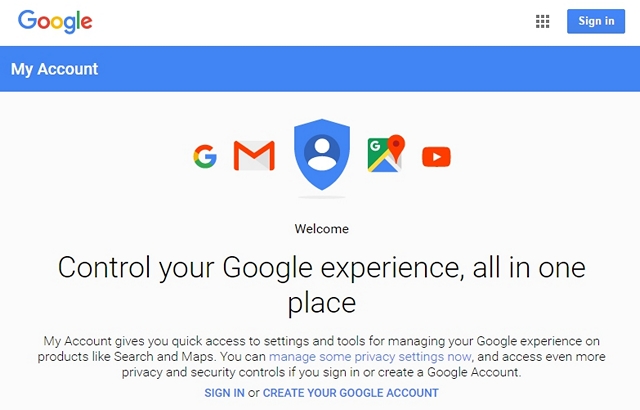
Note: If you have already logged in, you can directly head over the “Apps connected to your account” page and skip the next two steps.
2. In the My Account page, head over to “Connected apps & sites“.
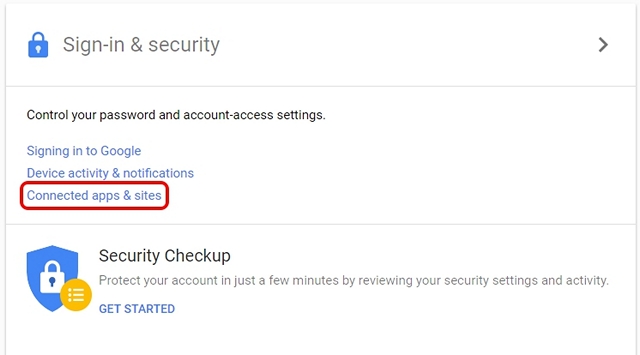
3. Then, go to “Manage Apps“.
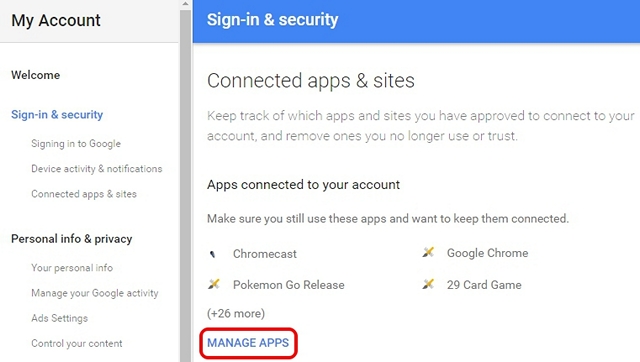
4. After which you should see a list of all the apps that have your Google account permissions. You can then select an app and tap “Remove“.
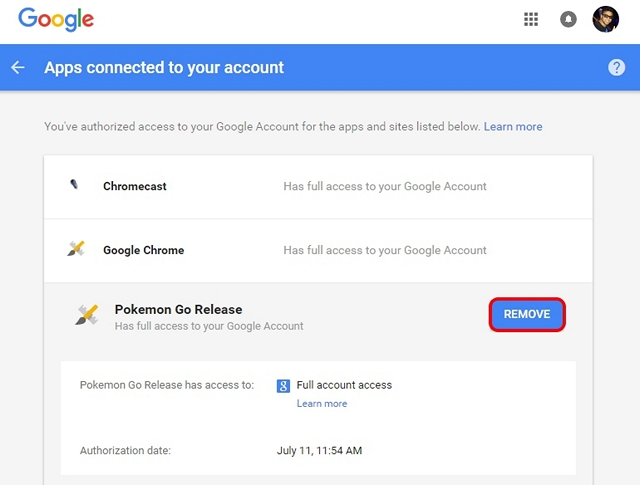
5. A prompt should then pop up to confirm the removal of permissions, select “Ok“.
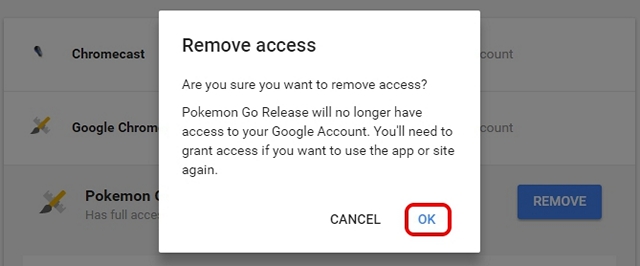
Once done, the app or game you choose will no longer have access to your Google account. It’s important to note that once you remove Google account permissions for apps, you might not be able to use their specific features until you grant them access again. However, you can remove Pokemon Go’s access because the app has been fixed now to only take your email info and name from your Google account.
SEE ALSO: How to Enable Google Prompt To Make 2-Step Verification Simpler
Keep a check on apps connected to your account
We are glad that the Google My Account page lets you keep a check on the permissions apps get from your Google account, considering personal security is of paramount important in this age. The My Account page also offers a number of options that should help you strengthen your Google account’s security, so you can check that out as well. Also, you can follow the aforementioned steps and then get back to catching some Pokemon without worrying about your Google account permissions.



















But perhaps you can tell us: How to Check Google Account Permissions for Third Party Apps? You only showed how to remove a third party app.
Accaut singnup