Whether you are adding friends on Spotify or just trying to log in, your username plays a vital role. But if you are here, you are probably as confused as we were at first. There are two types of names on Spotify that you can make use of to be identified on the platform. One is your Spotify display name, while the other is your username. You are probably thinking, aren’t they just the same? Well, they are not. Read on to clear up any confusion that you may have and learn how to change your Spotify profile name.
Spotify Username vs Display Name
It took us some time to wrap our heads around the fact that your Spotify display name and username are two different things altogether. Your Spotify username is a randomized string of characters that include numbers and alphabets, which is assigned to you when you create your account.
This username allows Spotify to uniquely identify you on the platform. And you should know that you cannot change your username on Spotify. And you can only see your username when sharing your profile with others.
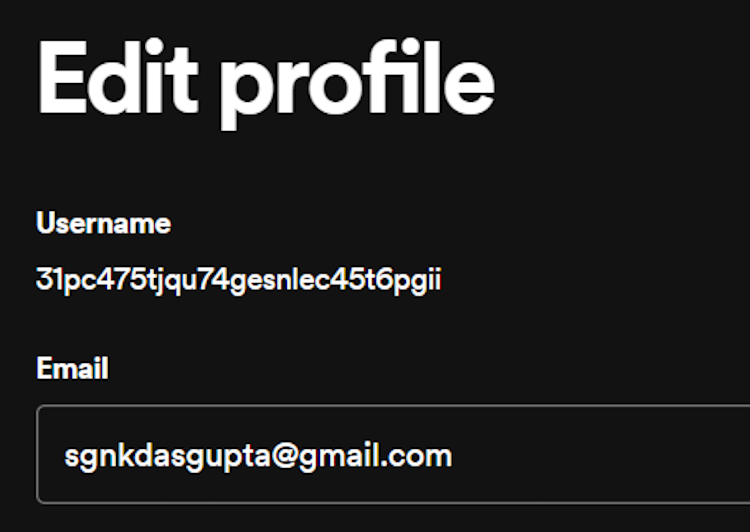
However, you can change your Display Name on Spotify, which works like an Instagram username, at any time. Moreover, you can change the display name as many times as you want. This name is displayed when someone visits your profile on Spotify. So, if you’re like me and had your username and display name mixed up, this should clear things up for you.
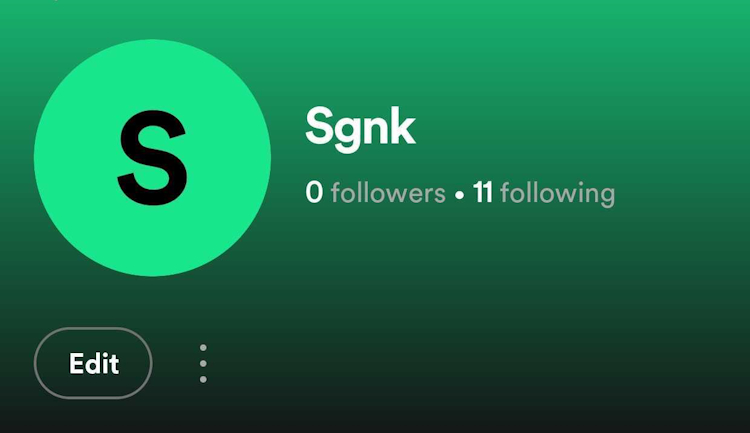
How to Change Spotify Display Name on Android & iOS
The process to change the display name is slightly different on Spotify mobile and web apps. The steps remain the same on Android and iOS, and we are using the former for the demo here. Check out the steps below:
- Open the Spotify app and tap on your profile picture at the top left.
- Then, tap on your profile name in the hamburger menu.
- Now, right underneath your full display name, tap the Edit button.
- Here, tap on your name and edit it according to your needs.
- Then, tap Save at the top left corner of your screen.
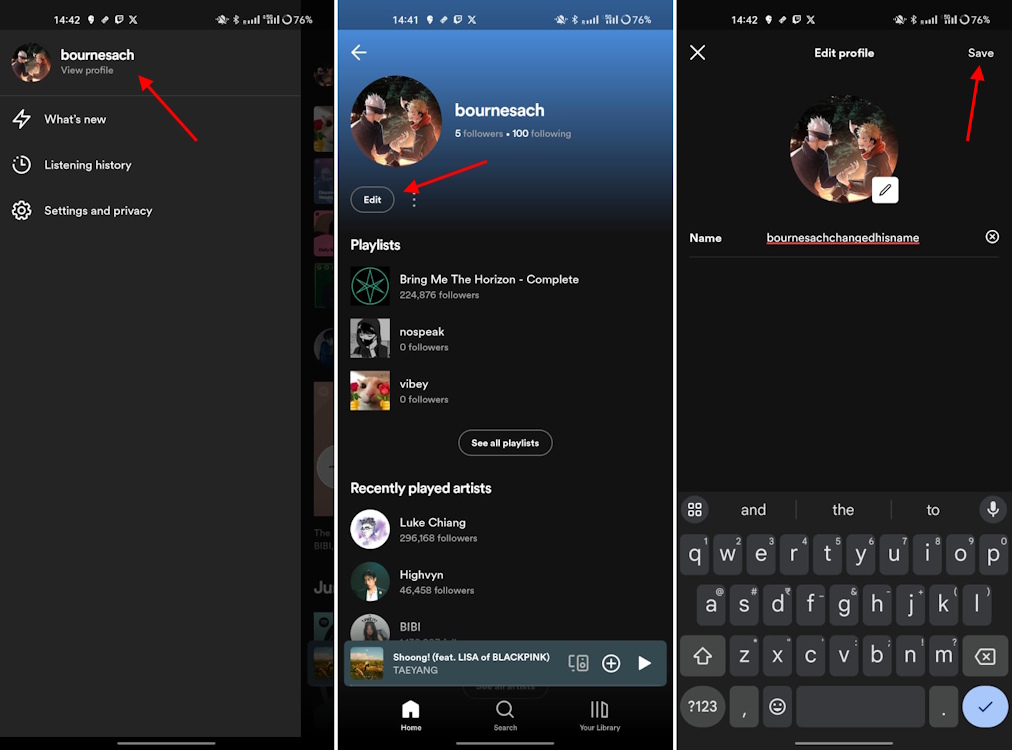
Change Display Name on Spotify Website & Desktop App
- Open the Spotify web or desktop app. Then, click on your profile picture in the top-right and select the Profile option.
- On your profile page, click on the horizontal three-dot icon under your profile picture and select the Edit profile option.
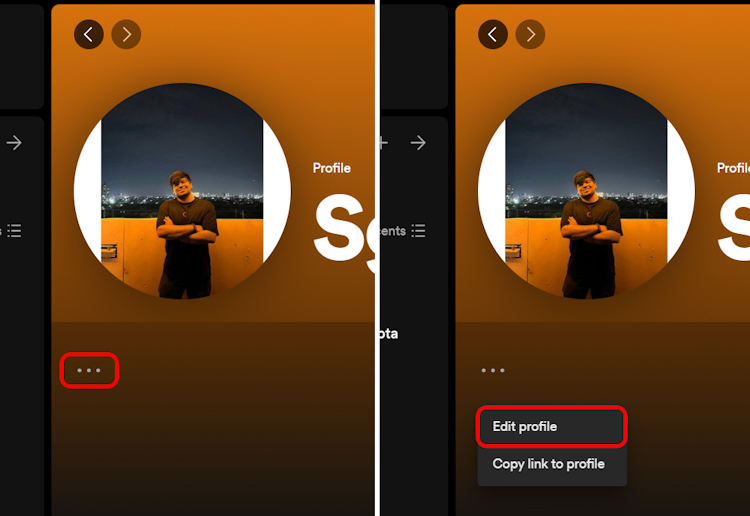
- In the text box, enter your new display name and click on the Save button.
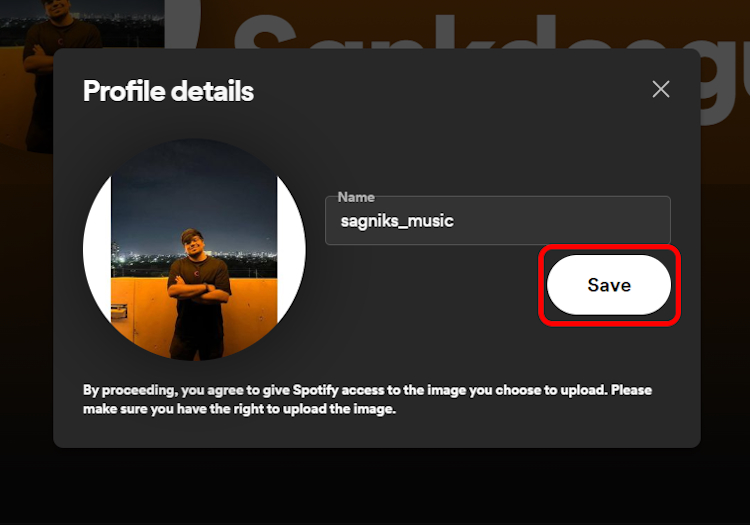
With that, we have reached the end of this easy guide. It is understandable if you were confused between your Spotify username and display name. But now, we hope this guide helped clear the difference. Spotify username cannot be changed but, if you have been looking to change your display name, the steps above are all you need.
Meanwhile, if you are looking for a way to delete your Spotify account, cancel your Premium subscription, or simply wish to know all about the upcoming Spotify Supremium plan, check our interlinked guides.





