As we all know, Crunchyroll is the world’s top anime streaming platform. It offers the world’s largest anime collection and a wide variety of features and content. Despite its global availability, Crunchyroll automatically sets English as the default language for subtitles. However, it allows you to change the subtitle language as per your wish. So, in this article, we explain how you can change the language on Crunchyroll.
Updating the display language on Crunchyroll does not automatically change your audio and subtitle language, as seen on other streaming platforms like Netflix. You will have to change the subtitle language individually. Below, we have compiled a step-by-step guide to help you change the Crunchyroll subtitle language on Android, iOS, TVs, and desktop computers. That said, let’s dive in:
How to Change Display Language on Crunchyroll Website
If you wish to change the display language of Crunchyroll using a browser on your desktop PC or laptop, you must follow the steps below:
1. Navigate to Crunchyroll’s website (visit) and access the drop-down menu by clicking your “profile picture” in the top right corner.

2. Select the “My Account” option from the list of options.

3. The “Preferences” section will open by default. If not, click on references in the left sidebar, and you will see the “Display Language” option at the top.

4. Open the drop-down menu to see the list of languages and select the one you want. Here, for this tutorial, we will select the Español language.

5. Right after selecting the language, the website refreshes automatically, and you can see the display language has been changed.

6. There is another way to change the display language on Crunchyroll. All you have to do is scroll to the very bottom of the Crunchyroll homepage. You will see the “English(US)” language button at the bottom right. Click on it to access the list of languages, and select the one you wish to use.

How to Change Crunchyroll Display Language on Android TV
1. Launch the Crunchyroll app on your Android TV and open the “Menu” button in the top left corner.
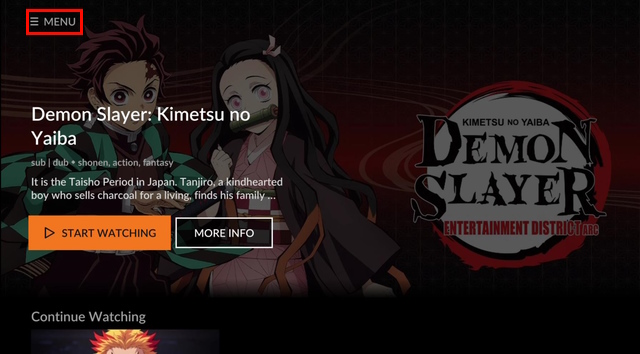
2. From the list of options available, select the “App Language” option to see the list of accessible languages.

3. Select the language you prefer, and the app will be refreshed immediately. After that, you can return to the main menu. We have selected the Español language for this demo.
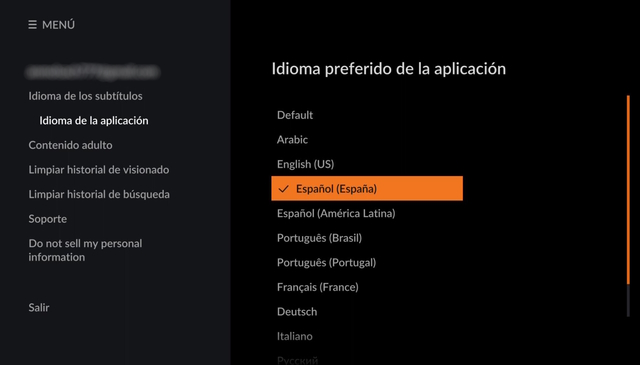
4. As you can see in the below screenshot, the display language has now been updated.
Note: You cannot change the display language in the Crunchyroll app on Apple TV.
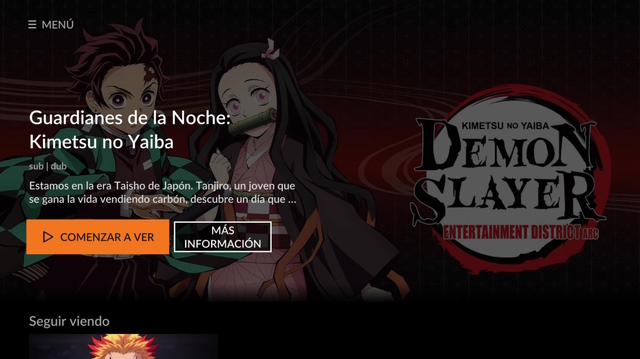
How to Change Crunchyroll Display Language on Android/ iPhone
Unfortunately, you can’t change the display language via the Crunchyroll app on iPhone and Android. Currently, they don’t have the option for it. Instead, you have to change the default language on your mobile phone to use the Crunchyroll app in your desired language. Here are the steps you need to follow:
Change Device Language on Android
1. Open the Settings app and search for “language” to find the “Language & input” option. Note that the language setting might be named differently on your Android skin.

2. Next, tap the “Languages” option and “Add a language” that you wish to use on your mobile.
Note: With Android 13 or later, you can set the language for each app individually. So, if you wish to use the default language on your phone but want to use another display language in Crunchyroll. That’s now possible.

3. Then, select the desired language and head to Crunchyroll to see that display language for the app has been updated on your Android phone.
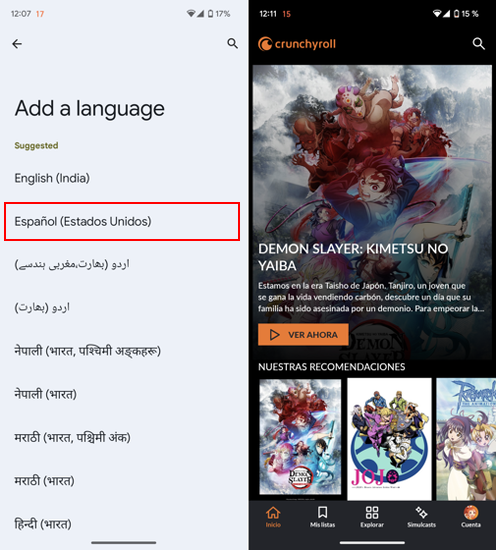
Change App Language on iOS
Apple lets you selectively change the language of an app on iPhones running iOS 13 or later. So, it’s time to learn how to change the display language on Crunchyroll:
1. Open the Settings app and head to the “General” section. Then, select “Language & Region” on the next page.

2. Next, tap “Add Language…” and select the new language you wish to use on your iPhone. Then, choose between the default or the new language you wish to use across your device.

3. Now, go back to the Settings page and scroll down to find the “Crunchyroll” settings. Here, tap the “Language” option.

4. Now, you can select the display language for just the Crunchyroll app, and it will be applied instantly.
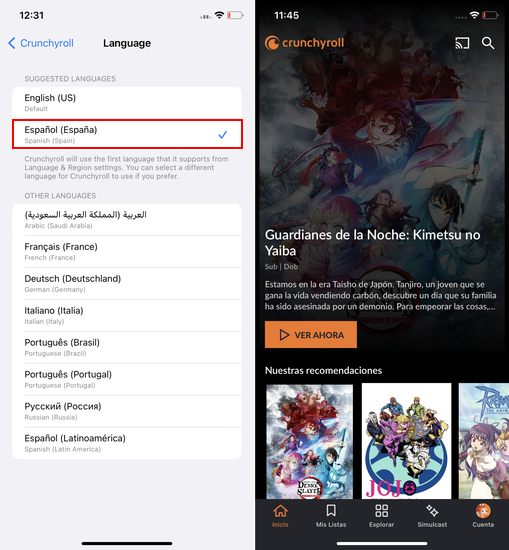
How to Change Subtitle Language on Crunchyroll Website
Changing the subtitle language is also very easy and you can accomplish it with just a couple of steps. Here’s how you can change the subtitle language on Crunchyroll :
1. First, navigate to Crunchyroll’s website and open the drop-down menu by clicking on your profile picture in the top right corner.

2. Select the “My Account” option from the list of options that appear.

3. On the “Preferences” settings page, you will find the “Subtitle/CC Language” option. For us, English (US) is the default language.

2. Just click on the “down arrow” to see a list of available languages. Select the language in which you want your subtitles to be displayed. We have selected the “Español” language for this tutorial.

3. After selecting the language, head back to the homepage and start streaming your favorite anime. You will notice that the language for the subtitles on Crunchyroll has been changed successfully.

How to Change Crunchyroll Subtitle Language on Android/ iPhone
Although you cannot change the display language in the Crunchyroll app, there’s an option to change the subtitle language without issues. Here is what you need to do:
1. Open the Crunchyroll app and tap your “profile icon” in the bottom right corner. On the My Account page, you will find the “Subtitles/ CC Language” option.

2. Tap on it to see a list of available languages. Select the language you wish to use for the subtitles in Crunchyroll.

3. Now, start streaming any anime, and you will notice that the subtitles language will have changed in the Crunchyroll app.

How to Change Crunchyroll Subtitle Language on Android TV
1. Launch the Crunchyroll app on your Android TV and hit the Menu button on the top left corner.

2. Select the Subtitle Language option.

2. Choose the language you like better and that’s it, head back to the main menu. For this demo, we have chosen the Espanol language.

3. Your default subtitle language has been updated now and you can start binge-watching your favorite anime right away.
How to Change Crunchyroll Subtitle Language on Apple TV
1. Launch the Crunchyroll app on your Apple TV and select the settings option.

2. Below the Sign Out option, you can see the Subtitle Language option. Select it to see the list of languages available at the moment.

3. Pick any language that you prefer and that’s it. The subtitle language is updated now.

You can change both the display and subtitle language in Crunchyroll to Japanese without any problem. The steps to change the language depend upon the platform on which you’re using Crunchyroll. You can refer to our detailed guide for the process.
Yes, of course, you can watch anime in English on Crunchyroll. However, there is only a selected amount of anime available in English. You can search for your favorite show and if it’s marked as dubbed, you can watch it in English easily.
You can easily revert back to your default English language by repeating the steps we have mentioned above. There is no reset back to default option at this moment.






