- Instagram offers the ability to add music to posts similar to Reels and Stories.
- You can add music by tapping on the Add Music option while drafting a post.
- Business account users will have to shift to a creator or personal account to access this feature.
It is a given nowadays that if you want to make your content more expressive then the addition of music is a must! This is one of the reasons why Reels and Stories do so well these days. Well, Instagram has extended the ability to add your favorite tune on posts as well. This was a much-requested feature and will help make your regular posts more engaging. So in this guide, we will show how you can easily add music to your Instagram posts in a few simple steps.
How to Add Music on Instagram Posts
Instagram Posts did feel neglected for a while now as most of us (including me) would jump to Stories or start scrolling past Reels. The filters were not doing enough so the addition of songs should make your posts more compelling to your followers. Here is a quick step-by-step rundown for you.
- Open the Instagram and tap on the + icon at the bottom.
- Choose the Post tab from the bottom and select the image you want to share.
- Next, tap on the right arrow icon at the top right corner.
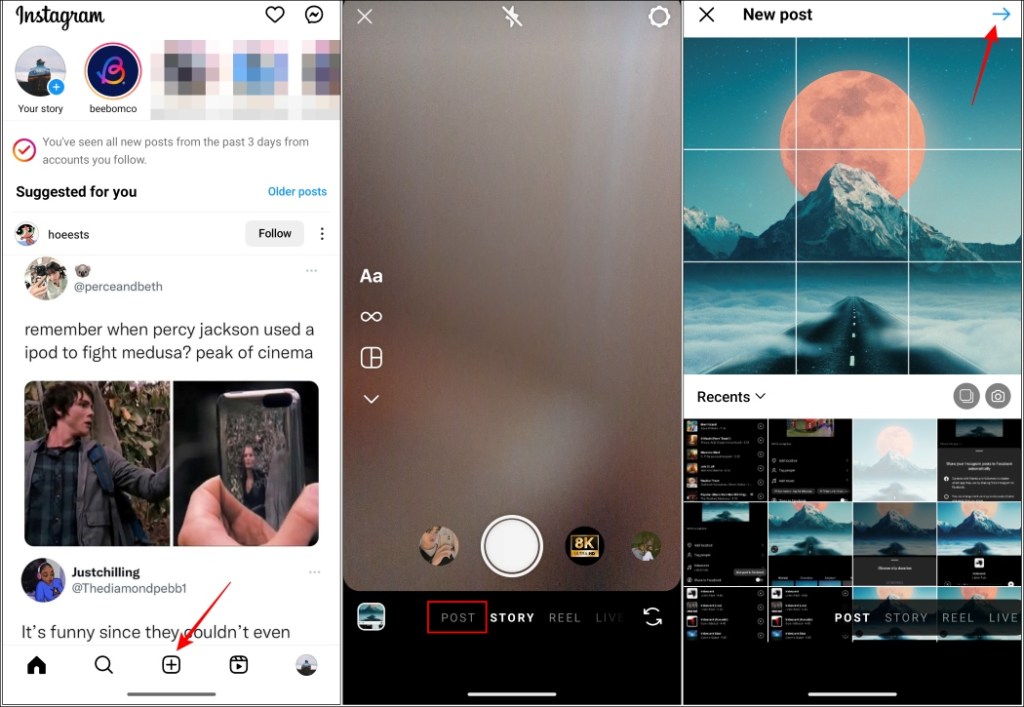
- Here, tap on the musical note icon at the top.
- Now, you can either search for a track or pick one from the trending list.
- Then you have to select the portion of the song that you want to play in your post.
- You can also adjust the duration of the song by tapping on the timer icon.
- Here, manually choose the clip duration of the song and tap on Done.
- After making all the selections, tap on Done again.
- Again tap on the right arrow icon at the top right corner.
- And then add a description if you want to and select Share.
The post will be uploaded and will be visible on your feed in a short while.
Note If you try posting a video with music on Instagram, it will automatically be uploaded as a Reel instead of a regular post.
How to Add Music to Posts with Multiple Images
If you are planning on creating a post with multiple images then you may notice that the musical note icon won’t be visible as shown in the above method. That does not mean you can’t add songs to posts with multiple images, it’s just that the steps are a bit different. Let’s take a look.
- On Instagram, tap on the + icon from the bottom toolbar.
- Select the images you want to add to your post.
- Tap on the right arrow icon located at the top right corner.
- Edit and add filters to your images and again tap on the right arrow icon.
- Once all the images are processed, tap on the Add music option.
- Choose your favorite track from the list or search for it.
- Then select the portion you want to include and adjust its duration.
- Tap on the tick icon at the top right to finalize your selection.
- Now tap on Done and then press the Share button to upload the post.
Why Am I Unable to Add Music to my Instagram Posts?
The option to add music to Instagram posts was in testing earlier and limited to only a few users. But the feature has been available to all users for a little under a year now. So if you still can’t find a way to add music to your posts then you should consider trying out these fixes mentioned below.
Switch Account Type
If you have a business account on Instagram then you won’t get the option to add music to your posts. This is also the case for Stories. So you will have to switch your account type to either a creator or personal. Use these steps to change the account type.
- On Instagram, tap on your profile icon at the bottom left.
- Then tap on the hamburger menu on your profile page.
- Go to Settings and privacy.
- Select Business tools and controls and then Switch account type.
- Then choose between Switch to creator account or Switch to personal account.
Close and Reopen the App
It could be possible that you are unable to find the music option due to a random glitch in the app. This is quite common and nothing to stress about. Just close the Instagram app by swiping up from the recents screen whether you are on Android or iOS and reopen it.
Check for Updates
As said above, music for posts has been available for quite a while now. Yet if you haven’t updated the app in a while, you might not see this feature. So we recommend that you go to the App Store or Play Store and update Instagram to the latest available version.
Clear Cache for the App
Corrupted cache data can also create issues with the app so try clearing that as well. Since there is no official method to clear the cache for an app on iOS, you can try offloading the app which also achieves the same purpose. On iOS, go to Settings > General > iPhone Storage > Instagram > Offload App. On Android, go to Settings > Apps > All apps > Instagram > Storage & cache > Clear cache.
Reinstall Instagram
If the above methods prove to be ineffective for you then there could be some issues with your installation of the app. In this case, it is best to uninstall the app and then reinstall it. Make sure to install the app from the official app store for your device which is Google Play Store for Android and App Store for Apple devices.
Coming to the end, it is evident that Instagram understands the influence that music has had on its platform. From Reels to Stories and now posts, it is a key element in making a seemingly regular image or video go viral. And to be honest, we have reached a point where one is more likely to discover new songs by listening to them on Reels than on any other platform. So I hope you will be using the steps mentioned in this article while drafting your next Instagram post.
No. You can only add music to posts before uploading them. Once uploaded, you cannot make changes to them.
You can find the Add Music option on the share page where you add captions to your post. It will be located below the Tag People option.
Yes, you can share videos on Instagram with music but such posts will be automatically uploaded as Reels on the platform.
Yes. You can surely add music to your Instagram posts no matter if you are uploading one or multiple photos. Just remember to do so before uploading the said photos.