Apple’s Face ID is the best biometric method for unlocking your phone. While the security measure does ensure that only you can unlock your iPhone, there might be cases where you want to allow someone else to be able to unlock your phone as well, maybe your partner. Fortunately, you can add a second person to your Face ID. Here’s how to add another Face ID.
Add Another Face ID Using Alternative Appearance Option
Technically, the method we will use to add a second Face ID to iPhone is meant to be used by people who often find themselves carrying a drastically different look — think sunglasses with hats, or other things that can confuse your iPhone when you try to unlock it. However, you can use this feature to allow a different person to unlock your phone as well.
- Go to Settings -> Face ID & Passcode. Enter your passcode to access the Face ID settings.
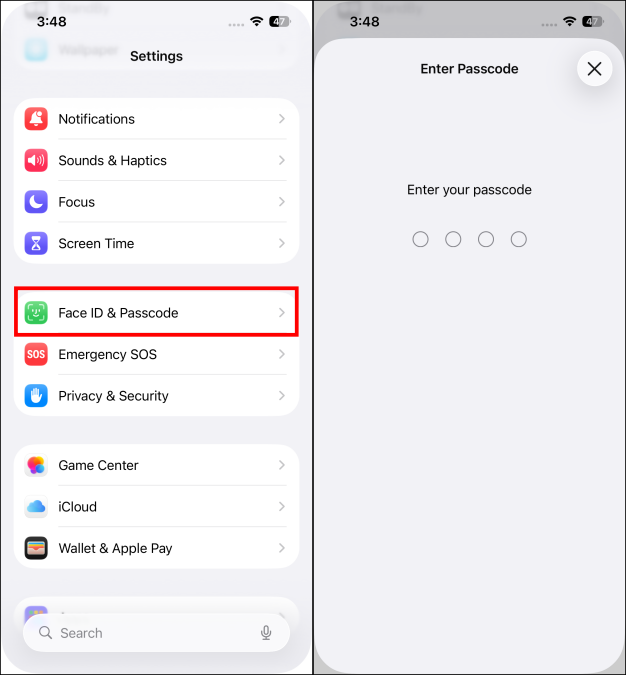
- Tap on Set Up an Alternate Appearance and then tap on the Get Started button.
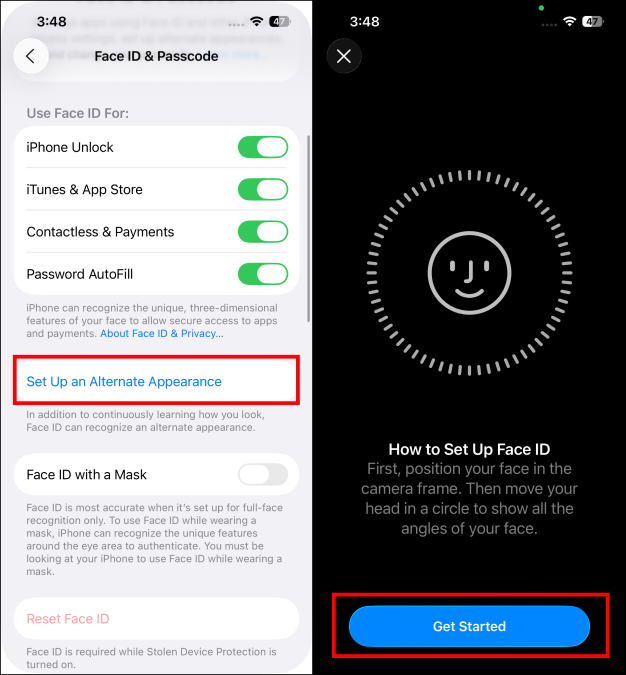
- Hand over your iPhone to the second person, and let them add their appearance to the Face ID.
That’s basically it. Once the second person has added their face to the alternative appearance feature, they will be able to unlock your iPhone as well.
Important Note:
When you add a second Face ID, note that person will have complete control over your iPhone. They can unlock your iPhone, make purchases using Face ID, pay using Apple Pay, and do basically everything else. So, be careful when enabling this feature.
Don’t See the Alternate Appearance Option?
In case you don’t see the option to add an alternate appearance, it means that you’ve already added an alternative appearance to your iPhone. In this case, you will first have to reset your Face ID and then add both your and the second person’s appearance to unlock the iPhone easily. Here’s how you can reset Face ID:
- Go to Settings -> Face ID & Passcode.
- Enter your iPhone passcode to access the settings.
- Here, tap on Reset Face ID to start again.
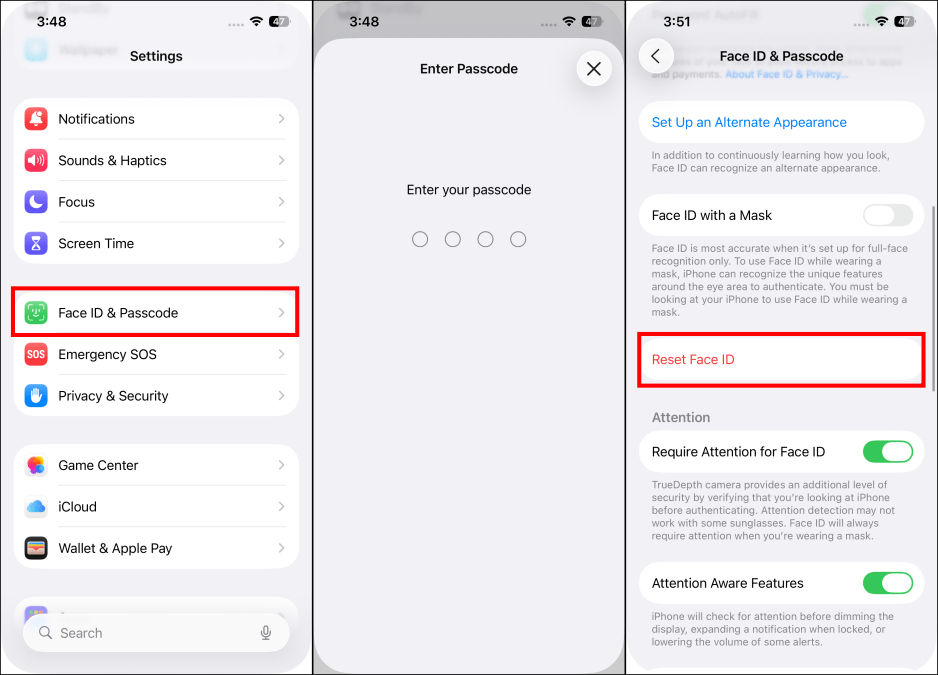
Important Note:
You cannot Reset Face ID if you have Stolen Device Protection turned on. You need to disable it first by going to Face ID & Passcode > Stolen Devie Protection > turn off the toggle for Stolen Device Protection.
Once Face ID has been reset, you can add new appearances to your iPhone to be unlocked easily by both of you. If Face ID is still not working for you, and if you feel you need additional help, then we have discussed different ways to fix the issue with Face ID not working.
With that said, that’s how you can add another person to unlock your iPhone with Face ID. We hope you were able to follow the steps and set up everything as you desired. However, if you’re facing any issues, please let us know in the comments, and we’ll be happy to help you out.
Yes, you can add a second Face ID using the Set Up an Alternate Appearance option in iPhone Settings.
You can set up two Face IDs on an iPhone. The first one is with the Set Up Face ID option, and another one is using the Set Up an Alternate Appearance. In case you already have two profile appearances for yourself, you’ll have to use the Reset Face ID option to erase both profiles and then set the Face IDs again.






