Isn’t it annoying when you finally decide on a movie to watch on Amazon, but the video isn’t available? Multiple reasons cause this problem on Prime Video, like streaming rights for a particular show or technical issues. As this error can arise for multiple reasons, you can potentially solve it using several methods. So, let’s discuss some simple ways to solve this problem and fix the “this video is currently unavailable” issue on Prime Video.
How to Fix the Amazon Prime Video Currently Unavailable Issue
If the video you’re trying to watch is not unavailable. Here are 8 working methods that will make the show or movie available for you.
1. Check If Amazon Servers are Down
You can use IsTheServiceDown to check if Amazon servers are down in your area. The site graphically shows outage data for the last 24 hours for various streaming sites like Netflix, Hulu, Disney+, HBO Max, and more. It will also state the number of reports about server outages for the service. If the Prime Video currently available issue is due to Amazon outage, there’s nothing much you can do about it. You will have to wait until Amazon clears up the issue on its end.
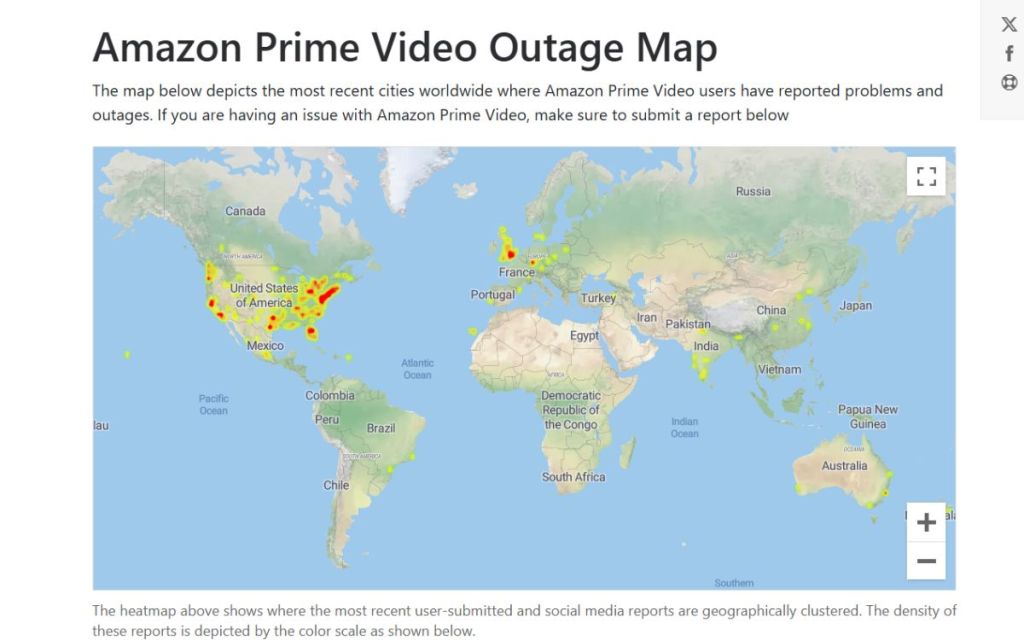
2. Restart Your Device or System
Unsurprisingly, it’s the most old-school method that still works for various technical issues. Restarting a device is like taking a power nap. It refreshes your device, and it can have a fresh start. If there’s a glitch or a minor technical issue with the Amazon Prime Video app or your device, restarting it could resolve the issue.
- Shut off your streaming device and unplug your modem/router.
- Wait for 1-2 minutes.
- Plug them back in, restart both, and launch only the Prime Video app.
It could effectively refresh your app, and you will be able to stream without any issues.
3. Enable/Disable VPN Connection
If you use a free or unreliable VPN connection, Amazon will indeed restrain you from watching any video. The same is applicable if you are using DNS or a proxy setting. Besides, not all titles on Amazon Prime Video are available in each country. You may be connected to a different region where your favourite movie or TV show isn’t available. You can quickly turn off your VPN service to resolve this issue.
- Open your VPN app.
- Disconnect the VPN.
- Then, clear the browser data or clear app data if you are using the Prime Video app.
- It will reset the cookies, and Amazon will now locate you at your current location.
You should now be able to stream effortlessly. Additionally, if the content you want to watch isn’t available in your country/region, you can use a VPN to make it available to you. Please read our detailed guide on changing your Prime Video country to know how to watch titles unavailable in your region.
4. Add a Show to the Watchlist
Often, the video unavailability error on Amazon Prime Video occurs due to minor glitches on the app. A quirky way to bypass this problem is by adding the show you want to see to your watchlist.
- Open the Amazon Prime Video website or app.
- Search for the show you want to watch and click on the “plus icon” or “Add to watchlist” button to continue.
- Now, go to your watchlist by hovering over your profile icon. Start streaming the content from here.
If the reason behind video unavailability is a glitch in the app, it should resolve the problem. You can also change the video streaming quality to check if the problem is with a particular video resolution or format.
5. Disable Hardware Acceleration
The hardware acceleration feature is available on the Prime Video smartphone application. The function is necessary to play HD and 4K UHD videos if your device supports them. However, if your device can’t support the feature, then enabling this option might lead to the”this video is unavailable” error on Amazon. Therefore, follow the steps to disable hardware acceleration on your smartphone app.
- Open the Amazon Prime Video app on your phone.
- Then, tap on your profile icon at the top right.
- Now, click on the settings (gear) icon in the top-right corner.
- Here, select the “Stream and download” option.
- Toggle off the switch for Hardware Acceleration to the left.
- Lastly, confirm your choice on the pop-up by clicking Continue.
Now that you’ve disabled hardware acceleration for Prime Video on your smartphone, check if the problem has been fixed. However, do note that disabling this feature can cause HD and 4K UHD videos to malfunction.
6. Update Your Browser to the Latest Version
Sometimes, the “this video is unavailable on Amazon” error can be caused by an outdated browser. If you’re running an outdated version of your web browser, make sure you update it to the latest available version. You can also try streaming Prime Video on a secondary browser to see if the issue arises.
Here’s how to update your browser. We’re showing these steps with Google Chrome, but they’re largely the same for every browser out there.
- Open the web browser and click on the three dots at the top-right corner.
- Now, open Settings from the drop-down menu.
- Scroll down and open the “About Chrome” (varies from browser to browser).
- Here, you can check your browser version and update it if a later version is available.
Once updated, your browser will restart, and you should be able to stream the movie or TV show of your choice without any errors. You can also update the app to its latest version and check whether it resolves the “this video is unavailable” issue.
7. Clear Browsing Data
If Prime Video is working on a secondary browser, but not on your primary browser, and if your browser is already updated to the latest version, the issue could be browser cookies. Fortunately, deleting cookies is simple.
Note: Deleting browsing cookies will also log you out of almost every website you’re logged in on. Make sure you have passwords memorised, or better yet, use a good password manager.
- Open the browser of your choice. (Edge, Firefox, Chrome, etc.)
- Press Ctrl + Shift + Del to open browser data settings (Works on all mainstream browsers). On a Mac, use “Command + Shift + Delete”.
- Select the boxes next to Browsing History, Cookies and other site data, and cached images and files. Choose “All time” and click on Clear data.
- Now re-login to the Prime Video website using your credentials.
It will clear all the browsing data on your browser and reset the website settings. If the “video currently unavailable” issue were due to improper cookies, this method would resolve it, and you can stream the content without any problem. If you’re using the Prime Video app on your Android phone, you can also try clearing the app data and cache.
8. Verify HDMI & Device Limits
If you’re streaming on a TV or external monitor, using Amazon Prime, the issue could arise from the incompatible HDMI type. Using an older cable can block playback entirely. To avoid the “video currently unavailable” error, follow the given points.
- For HD content, ensure your HDMI cable supports HDCP 1.4
- For UHD/4K, use HDCP 2.2, or else, playback might fail.
- Prime Video only allows streaming on two devices simultaneously. So, you should log out of any other devices. Exceeding this limit might result in such errors.
9. Update Location Settings (For Travel or Relocation)
Now, if you are facing this issue while travelling or after relocation, the fix for it could be rather simple. You might face this error simply because of a conflict regarding your location
, which can be resolved using a simple fix-
- Go to Manage Your Content and Devices on Amazon.
- Navigate to Preferences, then Country Settings.
- Click Change, enter your updated address, and select Update.
Following this, the error should make way for you to stream your desired content seamlessly.
10. Check Internet Connection & Bandwidth
A weak or unstable internet connection can be the main culprit. Prime Video has minimum speed requirements: 3 Mbps for SD, 5 Mbps for HD, and around 25 Mbps for 4K content. If your speeds are lower than that, expect interruptions or the “unavailable” error. To resolve this issue, there are a few simple steps you could follow-
- Test the internet speed on the same network
- Move devices or the router for a better signal
- Use mesh or long-range setups for bigger homes
- Use Ethernet if possible
- Avoid other bandwidth-heavy activities
If the problem is with your internet connection, one of these fixes will most probably resolve your issues to ensure smooth streaming without any further hiccups.
What Causes the Amazon Video Is Currently Unavailable Error?
If you’re wondering why the annoying “this video is unavailable on Amazon” error is showing up for you, read on. We will discuss some of the primary reasons why a video may be currently unavailable for you on Prime Video.
Server Outage
Every website in the world can sometimes go offline due to server outages. Whether for scheduled maintenance, a misconfiguration, DNS errors, or even something sinister like a DDoS attack, these websites can be offline at times. Fortunately, such outages usually don’t last long, and companies are quick to update users about such problems with their services.
Domain Extension Issue (TLD)
TLD (Top Level Domain) or the domain extension is how you end your domain name. For instance, www.primevideo.com and www.primevideo.ca. Both domain name works fine if you are streaming from Canada. However, your computer treats them differently.
So, if Prime Video isn’t redirecting you to its main website, try to open the” .com” domain manually. This error is specific to a few regions.
Show Taken Down
Streaming rights for shows vary for each country. Therefore, a show may have been taken down when the streaming contract is over. In such cases, you get a “video unavailable” error.
Cookie Permission
Amazon Prime and other streaming services need to store cookies in your browser if you want to stream without errors. It is worthwhile to check if you have provided the necessary permissions.
Using VPN/Proxy
If Amazon detects any proxy settings or if you are using a VPN, only global titles will be available to you on Prime Video. In some cases, it won’t even allow you to open the website. Therefore, it would be best to either use a fast, secure VPN or none at all.
Antivirus/Firewall
An antivirus program or a Firewall will block traffic from any server it finds suspicious. It can happen if viewers abuse a particular server to access Amazon Prime illegally.
Hardware Acceleration
If your Amazon Prime Video app uses Hardware Acceleration to stream better, an OS glitch or a bug in the app can stop it from showing you videos. Consequently, you get the video unavailable error on Amazon Prime.
We discuss all the ways you can fix the issue with Prime Video while analysing the reasons behind these problems. Hopefully, you’ve been able to solve the video-unavailable error on your device. So, do you encounter this problem often? Are there any other methods that we should include in this guide? Let us know in the comments.