Ever since Google launched the Gboard keyboard app for iOS back in May 2016, the Android community has been eagerly looking forward to the release of its Android version. Google has finally released it for Android as the 6.0 update to the Google Keyboard. Now, we should mention here that the Google Keyboard was no slouch by any means and we liked it for being a keyboard that was just adequate for every situation. The Gboard update only boosts its functionality and appeal, with its new set of features that should enhance the typing experience on Android. Well, we tell you the best Gboard features and how they are going to benefit us on a daily scenario:
What’s new in Gboard?
1. Integrated Google Search
The presence of Google Search on your keyboard paves way for some great usage scenarios. You tap on the “G” button to open Google Search (you need to enable it from the Keyboard Settings) and find anything that Google allows. You can share the search links with your contacts on almost all communication and messenger apps like WhatsApp, Allo, Gmail, Hangouts, etc. The major benefit of this is that you are getting to use the super powers of Google Search on any page that allows the keyboard to pop up.
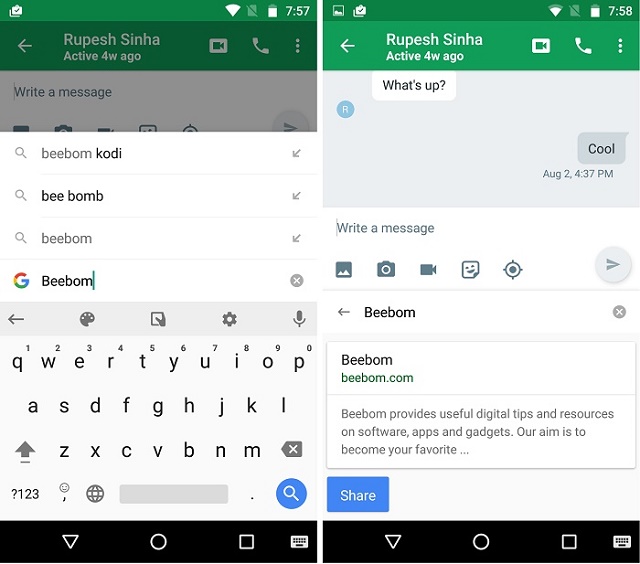
So, how is this small colorful button going to affect our daily life scenarios?
-
Send address details to contacts
Since Google Search is now available instantly, you can easily search and send address details to your contacts. You need to simply type the name of the place and you will see its details along with its address. The result is shared as a link to your contact. This is especially useful in situations like deciding on a meeting place with your group of friends or sending a reference landmark address to someone visiting your place.

-
Search for word meanings
Searching for meanings of complex words or phrases while being in a chat has been made a lot easier, thanks to Gboard. All you need to do is type or copy the word and search it in the integrated Google Search bar like you would normally do in your Google App. The major benefit we see is that you can always stay on your toes when your friend is showing off his vocabulary skills.

-
Share links easily
Before the Gboard update, sharing an article’s link in your email or WhatsApp chat meant copying the URL from the address bar of the browser and then pasting it. Not only was it a long process, but also resulted in an incomplete copying of the link most of the times, an issue that is prevalent in all touch-based devices. Now, you simply type in your search term and get a side scrolling list of all the web articles or YouTube videos related to your desired topic. You can tap on the share button to get the link in your message box or email body.
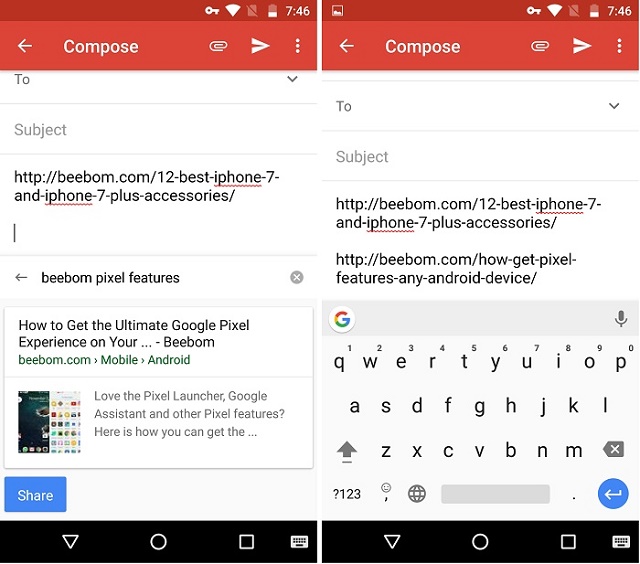
-
Share weather details while making a plan
This will make planning your trips a lot easier. If you type “weather” in the integrated Google Search bar, it will show you the weather details of your current location, which you can tap to share. It will also provide you options to see the forecast for the weekend. If you want to check out the weather details the place you plan to visit, then simply type “weather” followed by the name of the place. I checked out and shared the temperatures of Leh before planning our weekend trip, which helped my friend pick up relevant stuff.

2. Emoji Search Bar
There’s a new search bar atop the emoji panel of the keyboard, which lets you search for a specific type of emoji. For instance, if I type “happy” in the search bar, it will show me all the happy emojis.

Previously, inserting an emoji in your message required you to scroll through the list of various categories of emojis. This was a major inconvenience if you were chatting with someone expecting quick answers. Now, you only need to type the word that describes your emoji in the Emoji Search bar and you will be greeted with the appropriate emojis in a list. This will make conversing with emojis fun while being faster and convenient.
3. Integrated GIF Search
Just like the emoji search bar, you can also search GIFs as per your needs. You need to go to the numbers section and tap on the GIF button to open the GIF search option. You will see a few recommended GIFs but you can search for a specific type of GIF from the search bar. For instance, I searched for a “Congratulations” GIF and I got many worthy results.

GIFs have always made texting fun and interesting. The Gboard update has made using GIFs in messages more seamless. This means that you can cheer up your friend in the morning or skip a lot of typing in a group chat. However, you should keep in mind that this feature is available only for Allo, Hangouts and Messenger as of now.

4. Improved Glide Typing
With Gboard, Swipe typing aka gestures typing aka glide typing gets improvements in core areas like speed and accuracy. Also, the animations are much smoother and intuitive. If you don’t see this feature working, then enable it by going into Keyboard Settings-> Glide Typing and tap on the Enable glide typing option.

5. Quick Access to Keyboard Settings
Yes, now you don’t have to jump into your phone’s settings menu just to change the keyboard theme. You can simply Tap on the “G” icon and tap again on the Settings icon. You can easily access various settings like Text correction, Glide typing, Dictionary, Search, etc. with a single tap. It has become that simple.

SEE ALSO: Slash Keyboard: A Great GBoard Alternative for Android
Harness the power of Google through Gboard
So, it’s clear that the Gboard update with its powerful features can make your Android smartphone a lot more convenient in your daily usage. Google will continue to update the Gboard with many useful features in the future and we will surely look forward to them. But, as of now, these are some of the ways that we think the new Gboard will benefit you. If you know of any other Gboard feature we might have missed out in, write it down in the comments section below.





