All hell seemed to break loose as soon as iOS 15 was launched officially earlier last month. While it’s usual to expect unexpected issues in a new software update, very few had imagined that iOS 15 would be so buggy after rigorous beta testing. Certainly not to this magnitude! Alarmed by several persistent issues, Apple had to rush with a minor update mostly focused on bug fixes. Still, problems are far from over. That’s why it seems like the right time to talk about the common iOS 15 problems and their possible solutions. Just in case your device is also facing these issues after the software update, the following tips could come to your rescue.
Common iOS 15 Problems and Their Solutions (Updated 2022)
While I won’t jump the gun and brand iOS 15 as the most buggy iOS update ever, I would put it right up there with iOS 11 (2017) that was incredibly unstable. With that said, there are a few viable solutions that can help fix common iOS issues that tend to crop up now and then. With that in mind, let’s get down to the business!
1. Rapid Battery Drain
Rapid battery drain is the sort of issue that has existed on iOS for a long time. So, if your iPad/ iPhone is draining the battery faster after the iOS 15 software update, you shouldn’t panic. Though a software bug could most probably be behind the issue, you shouldn’t overlook other power-hungry features.
That includes Background App Refresh (Settings -> General -> Background App Refresh) and Location Services (Settings -> Privacy -> Location Services) features. We suggest you disable both of these features entirely or on a per-app basis to improve your iPhone’s battery life.
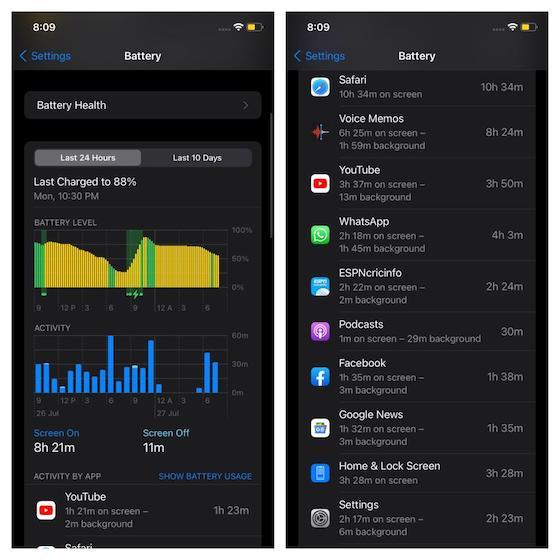
Besides, it would also be apt to update all apps and get rid of outdated ones, considering how problematic they have always been. Do note that we recently published a detailed guide on how to fix the iOS 15 battery drain issue. So, if you want to take control over all the power-sucking features, make sure to check out this guide to help your iPhone last longer between charges
2. Spotify Battery Draining Issue
Recently, a large number of iPhone users have complained about an unexpected battery drain problem while using Spotify. The issue has been so rampant that Spotify rushed to acknowledge the concerns and confirmed that it’s investigating the issue. Again, the Spotify battery drain issue on iOS 15 seems to be due to a software bug, so nothing but an app update could troubleshoot the problem.
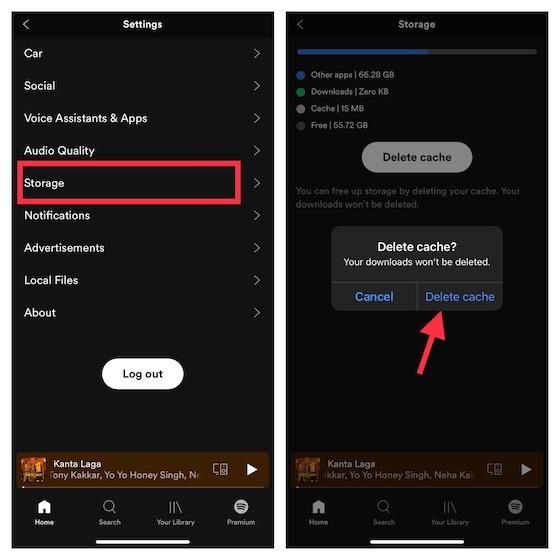
In the meanwhile, you can try out some handy solutions to resolve the problem. To address this in a better way, we have compiled an in-depth troubleshooting guide on how to stop Spotify battery drain issue on iPhone.
3. Unlock iPhone with Apple Watch Feature Not Working
While I never hesitate in saying that Face ID is the gold standard for facial unlock technology, it has become more of a hindrance and less convenient during the pandemic. At a time where wearing a mask has become a necessity, Face ID’s inability to scan a masked face and unlock the iPhone is painful. Right now, the only way (excluding those hit or miss hacks and the less appreciable passcode method) you can unlock your iPhone when wearing a mask is by using a paired Apple Watch.
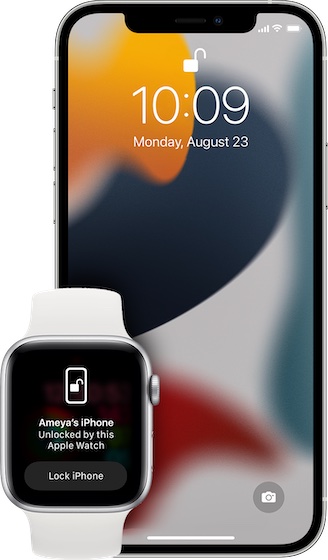
But what if your Apple Watch also fails to unlock your iPhone when you are wearing a mask? Well, that’s what has happened to many iOS 15 users. Thankfully, Apple has already released a fix for this issue. So, there is a good chance that updating the software (Settings -> General -> Software Update) could get the Apple watch unlocking method working for you. But if the problem continues, I suggest you check out our extensive guide on fixing this specific issue.
4. App Crashing Issue in iOS 15
Another issue that has seemingly haunted many iOS 15 users is the random app crashing problem. While some apps tend to crash out right after the launch, others crash while in use. From what I can tell based on my experience, this issue can be sorted out by simply updating the apps. Outdated apps are known to be problematic as they tend to often face issues like crashing and freezing. So, try updating your apps. If that doesn’t yield the desired result, delete the apps and reinstall them again.
- Update Apps: Open App Store on your iPhone and tap on your profile picture at the top right. Next up, go ahead and update all apps at one go or get it done one app at a time, depending on your convenience.
- Delete Apps: Long-press an app icon on the home screen -> Remove App -> Delete App.
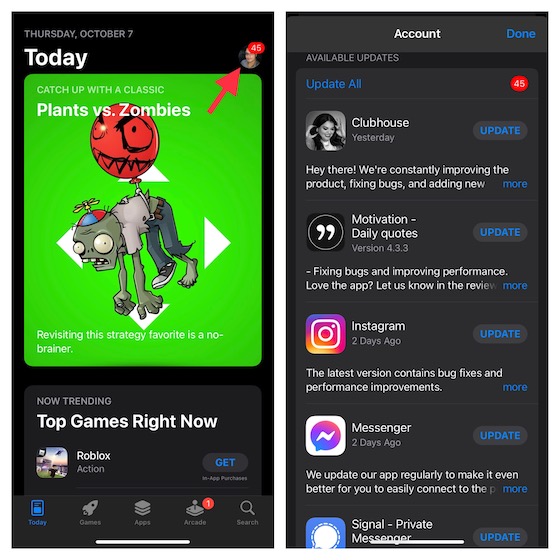
5. Wi-Fi Not Working
Wi-Fi connectivity has also been found to be ill-functioning on iOS 15 and iPadOS 15. In some cases, the iPhone automatically disconnects from the Wi-Fi network. And, at times, the iPhone refuses to connect to the Wi-Fi network. Since Wi-Fi issues on iOS have been around for years, there is no need to lose sleep over it either. As for the solution to fix the Wi-Fi issues on iPhone and iPad, I recommend trying out these viable fixes.
- Turn Off/ On Wi-Fi: Head over to Settings -> Wi-Fi and turn off/ on the Wi-Fi toggle.
- Forget the Wi-Fi Network and Reconnect: Go to Settings -> Wi-Fi -> “i” button located right next to the Wi-Fi network -> Forget This Network.
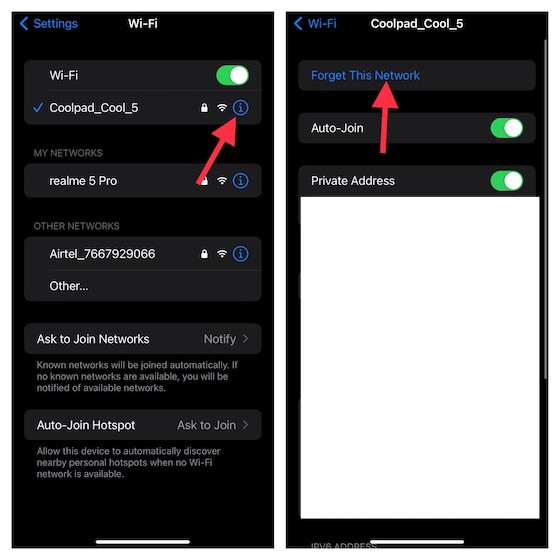
- Reset Network Settings: Navigate to Settings -> General -> Transfer or Reset iPhone -> Reset -> Reset Network Settings.
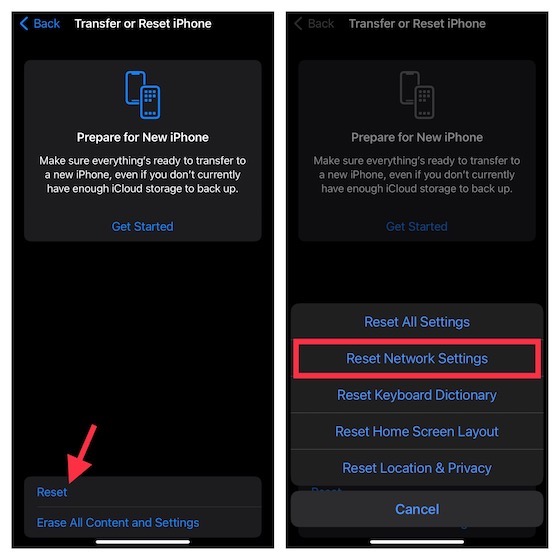
6. Personal Hotspot Missing/ Not Working
Many of you must have already expected the personal hotspot issue to feature in this article, hadn’t you? Pretty much on the predicted line, the personal hotspot is not working for a good chunk of iOS 15 users. In some cases, it’s completely grayed out/ missing from the device. If you have also been confronted with this iOS 15 problem, check out the solutions below to fix it right away.
- Turn Off/On Mobile/Cellular Data: Head over to Settings -> Mobile/ Cellular and turn off/ on the toggle.
- Update Carrier Settings: Settings -> General -> About. Now, if there is any update available, you will be prompted to update it.
- Reset Network Settings: Go to Settings -> General -> Transfer or Reset iPhone -> Reset -> Reset Network Settings.
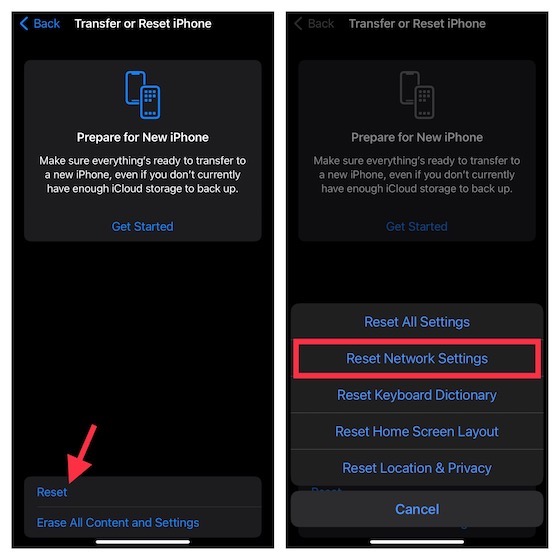
7. Touchscreen Unresponsiveness
One of the most terrible issues that I have faced on iOS is touchscreen unresponsiveness. Unfortunately, it continues to be a nightmare even on the latest iteration of iOS. But bother not, as there are some reliable solutions that help fix the touchscreen not working problem in iOS 15 on iPhone and iPad. Follow the pointers below:
Force Restart Your Device
Force restart (aka hard reset) is a go-to solution for troubleshooting a frozen touchscreen on your iPhone. So first, let’s give it a chance.
- On iPhone 8 or later and iPad without Home Button: Press and quickly release the volume up button. Then, press and quickly release the volume down button. After that, hold down the power button until you see the Apple logo on the screen.
- On iPhone 7/ 7 Plus: Press and hold both the volume down button and power button at once until the Apple logo shows up.
- On iPhone 6s/ 6s Plus and iPad without Home Button: Hold down the home button and power button simultaneously until you see the Apple logo on the screen.
Update Apps
If the touchscreen of your iOS 15 device tends to become unresponsive while using certain apps, there is a high chance that the problem could be due to those apps and not your device. In this case, go to App Store -> your profile and update all apps.
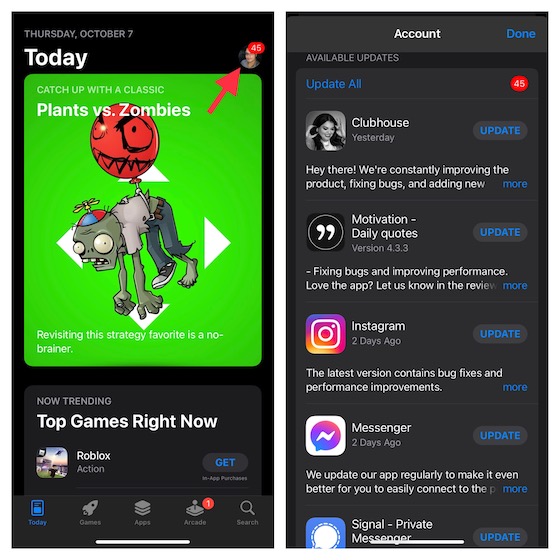
Update Software
If the touchscreen unresponsiveness problem continues, try updating the software. Go to Settings -> General -> Software Update and do the needful if there’s an update waiting for you.
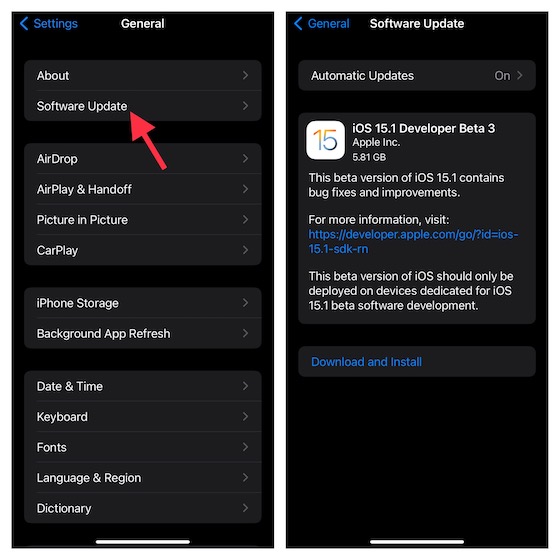
Restore Your Device As New
Another solution that you should try if your iPhone touchscreen continues to be unresponsive is to restore the device. Bear in mind that it will completely erase your device. So, make sure to back it up beforehand.
- Connect your iOS device to a computer and launch iTunes/ Finder. Now, back up your device if you haven’t already. Then, restore it.
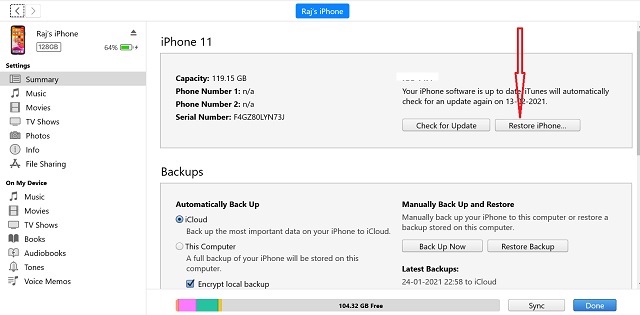
- Alternately, you can also erase your device without a computer. Again, I would recommend you back up your device first (Settings -> profile -> iCloud -> iCloud Backup). Then, go to Settings -> General -> Transfer or Reset iPhone ->Erase All Content and Settings. Once your device has been erased, follow the instructions to set up your device.
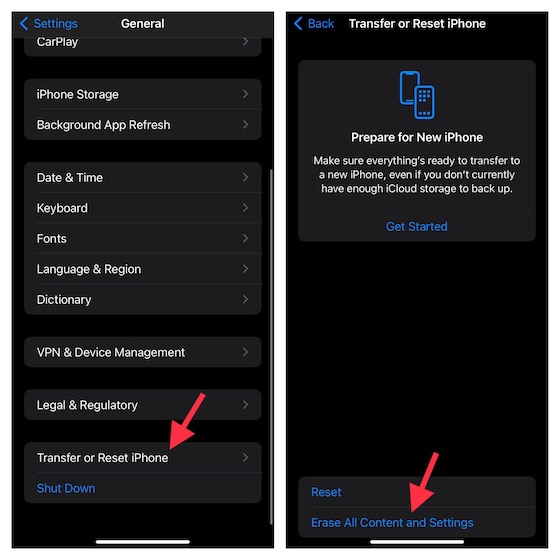
Note: While it’s not a full-on solution per se, make sure your iPhone 13 screen protector is applied properly. Many cheap screen guards tend to become unresponsive after a while. So, remove the screen guard and try to use the iPhone touchscreen. If the touchscreen works normally, your screen guard and not iOS 15 was the issue.
8. Bluetooth Not Working in iOS 15
For some iOS 15 users, the iPhone either refuses to connect to a Bluetooth device or randomly disconnects from it. For those unfamiliar, this is a perennial issue that has managed to exist on almost every iteration of iOS. So, I’m not surprised to see it becoming a focal point in iOS 15 as well. Luckily, the solutions listed below have almost always worked for me, and I hope they help solve your iOS 15 connectivity problem as well.
- Turn Off/On Bluetooth: Head over to Settings -> Bluetooth and turn off/ on the toggle.
- Forget the Bluetooth Device and Reconnect: Go to Settings -> Bluetooth -> “i” button located right next to the Bluetooth device -> Forget This Device.
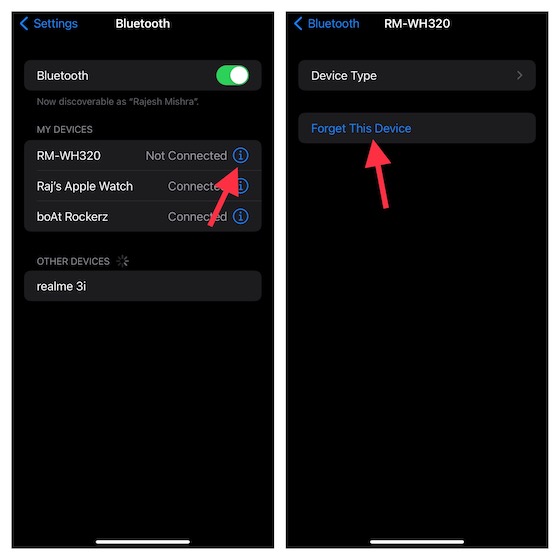
- Reset Network Settings: Open the Settings -> General -> Transfer or Reset iPhone -> Reset -> Reset Network Settings.
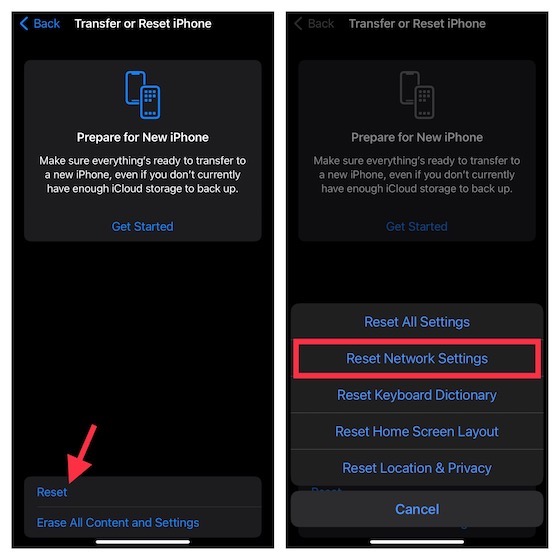
9. Sound Not Working in Certain Apps
According to a large number of iPhone users who recently updated to iOS 15, the sound is not working in several apps, including Instagram and YouTube. There are a couple of solutions that have worked for many users, so we suggest you give them a shot. Also, if you are using an iPhone 12, I also suggest you check out our dedicated article on no sound issue on iPhone 12 for additional fixes to this problem.
- Update the App(s): Open the App Store and move to your profile. Next up, either update all apps at once or update one app at a time.
- Delete and Reinstall App(s): If the update doesn’t solve the problem, delete the app and reinstall it. Touch and hold the app icon -> Remove App -> Delete App. Now, reinstall the app.
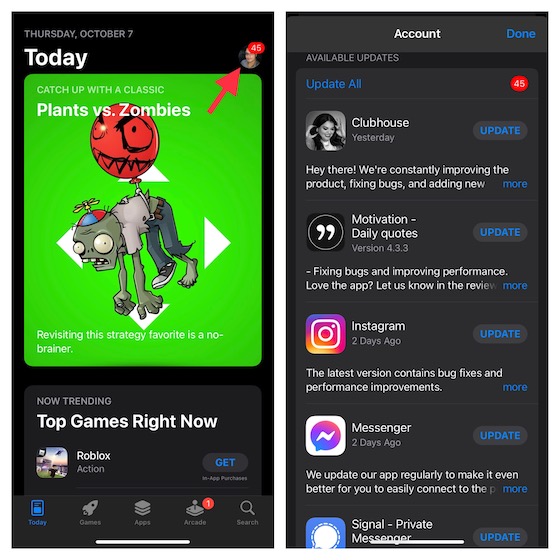
10. Unexpected Sluggishness
Last but not least, unexpected sluggishness has also become a huge problem for some iOS 15 users, but we have some easy solutions. When a device becomes sluggish, it not only slows down your workflow but invites other major issues, including overheating and battery drain as well. So, the sooner you get rid of this problem, the better it is. To resolve this issue, I would suggest you try four tried and tested solutions.
- Update All Apps: Launch App Store -> Your profile. After that, update all the apps on your iOS device.
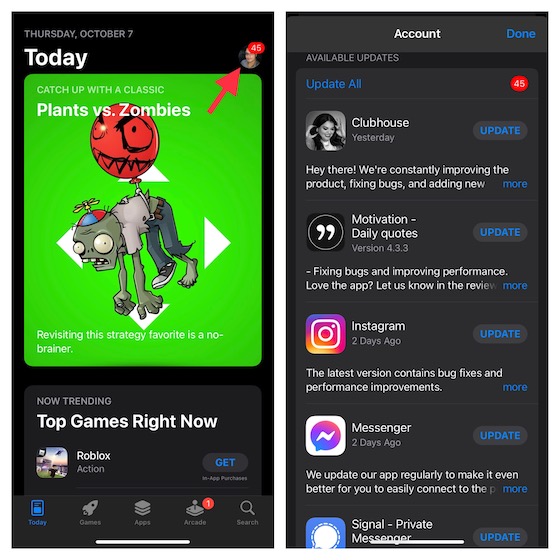
- Reset All Settings: Go to Settings -> General -> Transfer or Reset iPhone/iPad -> Reset -> Reset All Settings.
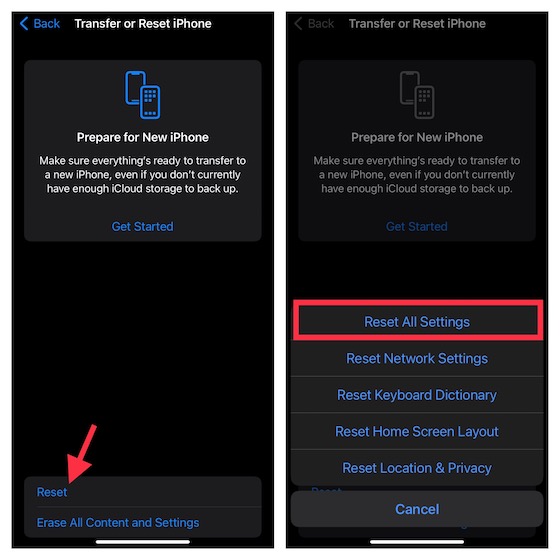
- Update Software: Head over to Settings -> General -> Software Update and install the latest update if there’s one waiting for you.
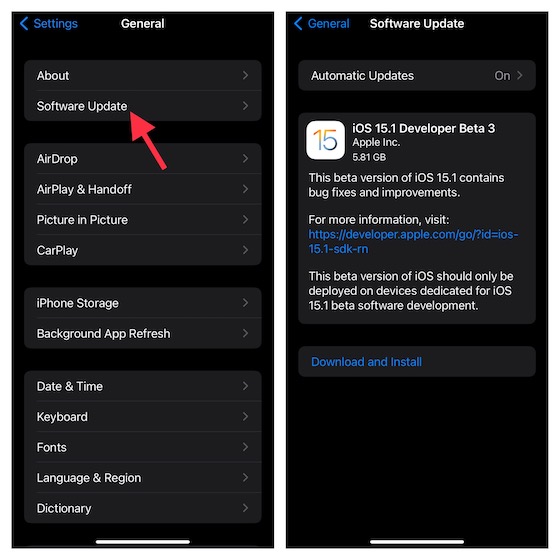
- Declutter Your Device: If none of the above-mentioned tricks have worked in fixing your sluggish iPhone, it’s time to clean up the iOS 15 device. The best way to proceed with this radical move is to go to Settings -> General -> iPhone Storage section to check the storage consumption. Find the apps that are eating into your storage space and delete them.
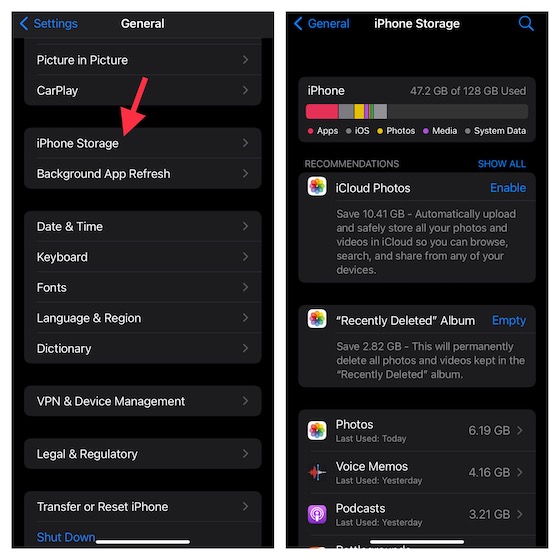
Tips to Fix iOS 15 Common Problems on iPhone and iPad
It’s usual to encounter unexpected issues during the beta testing phase. So, I was more or less fine with a plethora of miscellaneous iOS 15 problems while testing the in-progress software from Apple. However, I didn’t think that most of those issues would continue to exist even in the official release. I hope the solutions listed above worked for you, helping you fix some of the common problems that have cropped up in iOS 15. Besides, if you have run into any weird issues, do let me know in the comments section below. I will try to help you out.







