We have already curated a list of the best Chromebook apps, but in this article, we will specifically take a look at the 15 best photo and video editing apps for a Chromebook. There are numerous web apps, Android apps, and Linux apps on Chromebooks that offer photo and video editing features. From basic image retouching to annotation and video trimming to pro features like Chroma key and keyframing, we have included all the essential apps on this list. So without any wait, let’s check out the top image and video editing apps for ChromeOS.
On this list, we have mentioned the 15 best photo and video editing apps for a Chromebook. From basic to advanced apps, we have covered everything in this article. You can expand the table below and move to any app you want.
Best Photo Editing Apps For a Chromebook
1. Pixlr
If you are looking for the best photo editing app for a Chromebook, I would recommend Pixlr. The web app has all the basic and advanced tools to edit photos on the go. The best part is that it recently got an update that lets you edit photos even when you are offline. The app supports basic editing like cropping based on ratio, scaling, text addition, annotation, marquee selection, etc. For advanced editing, you have the lasso tool, cutout and mask, wand selection, color adjustment, and more.
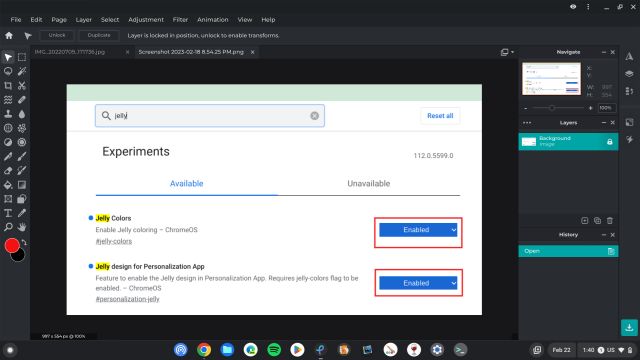
What I like about Pixlr is that with multiple-layer support, you can do pro-level image editing. That said, Pixlr recently made a major change for free users. You can only edit three images in one day which is quite limiting. You can go for the Premium plan which starts at $0.75 per month. However, as a workaround, you can clear the cookies and continue editing for free.
Check Out Pixlr (Free, Premium plan starts at $0.75 per month)
2. Kolourpaint
Unlike Pixlr, Kolourpaint is a completely free photo editor available on Chromebooks. It’s the best alternative to Microsoft Paint on ChromeOS. However, to access this app, you will need Linux support on your Chromebook, which I presume is available on all modern Chromebooks. It’s not an advanced photo editor, but you can get all the basics done and I personally use it for all my annotation needs. Since it’s a Linux app, it behaves like a desktop program and has many essential tools like crop, eraser, brush, pen, shapes, and more. Simply put, if you are looking for an MS Paint alternative on Chromebooks, go ahead and install Kolourpaint.
How to Install Kolourpaint on Chromebook
Open the Linux Terminal and run the below command.
sudo apt install kolourpaint
3. Photopea
Photopea is an advanced image editor for Chromebooks. It’s a fantastic web-based app and the online editor is completely free. It supports file imports from Adobe Photoshop, GIMP, Sketch, Adobe XD, and even CorelDRAW. You can basically continue working on your existing projects with Photopea and save files as JPG, PNG, SVG, GIF, PDF, and more.
In fact, you can export your project as PSD files for Photoshop editing on another computer. That’s awesome, right? You have advanced tools like lasso, healing, eyedropper, dodge, gradient, and more. The endless canvas also makes it a great image editor for professionals. To sum up, if you are looking for an Adobe Photoshop alternative on a Chromebook, Photopea is the one-stop solution.
Check Out Photopea (Free)
4. GIMP
GIMP is a powerful image editor and it’s available on Chromebooks via the Linux container. It’s a full-blown desktop app with limitless tools and third-party plugin support. I regularly use GIMP on my Chromebook and believe me, the performance is also quite good, even though it’s a somewhat resource-hungry app. Just like other advanced photo editors, you can retouch images in high quality and create beautiful artwork. It’s for users who want to create graphic design elements, icons, mockups, and UI components. If you want an offline image editor for your Chromebook, close to what Adobe Photoshop offers, then GIMP would be my top recommendation.
How to Install GIMP on a Chromebook
Open the Linux Terminal and run the below command.
sudo apt install gimp
5. Adobe Lightroom
Unlike web and Linux apps, Adobe Lightroom is an Android app that you can use on your Chromebook to edit and create stunning images. Most of the tools are free and it uses AI to transform your images. You have photo presets and filters for quick and easy editing and AI-suggested presets for perfect image enhancement. And if you want to manually retouch your photos, you can adjust contrast, exposure, highlights, shadows, and more.
It even features a color mixer and color grading tool which is great to have. And if you want to adjust more settings, you can use curves to manage highlights, mid-tones, shadows, and colors. Apart from that, it even features a simple video editor for light editing on the go. Simply put, Adobe Lightroom is one of the best photo and video editing apps for Chromebooks, but do note that you will need Play Store support to run the Android app.
Check Out Adobe Lightroom (Free, offers in-app purchases)
6. Canva
Canva is a graphic design platform where you can create posters, presentations, documents, videos, and more. In addition, it has a photo editor where you can quickly remove the background, adjust brightness, contrast, and saturation and add filters as you like. The best part is that Canva has integrated Smartmockups to instantly generate cool-looking mockups of your design. Moreover, you can create collages, add text, auto-enhance images and blur the background of photos automatically. I generally use Canva for creating collages, but it’s much more than that. So go ahead and explore Canva and see if it clicks for you.
Check Out Canva (Free, Pro plan starts at $12.99 per year for all Canva tools)
7. Squoosh
Squoosh is not an image editor per se, but it’s a useful utility and I am sure you will find it interesting for your Chromebook. If you have got a large image and want to reduce the file size without changing the dimension or significantly reducing the quality, well, Squoosh lets you do that. It can instantly reduce the file size while maintaining the high quality of the pixels. Squoosh comes with multiple compression algorithms including MozJPEG, OxiPNG, AVIF, etc. to reduce the size. You also have the option to resize the dimension while maintaining the aspect ratio. In addition, you can use the web app without an active internet connection. To sum it up, Squoosh is a great little utility for image compression and you must check it out.
Check Out Squoosh (Free)
Best Video Editing Apps For a Chromebook
8. Shotcut
Shotcut is a cross-platform video editing app and you can use the Linux version of the app on your Chromebook. It’s an advanced video editor and comes with a boatload of features. You get the timeline view, dockable panels, asset manager, audio editing, and much more. Shotcut brings keyframing, frame-rate adjustment, support for a wide variety of codecs, audio capturing via media devices, 4K support, tone mapping, etc.
I like the fact that in addition to video editing, Shotcut does an equally good job at integrating audio editing tools as well. You can mix tracks, apply audio filters, cross-fade audio, generate tone, adjust the volume for each track, etc. To conclude, Shotcut is a fantastic offline video editor for ChromeOS and you get all this for absolutely free.
How to Install Shotcut on Chromebook
Open the Linux Terminal and run the below command. Apart from that, to install the latest version, you can download the AppImage file from here and run it on your Chromebook. Learn how to install AppImage programs on a Chromebook.
sudo apt install shotcut
9. LumaFusion
In case you are unaware, LumaFusion is one of the best video editing apps for iPad and iPhone and recently, the company announced that it’s bringing its powerful app to Android and ChromeOS. It’s available as an Android app so you must have Play Store support on your Chromebook. Currently, LumaFusion is in beta for ChromeOS, but you can sign up for the Beta version and access the video editor right away. That said, keep in mind, it’s not free and it will cost you $29.99 which is kind of steep.
Nevertheless, you can access professional-level video editing tools in a fluid and intuitive interface. If you have got a touchscreen Chromebook then you are going to enjoy using LumaFusion on your device. The app has several essential features including support for up to 6 layers, timeline view, multi-track headers, preset effects, and more. In addition, you get green screen support, luma, Chroma keys, blur, distort, and a powerful color correction tool. Not to mention, you can choose from the existing color LUTs like FiLMiC deLog or import your own files. There are several such features that make LumaFusion a capable video editor for Chromebooks.
Check Out LumaFusion ($29.99, Currently in Beta)
10. Clipchamp
Clipchamp is an online video editor and a suitable match for someone looking for a video editing app on Chromebooks. It offers both free and premium tiers and the free version will likely suffice the needs of most users. Under the free tier, you can export videos up to 1080p which is not bad, I think. And the best part is that Clipchamp does not add a watermark on the edited videos. Almost all the free online video editors add a watermark, so that is commendable.
Apart from that, you get a free library of stock audio, images, and videos which is awesome. Not to forget, there are free filters and effects too. And in case you choose to get the paid plan, you get access to a larger library of stock assets and brand kit. Summing up, if you are looking for a quick video editing app on your Chromebook, go ahead and check out Clipchamp.
Check Out Clipchamp (Free, Paid plan starts at $12 per month)
11. Kdenlive
Kdenlive is another fantastic video editing app for Chromebooks. It’s a free and open-source app and you can install it via the Linux container on your Chromebook. Kdenlive has a multi-track video editing interface where you can arrange multiple videos, audio, and graphic elements — all at once. And since it’s powered by FFmpeg, Kdenlive supports most of the audio and video formats without the need to transcode the media.
And as far as the user interface is concerned, you can create your own interface layout that matches your workflow and preference. You have access to many important tools like color correction, audio enhancement, Histogram, Waveform, keyframing, and more. Given all the features it packs, Kdenlive is an advanced video editor for ChromeOS that is completely free and you should definitely give it a try.
How to Install Kdenlive on a Chromebook
Open the Linux Terminal and run the below command. Apart from that, to install the latest version, you can download the AppImage file from here and run it on your Chromebook.
sudo apt install kdenlive
12. OpenShot
Similar to Shotcut and Kdenlive, OpenShot is a free and open-source video editor and you can use it on your Chromebook to edit and create impressive videos. It’s one of the most well-designed video editors and supports a plethora of features and tools. To begin with, you can trim and slice video clips, animate a portion of the video, add keyframe points to apply various effects, insert multiple tracks, etc. What’s more, with its video effects engine, you can remove the background from your videos seamlessly. That’s amazing, right?
Not to mention, you can adjust the colors, brightness, contrast, and more. And for titles, you have got a number of templates, or you can choose to make your own title manually. Finally, there is support for 3D animated titles, lens flares, snow, and other such effects. In tandem, OpenShot is a remarkable piece of software and it’s available for free.
How to Install OpenShot on a Chromebook
Open the Linux Terminal and run the below command.
sudo apt install openshot
13. PowerDirector
Apart from LumaFusion, PowerDirector is another Android app that you can use on your Chromebook to edit videos locally. And the good part is that it’s available for free. It’s packed with incredible tools and features to make video editing on the big screen truly satisfying. It features green screen editing (Chroma Key), comes with a video stabilizer, and has a built-in library of stock photos, music, videos, and sound effects.
The best part is that it offers keyframe controls to adjust key settings between two points in a video. Apart from that, you can create slow-motion videos and also adjust the speed. What I like about PowerDirector is its template of animated titles which are quite nice for intros. To sum up, PowerDirector is a feature-packed video editing app for Chromebooks and you can’t give it a miss, especially if your Chromebook has support for PlayStore.
Check Out PowerDirector (Free, Offers in-app purchases)
14. WeVideo
WeVideo is a web-based video editing app for Chromebooks just like Clipchamp. It’s primarily targeted to educators and marketers, but anyone can use it to create fun and cool-looking videos. You can quickly create videos with motion titles, quirky sound effects, and cool intros from its library of templates.WeVideo also supports green screen so that you can remove the background easily and add new assets and footage.
What makes WeVideo unique from other platforms is its massive library of assets. It features more than 1 million stock photos, music, fonts, and videos. And for editing, you have an intuitive interface with a multi-track edit option. The only con is that under the free tier, it adds a watermark. All in all, I think, WeVideo is a neat platform for video editing on ChromeOS and you can give it a try.
Check Out WeVideo (Free with watermark, Paid plan starts at $4.99 per month)
15. Mastershot
If you are looking for a completely free video editing app for your Chromebook, go ahead and check out Mastershot. It does not add a watermark and supports video exports up to 1080p. All you have to do is create an online account, but nothing gets uploaded and all the rendering happens locally. As for features, you have all the essential tools including trimming, cutting, extracting audio, adding overlay videos, text insertion, and more. The developer is working to bring Chrome keying (Green screen), keyframe animation, and integration with stock libraries as well. So if you want a no-fuss video editor for your Chromebook, take a look at Mastershot.
Check Out Mastershot (Free)
Edit Photos and Videos on Your Chromebook Without Any Limitations
So these are the best photo and video editing apps for your Chromebook that offer nearly all the functionalities that you get on Windows and macOS. As ChromeOS is a web-first OS, I have primarily included web apps, followed by Linux and Android apps. Anyway, that is all from us. If you have a Windows PC and are looking for the best open-source software for Windows 11, go ahead and check out our list. Finally, if we missed out on your favorite app, let us know in the comment section below.