As we near the end of the year, Android 13 has been released worldwide by Google and is now available to download on Pixel phones. Now, various companies are bringing out their own Android 13-based skins, and the excitement is high. However, besides the newest OxygenOS 13 update, which is a rebranded version of ColorOS 13, has left users with a bad taste in their mouths. Samsung has also released One UI 5 in public beta in select countries, including Korea, US, and India, among others. Initially only available for the Galaxy S22 series, the beta has since extended to the S21 series. With certain interesting additions to the OS, One UI 5.0 on Samsung Galaxy phones is rife with some good features. Let’s discuss them all in this in-depth best One UI 5.0 features article.
Top Samsung One UI 5.0 Features (2022)
We will talk about a host of new features that have come out with One UI 5.0, including more visual upgrades, stacked widgets, improved multi-tasking, and more. If you already know what you’re looking for, use the table below to jump to the needed features.
1. Visual Changes
While One UI 4.0 came out with Material You theming support, Samsung has now extended the feature even further. One UI 5.0 brings tweaks to the wallpaper and style section of the OS. The color picker swatch now provides a lot of wallpaper color combinations to users. Compared to last year, you now get 8 different dynamic themes based on your wallpaper to choose from.
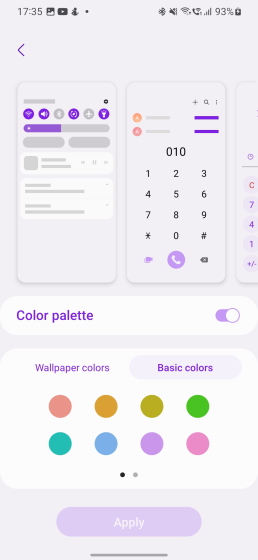
However, that’s not all. Users can now also pick from among 8 different basic colors and 4 dual-tone color presets to spice up their experience. Don’t want to have a color palette altogether? Simply toggle it off with the new option provided in the section.
Samsung has also brought some new icons for some of the native apps to modernize the design a bit. Apps like Gallery, Calendar, Phone, My Files, and Contacts have gained refreshed icons. While the changes are minor, the icons now look more cohesive and in line with the One UI theme and design.
Notification permission and pop-ups now sport rounded corners and match the colors of your theme. This extended theming is present in other areas as well, including Settings, where the headings are now colored according to your presets, and the Volume Sliders, which now fill up with the wallpaper color instead of the standard One UI white.
With a healthy mix of exclusive and Android 13 visual features here, Samsung’s latest One UI 5 update proves to be a good refresh to this year’s software lineup.
2. Intelligent Wi-Fi
While connecting to wireless networks is nice and all, there are times you need in-depth information about your network situation. This is where One UI 5’s new Intelligent Wi-Fi feature comes into the picture. Found hidden in the Wi-Fi panel, Intelligent Wi-Fi is a standalone section, which opens up a plethora of different options for your connection.
Some of these are consolidated options found in other Wi-Fi options but most of them are new. You can now see settings like Prioritize important data, Switch to better Wi-Fi networks, etc. However, that’s not all.
Tapping repeatedly on the Intelligent Wi-Fi option opens up the network’s developer settings, which give you more possibilities. You can now access in-depth connection information, including your link speed, channel use in %, and various network-specific options. Moreover, there’s a handy new “Nearby Wi-Fi” information tab, which showcases all Wi-Fi networks along with their bands and coverage performance.
You can also check a networks’ channel utilization in real-time to get a better idea of your Wi-Fi use. And for those inclined, you can even see the router and time-specific history. Overall, Intelligent Wi-Fi is a big improvement in One UI 5 and definitely stands out as one of the features worth trying.
3. Call Backgrounds per Contact Basis
While call backgrounds is a feature already available in One UI 4, the One UI 5 update brings with it the ability to set individual call backgrounds. That means, instead of setting up a universal one, you can choose to set different backgrounds for each of your contacts.
The backgrounds can range from simple images and video patterns to AR emojis or even custom videos you create. Since this is the first time you can do this on some Samsung phones, people are understandably excited for this feature. So for those who have embarrassing videos of their friends, now’s the time to break it out.
4. Revamped Notifications Panel
Amid the slew of visual changes hitting One UI 5.0, the notifications are another area that have received a fair level of attention. The notification shade now has a slightly different look, sporting bigger app icons that stand out by themselves.
This makes sorting through various app notifications easier. Furthermore, if you receive a string of notifications from a single app, the icons now stack below each other creating a nice effect. The spacing between the notification bubbles has also been increased, thereby, making them all feel more individual in One UI 5. Also, the notification settings and clear options beneath the bars now have their own rounded box.
5. Extended Individual Notification Control
For users who wish to further fine-tune where they receive their app notifications, One UI 5 has something nice in store. Instead of just being offered Brief and Detailed notification types in One UI 4, you can now choose the exact notification type (from three options) and whether it is allowed or not.
So if you are someone who doesn’t want to see notifications in the form of a badge on their lock screen, head to notifications settings and tap the boxes to disable them and just leave pop-ups open. This is a handy feature designed to five back a modicum of privacy to users.
6. Improved Stacked Widgets
One UI 4 had its own form of stacked widgets that were called Smart widgets. However, One UI 5 brings an improvement in the form of easily stackable widgets (much like iOS). Now, instead of having to go through the widgets menu to add a smart widget, you can simply drag and drop a widget of a similar size over another widget, and it will turn into stacked widgets.
This also means that you are not limited to a single size. As long as both your widgets are isometric, you can drag and drop and create a stack. One UI 5 also allows you to edit this stack by simply pressing and holding it to add/ remove widgets with ease.
7. Improved Multi-Tasking
Multi-tasking also gets a bit easier in One UI 5.0 with the seamless ability to drag and drop apps on either the top or bottom half of the screen to enable split screen mode. So no longer will you need to open the app switcher and press the split screen option to open two apps at the same time. This works for all apps and is easily accessible.
Furthermore, Samsung Labs has also brought about two new features. These new multitasking gestures make converting windows to pop-up floating windows or split screen easier. You simply need to swipe down from the top right corner, and your app will scale to your drawn gesture.
Want to use apps split screen instead? Swipe upwards from the bottom of the screen with two fingers, and the app will immediately move to the top half of the display. While these lab gestures are also available in One UI 4.1.1 on the Z Fold 4, this makes multi-tasking easy on One UI 5. If you are in the habit of using the Edge Panel on Galaxy phones, there’s a new feature that will let you see the apps’ full names easily by toggling a button.
8. Camera UI Changes
The camera app itself has received a few welcome changes in One UI 5.0. These are not only for fun, but aimed at helping people become better mobile photographers.
For starters, One UI 5.0, for the first time, offers the option to watermark your photos from the app itself. Placed inside the camera app, you can now insert details like the date, time, and your model name, where you can add any other text. When it comes to design, you can choose from three different fonts and even change the text alignment. The final result looks pretty good and is handy for when you wish to make your mark on an image.
If you’re a casual photographer or an amateur just starting out, the Pro Mode now contains helpful tips for you. Simply go on over to the Pro Mode and click on the “i” icon. One UI 5.0 now shows helpful tips for basic photography elements like ISO, shutter speed, white balance, focus, and more.
These tips include a small definition of the aspect and ideal values you should set them to for good results. To help you further, the Pro Mode here now includes a histogram to enable you to see real-time light distribution. Other minor changes include the ability to use the telephoto lens in the food mode.
9. Text Extraction
Besides the camera changes related to image capture, One UI 5 also comes with seamless text extraction abilities. While this new One UI 5.0 feature reminds us of iOS 15’s Live Text, it’s still handy nevertheless. And there are a couple of ways you can access text extraction on Galaxy phones running One UI 5.0.
The easiest way to access text extraction on One UI 5.0 is to open the Gallery app and sort through to an image. You will immediately see a T icon signifying the ability to extract text. Pressing it will immediately highlight all the text the OS can read. You can then tap and hold on any of the text and simply copy it, select all of it and paste it anywhere.
However, if you want to use it while actively using your camera, simply point your viewfinder at the text and press the T Scan button that comes up. The system will extract text from the image, and you can tap your choice to select it. And that’s it. You can move on to using this while you text anywhere, just like iOS. You can extract text in real-time and have the extracted text show up in the message box in chat apps like WhatsApp, Telegram, and more. It will even identify phone numbers for you and offer you the calling option. While full-text extraction abilities are a bit of a late feature in One UI 5, it’s still welcome nevertheless.
10. Multiple Users Support is Back
A lot of users weren’t too happy with the fact that you could not share your Galaxy phone with other people by switching to other accounts or the Guest account. However, that has changed with One UI 5.0, as user accounts support is back. Hidden under “Accounts and Backup”, users can now add multiple users in the form of various profiles.
Each new user goes through a setup process and then get their own set of new experience, where they can install apps and use the device as new. To cycle between users, you can pull down the notification shade and click on the “users” icon. This One UI 5 feature was missing for a long time, and we are happy it’s back.
11. New Options in Settings
The Settings app in One UI 5 has received a few changes here and there. The first one is a new dedicated “Connected devices” menu that sits below the “Connections” menu. The connected devices menu manages all your phone’s external connections right from one place. This includes all your connections like Quick Share, Galaxy Buds settings, Link to Windows, Samsung DeX, Smart View, and even SmartThings. Perfect for managing all connections from one place.
There is also a new magnifier feature under the Accessibility settings. Aimed at making the phone’s telephoto camera a magnifier, the feature helps in visibility enhancement.
You can use different color schemes, and tweak the brightness and other settings while using it. Speaking of tweaks, the Digital Wellbeing page has also been slightly redesigned as compared to stock Android 13, and it now features a new UI that presents more information at a glance.
With the addition of minor visual changes along with the above new features, One UI 5.0 has made the Settings app even more powerful than before.
12. Android 13 Changes
Besides the above One UI 5 features, Samsung’s Android skin has also received some new features that are already found in stock Android 13. Let’s discuss them too.
1. Per-App Language
There are times when you might be fluent in one language but not so proficient in another. For times like these and more, One UI 5.0 now comes with per-app language settings. While only available for a few apps right now, you can set different languages for different apps.
So you can very well have English on Google Maps while browsing YouTube in French. While originally an Android 13 feature, per language support in apps is handy nonetheless.
2. Active Apps
Styling is not the only change the notification bar has received. If you end up opening the quick access menu and click on the ellipsis (three dot icon at the top right) icon, you will see a new Active Apps menu that will show all the apps running in the background. You then choose to tap on Close and stop the running app. Pretty handy, right?
3. Notification Permission on Every App
One UI 5 has also received a welcome change in the form of Android 13 permission pop-ups. It will now show you notification permission pop-ups as soon as you open a newly installed app. Aimed at reducing the number of bothersome notifications that find their way to your phone, this new change is one people will love.
BONUS: New Over the Horizon Ringtone by BTS SUGA
Besides all the above features and improvements in One UI 5, this is one that appeals to all the BTS stans out there. One UI 5 has received a new revamped Over the Horizon ringtone. Produced by SUGA of BTS himself, the ringtone is equal parts fun and exciting in comparison to last year’s version. So if you have managed to install the newest on your phones, do give it a listen. If not, you can check it out in the video below:
Enjoy These Best One UI 5 Features
Catching up on last year’s hype, One UI 5 has received its fair share of features and is a well-worthy upgrade. With a healthy variety of new features, including text extraction and extended Material You theming, One UI 5.0 looks like it’s going to be a good update over the coming time. If you are someone tired of the false promises of OxygenOS 13, install One UI 5 on your S21 or 22 phones and check it out. Make sure to tell us about your experience in the comments below.