While many of us now use instant messaging services like WhatsApp for private conversations and dedicated work chat offerings like Slack to communicate between teams, emails remain a vital communication tool for personal and professional discussions. Efficiently managing those emails is also essential for staying organized and productive. However, with so many email clients available, finding the best email client, especially for your macOS systems, can be daunting as they all offer different features and functionalities to suit different preferences and needs. To help you out a bit, this post explores the best email clients for Mac that’ll make managing your emails a breeze.
1. Apple Mail
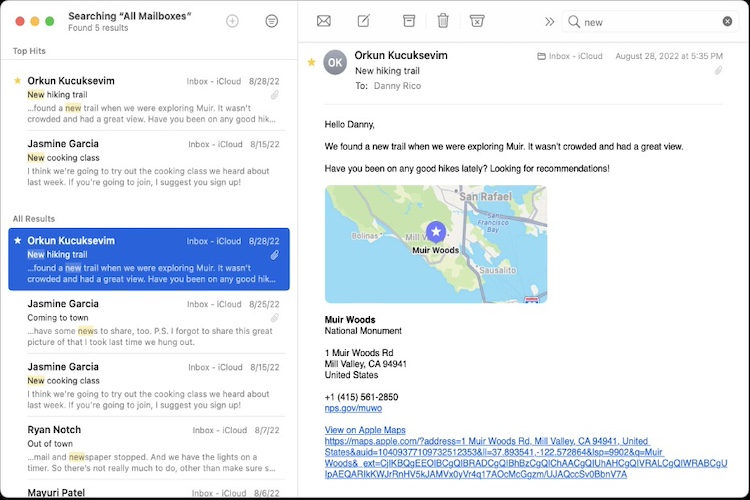
Apple Mail is the best email client for you if you own a Mac and don’t want to pay for a third-party email client or don’t need any fancy features. And as Apple Mail already comes pre-installed on your devices, there’s no need to download or pay for it.
It is easy to use, offers a clean user interface, and integrates well with other platforms. It lets you create new folders, manage unified, specialized mailboxes and smart mailboxes that filter out non-essential emails. Due to its integration with Apple Ecosystem, you can use the Handoff feature to begin writing an Email on the Mail on your Mac and finish writing it on your iPhone. Also, the comprehensive Cloud storage is a great feature for anyone who sends or receives many files.
While it may not perform some of the tricks other email clients on this list can, it is worth trying, considering that you are getting it for free.
PROS CONS Best possible macOS client if you have been in the Apple ecosystem for quite some time Just 5GB of free storage Allows you to use email aliases If you have been an Android user, it may seem complex to use at first Spam filter is super efficient
Pre-Installed Application on macOS
2. Microsoft Outlook
While Microsoft is usually associated with Windows PCs, Microsoft Outlook is another macOS email client that you can use on your Mac. It is compatible with IMAP and POP3 accounts and offers a variety of features.
Many Mac users prefer Apple Mail due to its simple interface. Outlook has more advanced features, such as the ability to set filters and programmable automation rules. All of these things can also be done using a mailbox manager tool such as Clean Email. (Clean Email is often more user-friendly than Outlook.) Outlook is the best choice if you’d like these features in your inbox.
Outlook is a much more productive and efficient email client than Apple Mail and allows you to attach Microsoft Office files directly to emails, combine items in your Outlook calendar, and connect to One Drive.
PROS CONS In-built anti-phishing protection Requires Office 365 subscription Comes with a calendar too Supports IMAP, POP3, SMTP, Exchange, Office 365, and Outlook.com
Install Outlook (Free if you have Office 365 subscription; If not, Office 365 starts at $6.99/month )
3. Airmail
Imagine Apple Mail with a modern interface emphasizing speed and efficiency. AirMail offers several robust features, including integration with other apps, separate or unified inboxes, alias management, quick replies and interactions, gesture support, great folder, filter management, and shortcuts that make emailing faster and easier. AirMail does not try to reinvent the wheel when it comes to features, but its sleek interface makes sending and organizing emails a breeze.
You can use the built-in snooze function to turn off specific notifications and create reply templates. Combining all these features with its minimalistic design makes the app easy to use, simple, and in no way intrusive on your screen.
PROS CONS Lightweight and very fast Integration with calendar would have been very handy Great interface and easy to use Not cheap Lots of customization options
Install Airmail ($9.99/month; 7-day free trial)
4. Spark
Honestly speaking, Spark is objectively the best email client for macOS and there are many reasons to support this claim. Spark, a productivity app created by Readdle for iOS and Mac, is one of many available apps. It has the most user-friendly and modern interface and packs some powerful features.
This macOS email client gets all the basics right, as it works very well with all major email platforms, is well-integrated, and is easy to use. It has a smart inbox that separates emails according to importance, which helps you focus on the important things. Combining this with the “smart notifications” setting makes you only see and read what’s important. The app also has a detailed search feature and lets you temporarily disable notifications using the snooze feature. You can personalize your dashboard, use pre-set email templates to respond faster, and set reminders for sending, responding, or following up on emails.
PROS CONS Highly customizable Interface aesthetics need work Smart folders feature is super efficient Doesn’t support Exchange ActiveSync and POP3 protocols
Install Spark (Free; Premium starts from $4.99/month, billed annually at $59.99/year; 7-day free trial)
5. Canary Mail
Security is an aspect of email that’s often overlooked. Some services offer end-to-end email encryption, but they can be difficult to set up. Canary, one of the best email clients for macOS, implements the OpenPGP standard into a beautiful email interface that does it all for users. It’s easy to use and makes you feel confident that only participants in the mail can read what you send.
Alongside this, Canary also has many other great features, including but not limited to a focused inbox and smart filters. It also comes with a built-in cleaner, which allows you to find and delete unwanted emails automatically. You can also use read notifications, email templates, snooze emails, and unsubscribe with one click. The only drawback is that Canary doesn’t play well with the productivity apps. But if the security of your emails is important to you, you should not look further than Canary Mail.
PROS CONS Brings PGP encryption and SecureSend to the table for email privacy Doesn’t support Exchange ActiveSync and POP3 protocols Tons of additional productivity features to explore UI could have been a tad more user-friendly Snappy
Install Canary Mail (Free; Premium starts at $20/year; 30-day free trial)
6. Spike
Spike offers a new and innovative way to manage email by presenting it as a dynamic dialogue that resembles instant messaging. This unique design offers a more engaging, user-friendly email experience. It has multi-faceted tool such as built-in notes and tasks directly within the inbox that helps you manage various aspects of your digital life efficiently. Spike offers a comprehensive one-stop solution for managing your daily tasks and project collaborations.
It’s important to note, however, that Spike’s Mac app is built on Electron. This may affect its performance when compared with native Mac applications. This technology is cross-platform compatible, but it may not provide the same smooth experience as native apps.
Spike is a solution for those who want to simplify their email experience and get away from the formalities associated with traditional email communication. Conversational email offers a relaxed, intuitive way to communicate, making it a great option for people who find traditional email too overwhelming.
PROS CONS Uses AES-256 encryption Official work email accounts are separately charged Supports all popular email platforms Some features are in beta Great UI
Install Spike (Free; Premium starts at $6/member/year, billed annually)
7. Edison Mail
Edison Mail is a Mac email client that claims to be the best because of its unified Inbox and other features. Edison Mail, like Apple Mail and other options in this list, can be used with virtually any email account. Also, unlike Apple Mail, you do get a focused Inbox functionality with this macOS email client, allowing you to separate important messages and subscriptions, as well as other automated messages. You can pin messages to come back later to respond to them or snooze certain notifications when you are busy.
Edison Mail also offers features like block or unsubscribe, which lets you limit emails from arriving in your Inbox. Also, its advanced search makes it simple to find emails at any time.
PROS CONS Great interface Non-US users can’t use the integrated Assistant Multiple account support is amazing Supports Outlook, Yahoo, Hotmail, iCloud, Office/Outlook 365, Exchange, AOL, and Gmail
Install Edison Mail (Free)
8. Postbox
Post Box differentiates itself from other email clients with a visually appealing interface and offers seamless integration with third-party applications. Designed with aesthetics in mind, Post Box creates a delightful and immersive user experience. Furthermore, one of the notable features is the formidable search feature, which allows users to quickly pinpoint emails, attachments, and specific details.
Contrary to this, it is important to note despite its strength in visual allure and search proficiency, Post Box does not provide some fundamental features that are often found in other email clients. The omission of features like Snooze or Send Later may make it less attractive to users who rely on them for efficient email handling.
PROS CONS One-time lifetime fee is very affordable Supports only POP3, IMAP, and SMTP Highluy intuitive features Availability of visual styles to customize the aesthetics
Install Postbox ($49/lifetime free; 30-day free trial)
9. Hey
Hey, a new innovative email platform launched by the innovative team behind Basecamp challenges conventional email clients’ norms. Hey focuses on privacy & user control and various offers features such as a read receipt, blocking, email filtering, and an “inbox” designed to prioritize important messages.
Hey’s unique approach to email offers a variety of innovative features that will enhance your email experience. It gives you the power to control who can reach out to you in your inbox and provides you with insights into who is tracking your emails.
It’s important to note, however, that Hey requires its users to adapt to their email service, which may not be the best option for those who have multiple existing email accounts or prefer to stay with their existing providers.
PROS CONS Simple and straightforward to use without a lot going on to confuse you Pricey Very well integrated with macOS Loading times can get to you Seamless performance
Install Hey ($99/year; 14 days free trial)