An Apple Watch is an ultra-popular and feature-rich wearable that lets you set fitness goals, add workouts, track your sleep, and do much more. That said, all these features are of no use if your Apple Watch won’t turn on. Fortunately, such issues can be easily fixed, if you follow the right approach. In this guide, we’ll walk you through 5 ways to fix an Apple Watch that won’t turn On. Without any ado, let’s get in right there and turn on your Apple Watch!
1. Force Restart Apple Watch
Unless you feel that your iWatch is completely out of charge, the first thing you should do to fix your Apple Watch that won’t turn on is a hard reset or force restart. It will help you rule out any software glitches or issues that might hamper the normal functioning of your Apple Watch. Also, if you’ve enabled or accidentally triggered a feature or mode that caused your Apple Watch’s screen to go all dark, a force restart will force your wearable to turn off and give it a fresh start. In most cases, this should help you fix Apple Watch won’t turn on issues, except if a dead battery is the culprit.
Note: A hard reset or force restart is completely different from a factory reset and it won’t delete anything. So, all your data and downloaded apps will remain intact.
Here’s how to Force Restart or Hard Reset Apple Watch:
1. Press and hold the Digital Crown and the Side button simultaneously for 10 seconds.
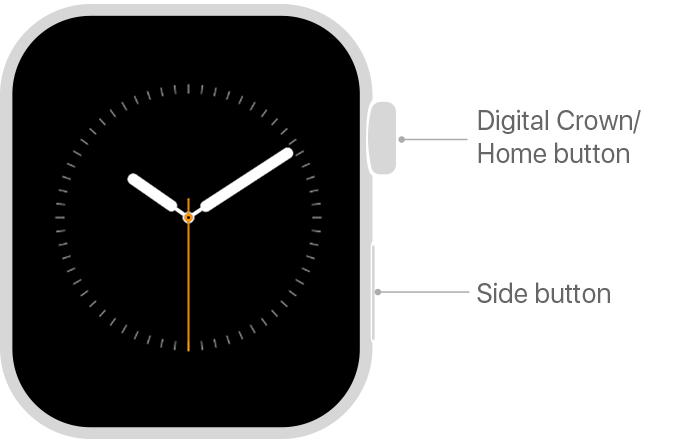
2. When you see the Apple logo, release the buttons.
3. In most cases, your Apple Watch should start within 10 seconds. However, sometimes this might take up to 30 seconds to a minute.
2. Charge Your Apple Watch
One of the most common and possible reasons why your Apple Watch isn’t turning on is a dead battery. If you have been using your iWatch all day long, the battery might be completely depleted and needs to be charged. So, if you can’t power on your Apple Watch, you should charge it for at least 30 minutes and then try again. In case you haven’t used and charged your smartwatch for days, try charging your Apple Watch overnight to turn it on.
If your Apple Watch doesn’t charge or says that charging with this accessory isn’t supported, you can try the following.
- Make sure you’re using the original or a certified charging cable.
- Check if the back of your smartwatch and the surface of the magnetic charger are clean.
- Inspect your charging cable for any visible signs of damage like bends, exposed wires, or cuts.
- Double-check your power outlet and make sure it is in good condition. If the cable seems to be faulty, use another compatible cable to charge your Apple Watch.
These are some common ways to fix an Apple Watch that won’t charge. For more steps and detailed information, head to our dedicated troubleshooting guide on how to fix Apple Watch not charging issue.
3. Disable Power Reserve Mode
Apple launched Low Power Mode on Apple Watch with watchOS 9. It turns off and limits some features to save battery life. On watchOS 8 and previous versions, there’s a Power Reserve Mode (and no Low Power mode) that’s more aggressive and shuts down almost all functionality of your Apple Watch, showing only time. Your smartwatch’s display will appear all dark, looking like it hasn’t even turned on. When you press the Digital Crown, it will briefly display the time along with a red charging icon as shown below, and then go back all dark again.
To fix Apple Watch not turning on after low battery, you should disable Power Reserve mode and see if it makes a difference. To do this, press and hold the Side button until you see the Apple logo. If you can’t see the logo, you might have to charge your Apple Watch to turn it on.
Every time the battery goes below 10 percent on your Apple Watch, you’ll see a prompt to enable the Power Reserve mode. You can also go to the Control Center, tap the Battery icon, and choose Power Reserve to enable it manually.
4. Disable Voiceover and Screen Curtain
If you’ve enabled the Screen Curtain feature on your iWatch, you might have to struggle with Apple Watch not turning on problems. This is an accessibility feature for visually impaired people so they can operate their Apple Watch using their voice rather than sight. Moreover, in the Voiceover feature on your Apple Watch, there is an option that turns off your iWatch, giving you a completely dark screen. While this is an extremely useful feature for the people who need it, accidentally turning it on can turn off your Apple Watch even if it’s fully charged.
To fix Apple Watch doesn’t turn on issue, you should check and disable the Voiceover and Screen Curtain features. Here’s how you do it:
1. On your iPhone to which you’ve paired your Apple Watch, open the Watch app.
2. Then, choose the MyWatch tab and scroll down to Accessibility.
3. Look for Voiceover. If it says On, tap it.
4. Then, turn the slider off for Screen Curtain.
If you aren’t using Voiceover, we recommend turning this feature off altogether. This will prevent Screen Curtain from turning on accidentally.
5. Look out for Hardware Issues
If you’ve tried everything but your iWatch is still not turning on, it might be due to some hardware issues. Did you drop your iWatch? Has your Apple Watch been exposed to water recently? If you can recall such incidents, they might be responsible for why your Apple Watch won’t turn on no matter what you try. In such cases, we recommend heading straight to the Apple store and getting your smartwatch diagnosed. Don’t fall for cheaper alternatives or DIYs as they can cause further damage and leave your wearable beyond repair.
You can perform a force restart, disable Power Reserve mode & Screen Curtain, and check the battery if you can’t turn on your Apple Watch.
Do a hard reset or force restart to fix an unresponsive Apple Watch. For this, simultaneously press & hold the side button and the Digital Crown until you see the Apple logo.
A dead battery, faulty or non-compatible charger, Power Reserve Mode, or a frozen display are the most common reasons why your Apple Watch shows a black screen and won’t turn on.
Charge your Apple Watch, do a force restart, update watchOS, unpair your devices, or reset your Apple Watch if it is stuck on the Apple logo.
If your iWatch won’t turn on and gets stuck on Apple logo even after a hard reset, you should contact Apple support and get it diagnosed.
Faulty or non-certified cable/adapter, dirt or dust on the magnetic charger or the back of the Apple Watch, software glitches, or hardware failure might be responsible for Apple Watch charging problems.
If the battery has fully drained, your iWatch needs some time to turn on. When paired with a USB-C adapter and original cable, Apple Watch Series 7 and Series 8 can charge from 0 to 80% in 45 minutes. If the battery is dead, you should wait for at least 30 minutes of uninterrupted charging, before you turn on your watch.