Maybe you forgot to charge your Apple Watch last night. So, finding the Apple Watch low on power, you placed the smartwatch on the magnetic charger to get juiced up as usual. But much to your surprise, the green lightning bolt did not appear or nor did the charging begin. You tried your best to fix the Apple Watch not charging issue but in vain. And that has led you to explore our guide, hoping that it could rescue your smartwatch. Calm down! We have jotted down several workable tips to resolve the charging issue on the Apple Watch. So, make sure to try these hacks before even thinking of sending the watchOS device for a repair.
Tips to Fix Apple Watch Not Charging Problem
To get started, let’s first figure out the causes and also understand the difference between red and green lightning bolts. Once that’s done, we will look for ways to troubleshoot the ill-functioning charging on the Apple Watch.
What Could Be the Possible Reasons Behind Apple Watch Not Charging Problem?
In most cases, it’s the damaged or uncertified magnetic charger/USB power adapter that is at fault. Besides, the pile-up of dust at the back of the Apple Watch and magnetic charger is no less responsible. In some rare cases, the charging issue on the Apple Watch could be due to a random software glitch or hardware failure. Hence, we will need to look at this problem from various angles.
What’s the Difference Between Red and Green Lightning Bolts?
Even though many Apple Watch users would be quite familiar with both the red and green lightning bolts, some folks (especially the ones who have recently bought the Apple Watch) may not be able to differentiate the two. Therefore, I think it’s worth addressing upfront.
- The moment you connect your Apple Watch to its magnetic charging cable and power, a green lightning bolt appears on the screen – confirming that the charging has started.
- If your Apple Watch is just about to die or is running low on power, you should see a red lightning bolt on the screen. And when you put your watchOS device on the charger, the red lightning bolt turns into a green lightning bolt.
- However, bear in mind that if the screen of your Apple Watch is blank or the charging cable icon and the red lightning bolt appear on the screen, you may need to charge your Apple Watch for up to 30 seconds before it becomes active. Yeah, you will need to wait for 30 seconds until the watch returns from the black screen of death!

Make Sure the Back of Your Apple Watch and the Magnetic Charger are Clean
The very first thing that you should do to try and fix the charging issue is to make sure the rear side of your Apple Watch and the magnetic charger are clean. If you haven’t cleaned your smartwatch and the charger for a while, plenty of dust may have piled up and that could be coming in the way of charging. So, clean the watch and the charger with a soft lint-free cloth. Then, place the wearable device on the charger to see if the problem is gone.

Ensure That the Plastic Wrap Has Been Removed from Both Sides of the Charger
While it may sound funny to many, the plastic wrap does tend to come in the way of charging. So, if you haven’t removed the plastic wraps from both sides of your magnetic charger, peel it off right now. Then, put your Apple Watch on the charger to find out if the charging has started. If it has, you’ve got rid of the issue.
Make Sure the Charger is MFi Certified
If you are using a third-party charging stand/charger, ensure that it’s MFi (made for iDevices) certified. Else, you will get a repeated alert on your Apple Watch warning that the accessory is not supported. Even if the uncertified charger doesn’t throw up warning messages, you should not trust it to charge your smartwatch efficiently. Moreover, it could also cause the smartwatch to overheat.

Force Restart Your Apple Watch
If your Apple Watch is still not charging, try to force restart (aka hard reset) it. When it comes to fixing common watchOS issues, the hard reset has always been quite reliable. Hopefully, it will be able to resolve the charging issue on your watchOS device.
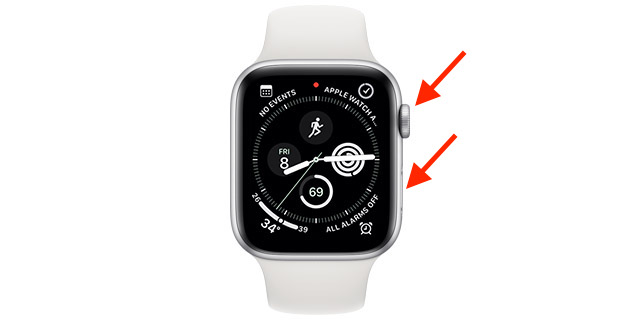
Press and hold the Digital Crown and the side button simultaneously for about 10 seconds until the screen goes black and the Apple logo shows up on the screen. Once your Apple Watch has rebooted, check if the charging issue has been resolved.
Try a Different Apple Magnetic Cable and USB Power Adapter
Haven’t got the fix as yet? If your Apple Watch still won’t charge, the magnetic charger or the USB power adapter could be damaged. In this scenario, try to charge your smartwatch using a different magnetic cable and a USB power adapter. If your watchOS device starts charging this time around, your charger is at fault. We have created an extensive roundup about the best Apple charging stations, which you can explore to find a suitable charger.
Update Software/Contact Apple Support
Not too long ago (to be more precise in February 2021), a number of users had complained that their Apple Watch (running watchOS 7.3.1) won’t charge while in the battery-saving Power Reserve Mode. The issue was so prevalent on the Apple Watch Series 5 and Apple Watch SE that Cupertino giant had to offer a free repair.
Well, the point that I’m trying to make here is that the charging issue has been around on the Apple Watch for quite some time. So, if none of the tips mentioned above has worked in troubleshooting the charging issue on your wearable device, the problem could be due to both a software bug and hardware failure.
First off, head over to the Settings app on your Apple Watch and choose the General -> Software Update. Now, download and install the latest version of watchOS. (Alternately, head into the Watch app -> General -> Software Update and then do the needful.)
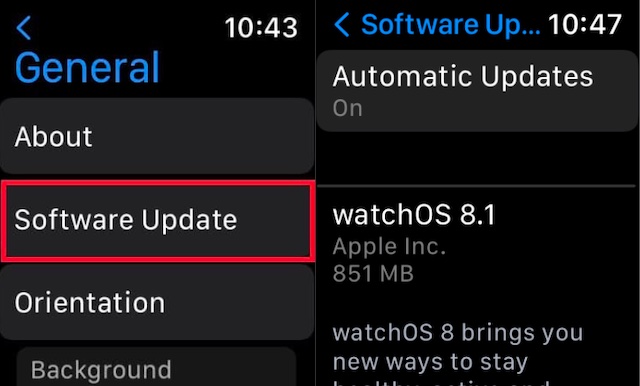
After your Apple Watch has been updated to the latest version, try to charge the smartwatch normally. If your wearable device starts charging, a miscellaneous bug was causing the problem.
However, if you are still staring at the issue, it would be better to contact Apple Support without any delay.
Possible Solutions to Troubleshoot Apple Watch Charging Issue
So, these are the viable ways to fix the charging issues on the Apple Watch. As I said, in most cases, you can troubleshoot this issue by ensuring that the magnetic charger is not damaged and by keeping the dust away from the back of the watch and charger. Besides, the hard reset and software update could also come in handy on some occasions. And if nothing seems to go your way, Apple Support is always there to repair your smartwatch.
That said, which one of the above tips has helped you solve the charging issue on your watch? Make sure to share your feedback with us.






