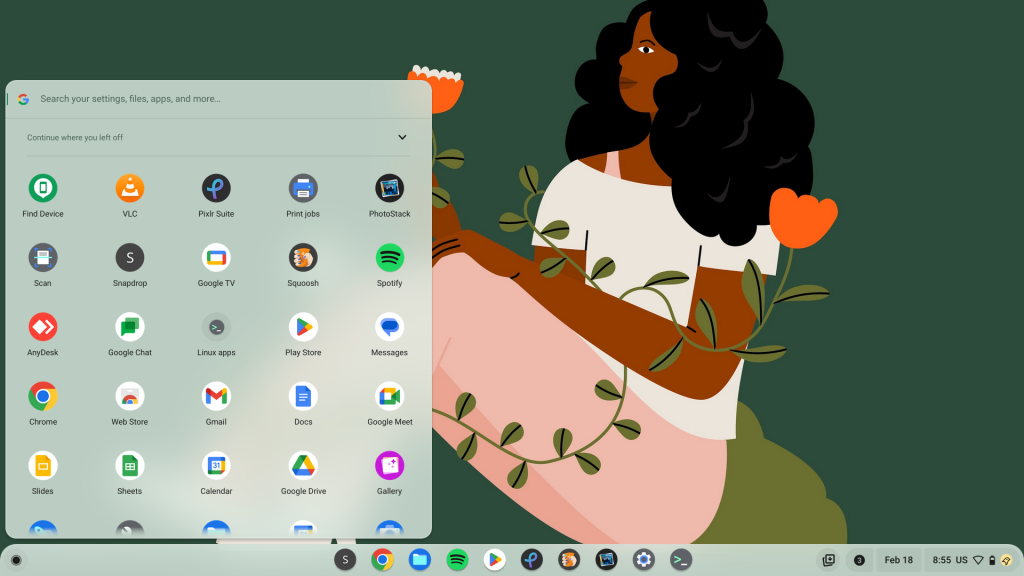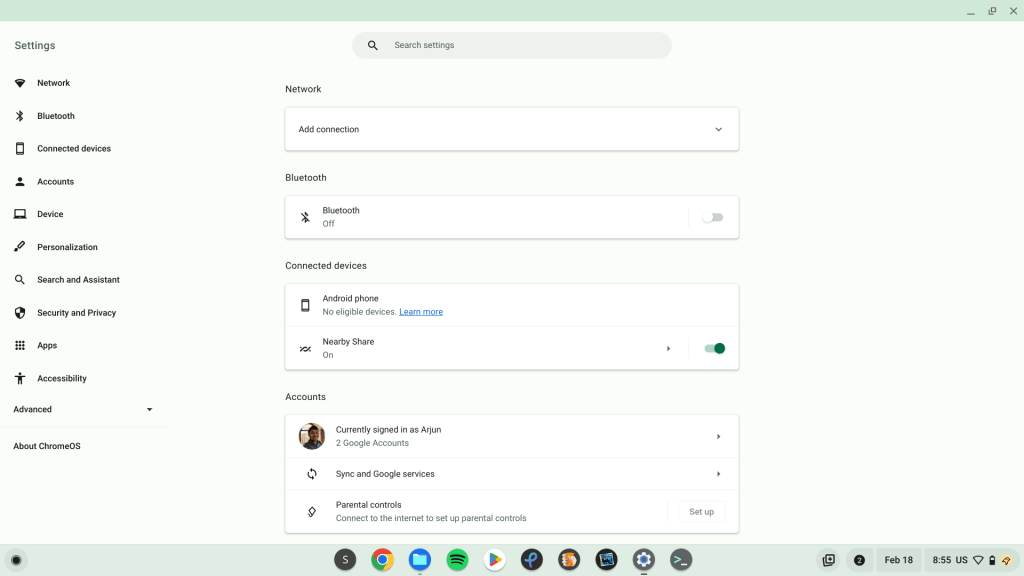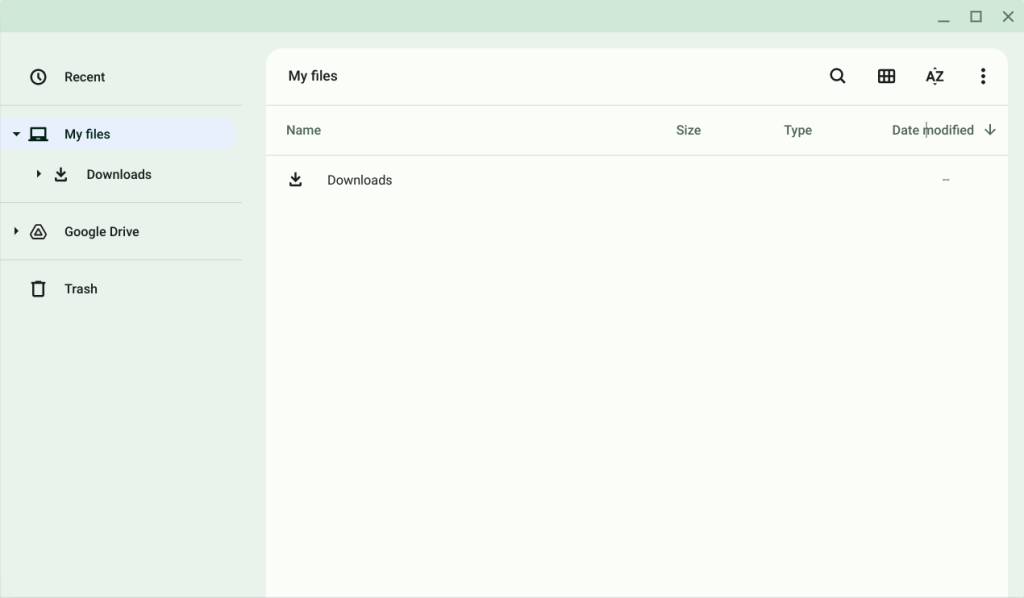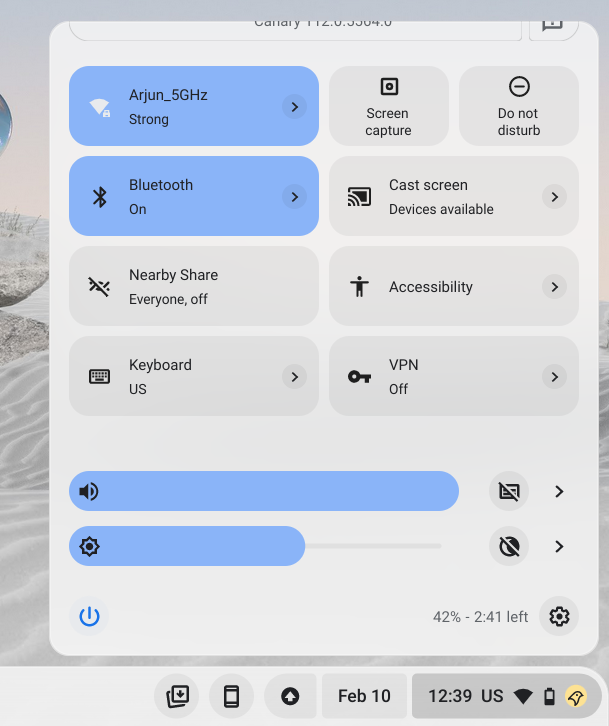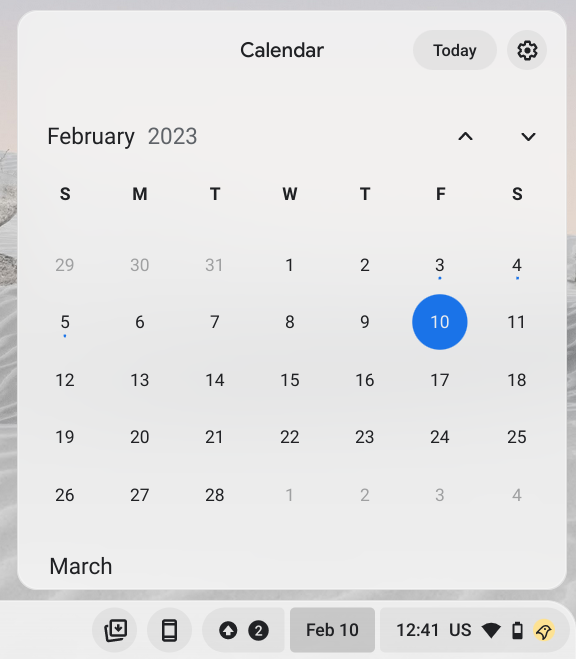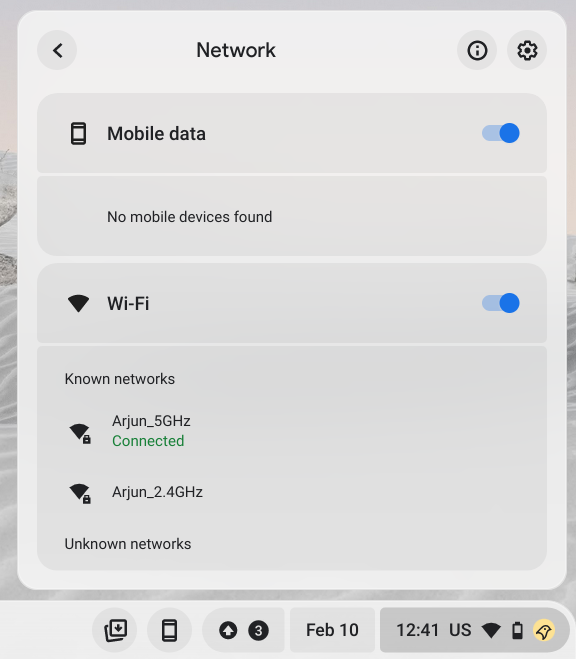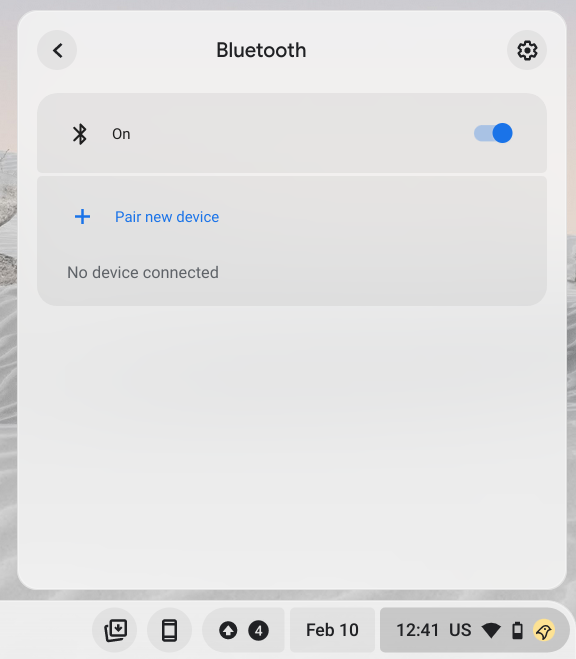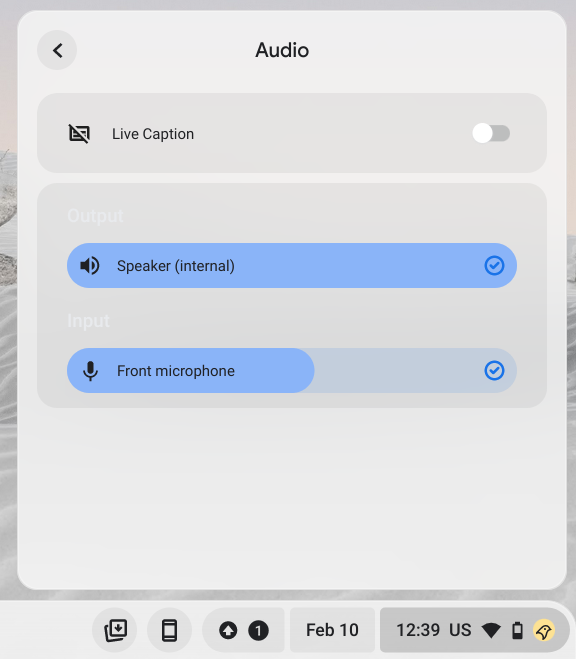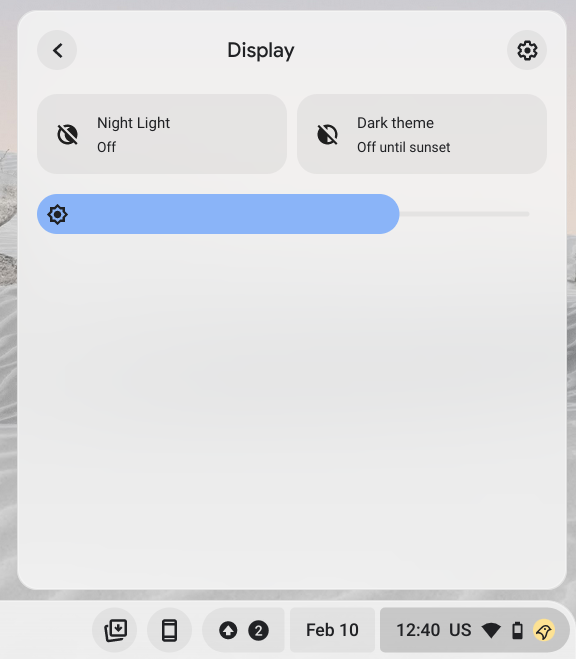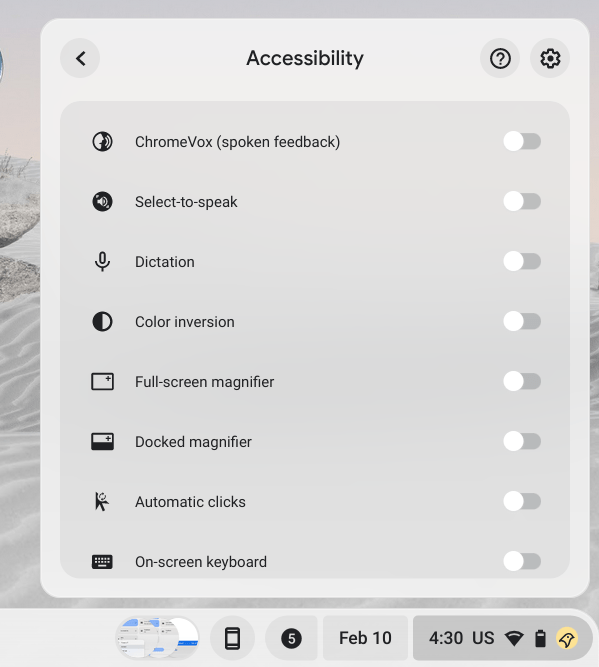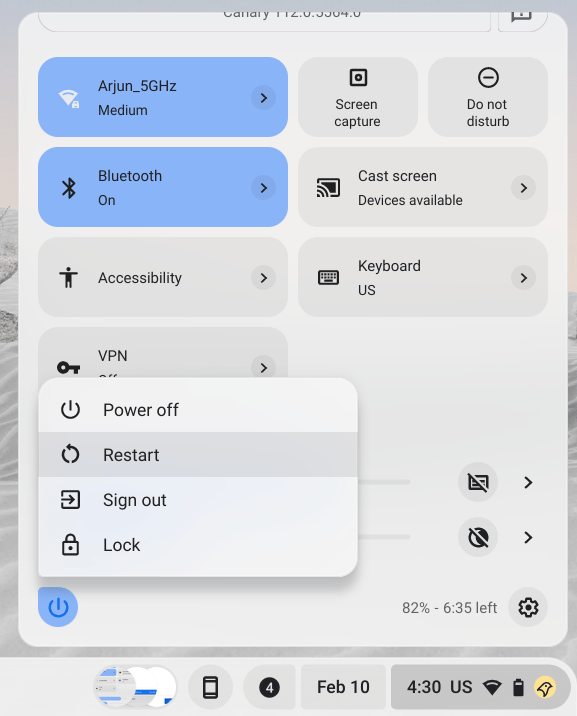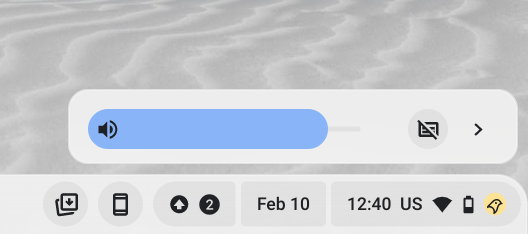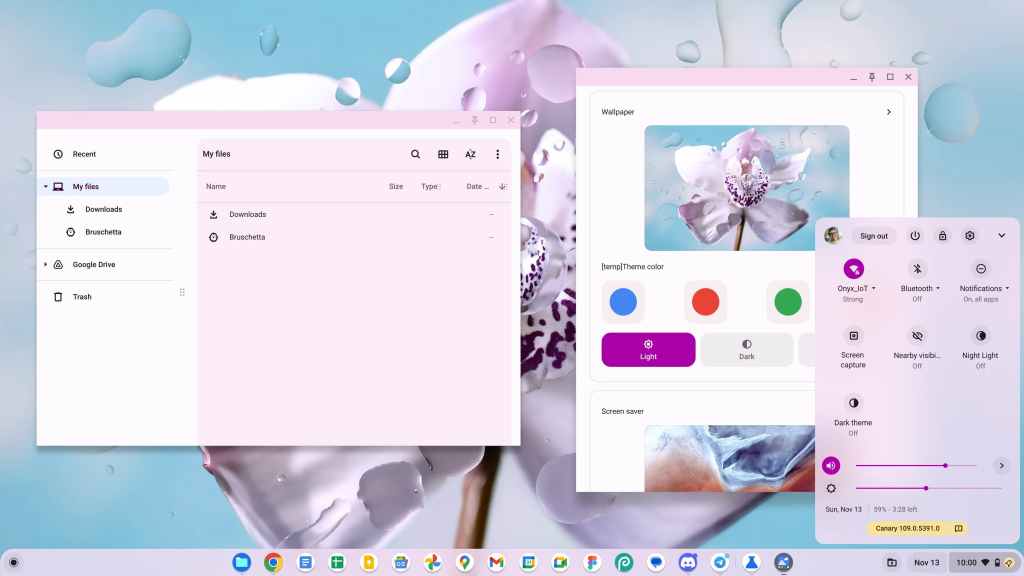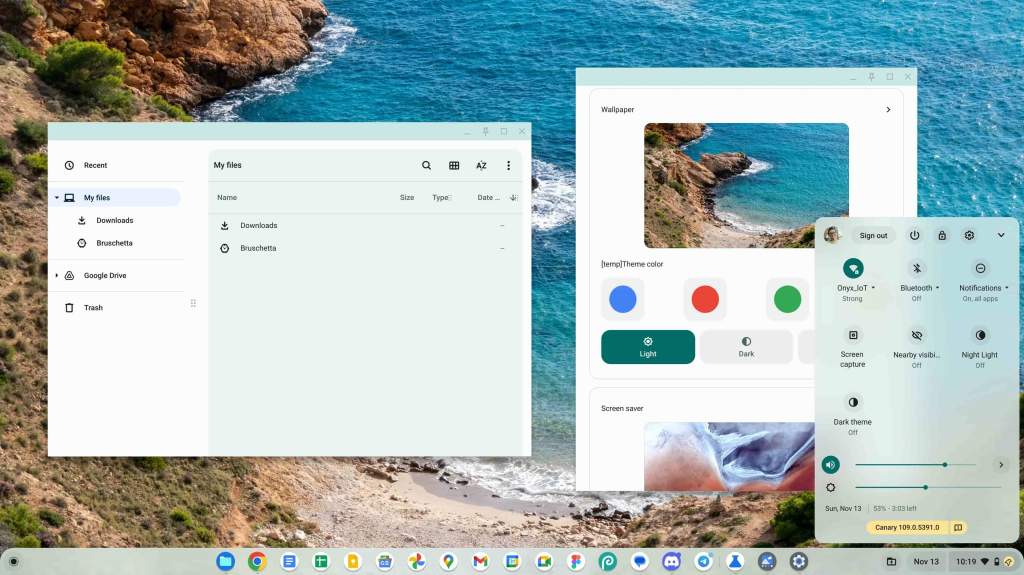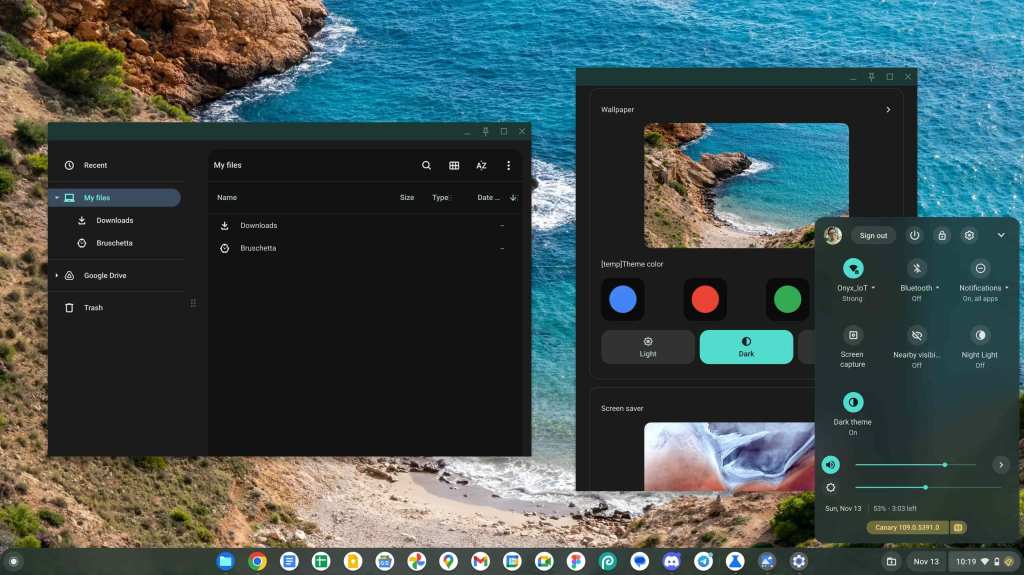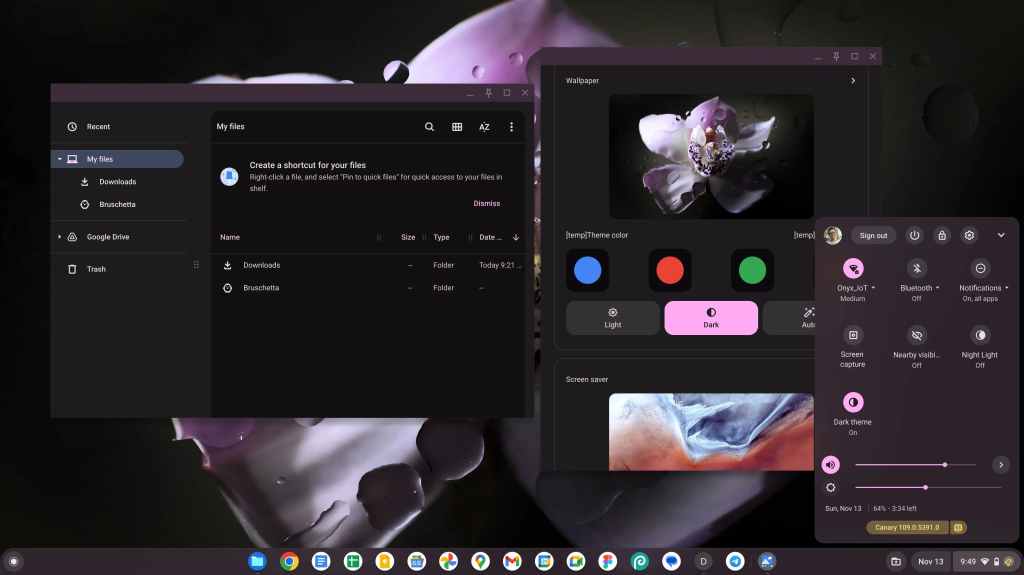With the release of Android 12 in 2021, Google launched a new Material You unified design language that went on to create the identity of a modern Android smartphone. Its radically new take on expressiveness and adaptability wooed and enamored everyone. And now, Google is working to bring the same Material You design to Chromebooks. While it’s a work in progress, Google has revamped some key UI elements in the Canary channel. So in this guide, we bring you a tutorial on how to enable Material You Design on your Chromebook.
We have discussed the Chrome flag you need to activate to enable Material You design on ChromeOS. We have also shared our impressions on the new design below, so you get a good idea about what big design updates are coming to Chromebooks.
Use Chrome Flag to Enable Material You on ChromeOS
1. First and foremost, you need to
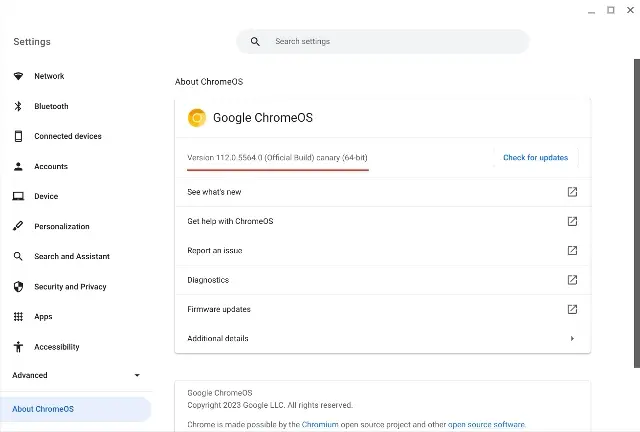
2. Once you are in the Canary channel, open Chrome and enter chrome://flags in the address bar, and hit Enter. A Chrome Flags window will open up.
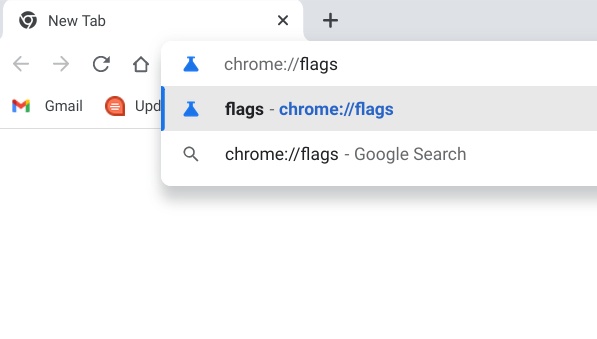
3. Next, search for “qs-revamp” and enable the flag. You can also paste the below address in the Chrome browser, and it will directly take you to the appropriate Chrome flag. This will apply the Material You theme to the Quick Settings panel.
chrome://flags#qs-revamp
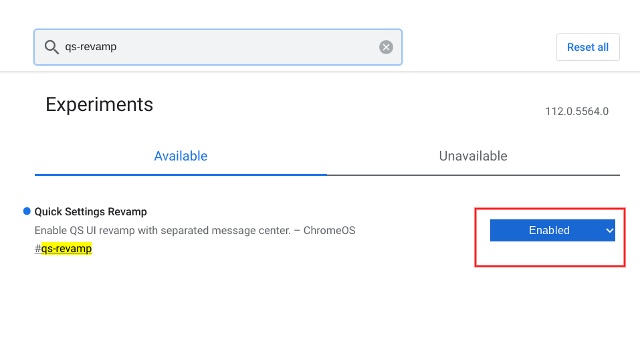
4. After that, search for “jelly” and enable the two flags mentioned below. You can also copy and paste the below flags to enable Material You Design on your Chromebook.
chrome://flags#jelly-colors
and
chrome://flags#personalization-jelly
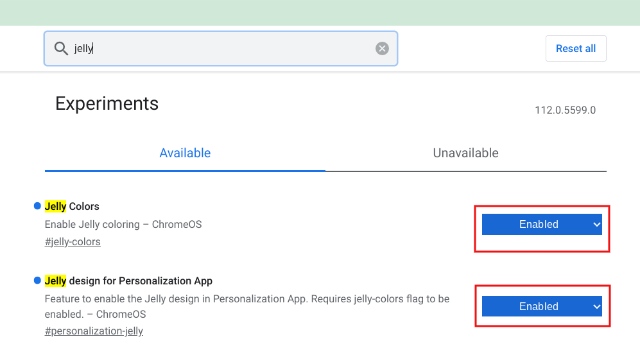
5. Finally, click on the “Restart” button at the bottom.
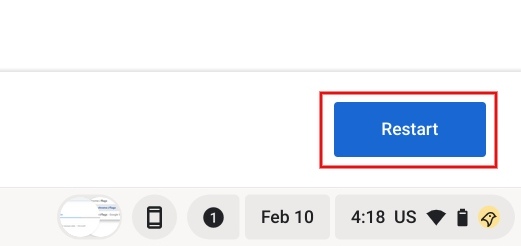
6. Now, right-click on the Desktop and choose “Set wallpaper and style” from the context menu.
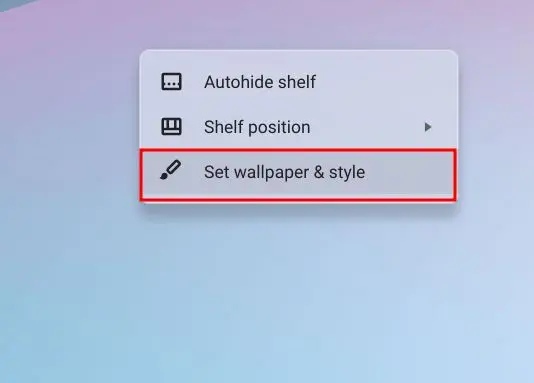
7. Here, you can choose your choice of color theme with ease. Even though we have temporary placeholders for now, the full-fledged feature should be available in the Canary channel soon.
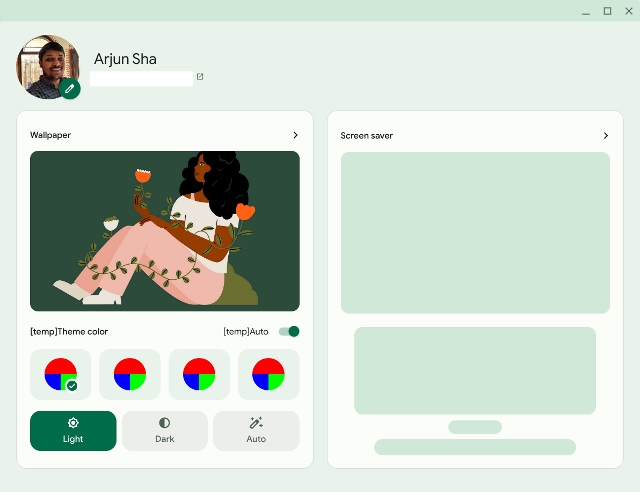
8. As you can see here, the Material You design will be applied across the system on your Chromebook.
9. Next, open the Quick Settings panel, and it will closely resemble the one we have on Android, with bigger bubbles and wider brightness/ audio sliders.

First Impressions: Material You Design on Chromebooks
I must say the Material You Design looks absolutely beautiful on ChromeOS. The new redesign is now available across the operating system (Chrome OS Canary 112.0.5599.0). Earlier, Reddit user kentexcitebot had showcased the Material You redesign on Chrome OS and now the “jelly” flags are available for Canary users. From the looks of it, Google has deeply tied the Material You design principles with ChromeOS system elements.
Well, it works very similarly to how Android reacts to Material You on smartphones. You can set any wallpaper and Google’s OS chooses the accent color automatically and applies the theme throughout the OS. The best part is that the new redesign works across light and dark modes seamlessly. You can, in fact, also choose your own accent color.
The Material You design extends to the Quick Settings panel, Files app, Settings, Calendar, and more. Particularly, the Quick Settings panel has been completely redesigned with the Material You theme in mind. You get big and nested menus in the Quick Settings panel, where you can access any feature you want. Google has also brought accessibility tools in a new design and they look wonderful. Best of all, Google has added a “Restart” button to ChromeOS.
In addition, the new design has separated the notifications from the QS panel, much like Windows 11. I wish Google allowed direct access to select folders on the ChromeOS Shelf, but that’s perhaps for another day. Right now, I can confidently say that Material You design has elevated both look and functionality on ChromeOS. It feels like a cohesive, well-put-together OS. I am hoping the new redesign comes to the Stable channel in the next few months.
So that’s how you can enable Material You design on your Chromebook. As more Chrome flags are added for Material You theming, we will update the guide accordingly. You can update your Chromebook to the Canary channel if you want to try out these new features, but bear in mind, it can be quite buggy. As for now, you can learn how to enable the new ChromeOS launcher on your Chromebook. And to use emojis on Chromebooks, follow our linked guide. Finally, if you have any questions, let us know in the comments section below.