Microsoft is tidying up the next Windows 11 update to release the 23H2 build with some major features and improvements. The upcoming 23H2 release is expected to bring many ground-level changes and AI features for a smarter experience on Windows 11. So in this article, we have compiled the details of the best Windows 11 23H2 features, including information on its release date. On that note, let’s go ahead and check out the key features of the Windows 11 23H2 build.
Windows 11 23H2: Release Date
Microsoft is likely to release the Windows 11 23H2 update on September 21, 2023, at the Surface event in New York. The update is also referred to as the “Moment 4” update and will have OS build number 22631. The features mentioned below are currently being tested on Windows 11 Dev and Release Preview channels.
While it’s not confirmed, this might be the last feature update for Windows 11. According to earlier speculations, Windows 12 is likely to be released in 2024, hence, Moment 4 will be the last update serviced to Windows 11. With that out of the way, let’s go ahead and learn about the new Windows 11 23H2 features.
Windows 11 23H2: Best New Features
1. AI-powered Windows Copilot
Microsoft is working to bring native AI experiences to Windows 11 through Windows Copilot. This is going to be the headline feature of the 23H2 build. It’s basically an AI chatbot similar to Bing Sidebar but supports some local actions as well. You can ask the Copilot to turn on dark mode, take a screenshot, and do other Windows 11 tasks using natural language.

In addition, unlike the Bing Sidebar, Windows Copilot will work system-wide. You can press “Windows + C” to instantly open Windows Copilot from any interface. Having said that, local actions are limited at the moment. Microsoft says that support for third-party actions will be added in the near future which is amazing. If you are on the Dev build, you can enable Windows Copilot on Windows 11 right away.
2. Redesigned File Explorer
With the 22H2 update, Microsoft brought tabbed File Explorer to Windows 11. And now, with the 23H2 update, it’s improving the File Explorer further with new enhancements. Some elements of the new File Explorer are rewritten in XAML like the homepage, header, address bar, details pane, and more. It’s an attempt by Microsoft to modernize the File Explorer UI and remove the legacy components.
Moreover, the 23H2 update adds a new Gallery View to the File Explorer from your OneDrive and Phone Link. You can seamlessly view your photos and videos in a timeline from various sources right inside the File Explorer. Next, there is a new Details pane & a streamlined Homepage integrated with OneDrive and Office files. Overall, the Windows 11 23H2 update completes the modernization work in File Explorer.
3. Ungroup Taskbar Apps
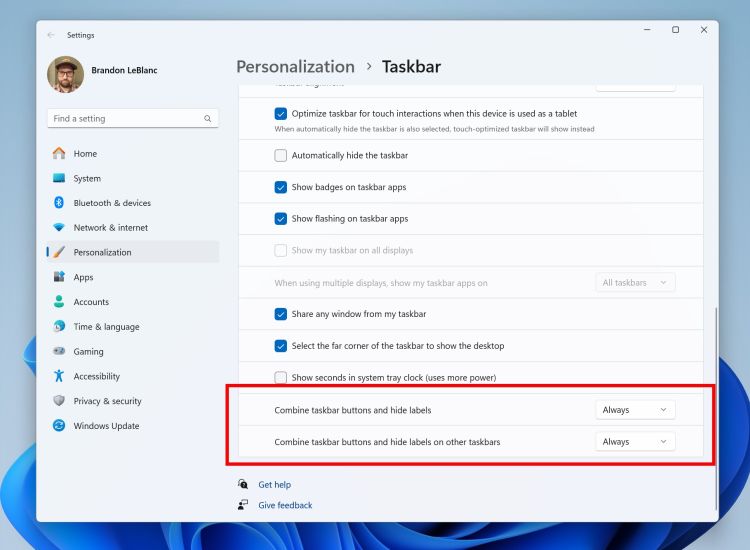
Gradually, Microsoft is listening to community demands and adding the missing features to the Windows 11 Taskbar. With the Windows 11 23H2 update, the company is finally bringing the ability to ungroup apps and labels on the Taskbar. This setting will let you customize whether you want to combine the apps on the Taskbar or not.
For power users, this is a meaningful change, and I’m sure many old-school users will appreciate this feature being resurrected. By the way, if you want to ungroup Taskbar apps on Windows 11, follow our linked article.
4. Built-in Cloud Backup
On Android and iOS, we are accustomed to seamless cloud backups, and Microsoft is following in the same footsteps on Windows 11. With the Windows 11 23H2 release, Microsoft is bringing a native cloud backup tool powered by OneDrive. It can back up your files, settings preferences, Microsoft Store apps, and more to the cloud. So when the next time, you move to a new PC, it can restore your personalized settings and apps with just a click. That’s pretty cool, right?
5. Advanced Volume Mixer
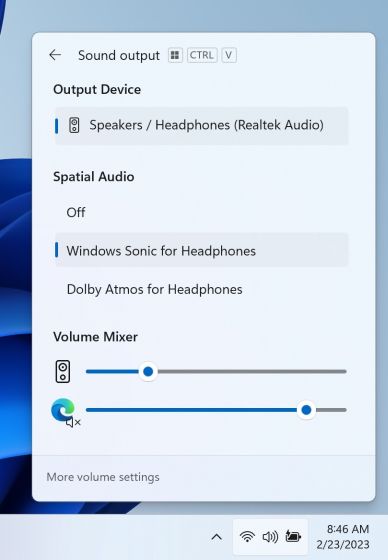
Taking a cue from one of the best Windows 11 apps, EarTrumpet, Windows 11 is finally getting an advanced volume mixer with the 23H2 update. Placed within the Quick Settings panel, you can now control and adjust volume for specific apps. You no longer have to use third-party apps to customize your volume preferences. Kudos Microsoft!
6. RAR, 7Z, Tar.gz File Support
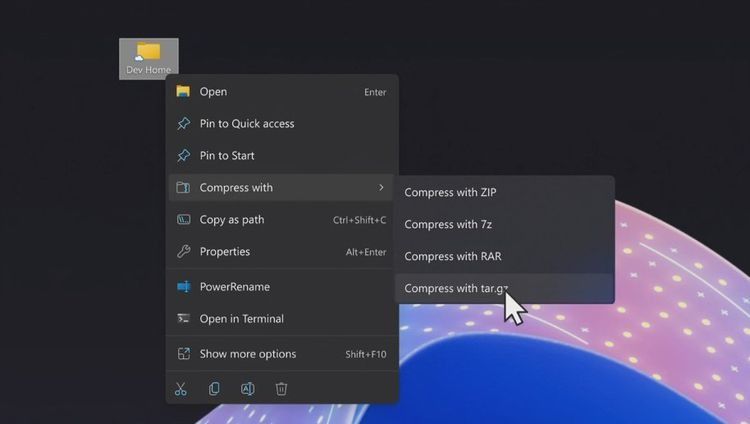
For many years, users have been asking for more archive file format support on Windows. And finally, with the Windows 11 23H2 update, you can natively compress and extract archive formats like RAR, 7Z, Tar.gz, and more. This means you can easily open a 7Z or RAR file and extract data without using 7-Zip or WinRAR.
By the way, Windows 11 already supports ZIP out of the box. According to the Windows blog, support for more archive formats like .tar, .tar.gz, .tar.bz2, .tar.zst, .tar.xz, .tgz, .tbz2, .tzst, .txz, .rar, .7z, etc. have been added using the libarchive open-source project.
7. Windows Lighting
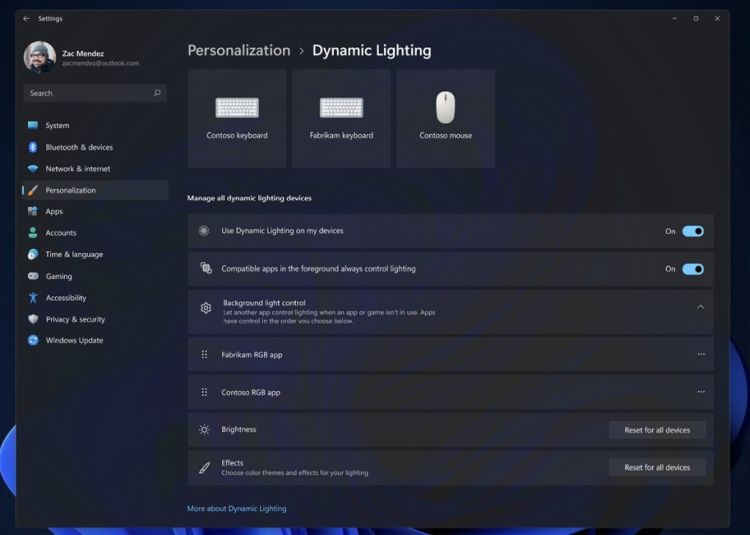
Another great feature of the 23H2 build is Windows Lighting. The dynamic lighting feature will allow gamers to customize their accessories and peripherals with custom themes and lights. Housed within the Settings page, you can control the RGB lighting of your keyboard, mouse, headset, and more. Again, no need to download third-party software to customize the RGB lighting. Gamers are definitely going to love this feature.
8. Dark Mode in MS Paint
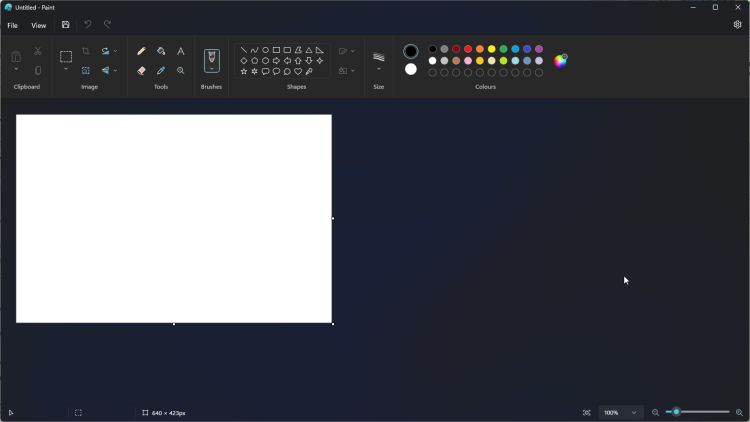
As promised, Microsoft is finally bringing dark mode to Microsoft Paint with the 23H2 update. If you’re on the latest Release Preview build, you can experience it right away. Those who love all things dark are going to find the feature addition to Microsoft Paint helpful. Apart from that, you will be able to zoom in/out seamlessly on MS Paint.
9. Snap Layout Suggestions
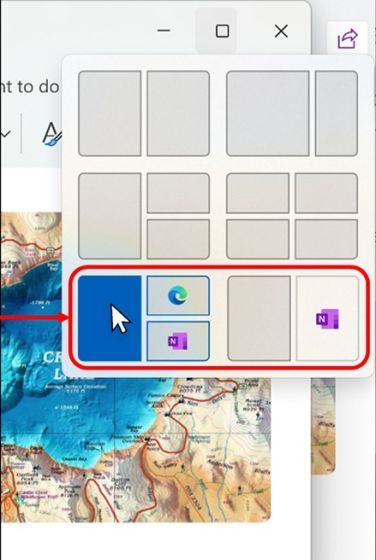
Snap Layouts is one of the best features of Windows 11, and Microsoft just keeps on improving it. With the Windows 11 23H2 update, Snap Layouts will smartly recommend possible layout positions, considering all your active programs.
To get suggestions, you have to hover your mouse on the “maximize” button, the same as before. It’s a small change, but users who are new to Snap Layout may find it immensely helpful for neat window organization.
10. Widgets Customization
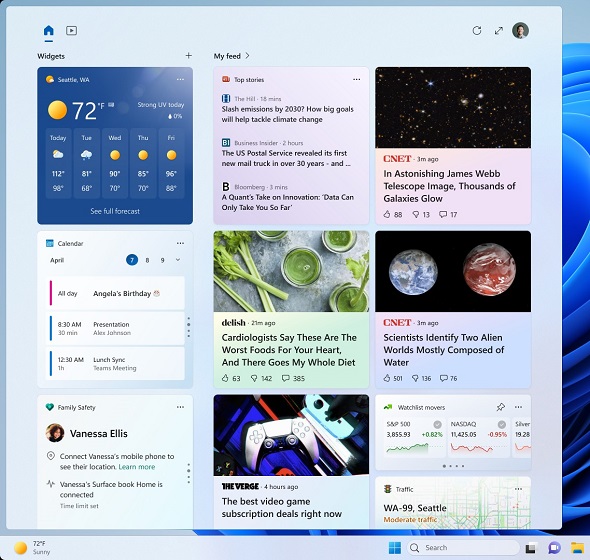
While the Widget dashboard has gone through many iterative changes after its launch, finally, with the 23H2 update, Windows 11 will let you completely disable the MSN news feed. This has been a long-requested feature from the community, and I’m glad Microsoft added the option to remove the news feed. Moreover, Microsoft is also testing to add widgets on the desktop, but we’re not sure if the feature will go live with the 23H2 update.
11. New Dev Home App
At the Microsoft Build 2023 event, the company announced a new “Dev Home” app especially for developers to set up their development environment quickly and seamlessly. And it’s likely the new Dev Home app will ship with the Windows 11 23H2 build out of the box.
With the Dev Home app, you will be able to connect your GitHub account, monitor push and merge changes, install apps via winget, add performance-centric widgets, and more.
Apart from that, you also get a new Dev Drive feature that can be formatted as a ReFS partition (Resilient File System). You can use it to create a virtual hard drive that can be utilized for software development. Due to the ReFS partition, you will see a 30% performance jump in various operations.
12. Presence Sensing
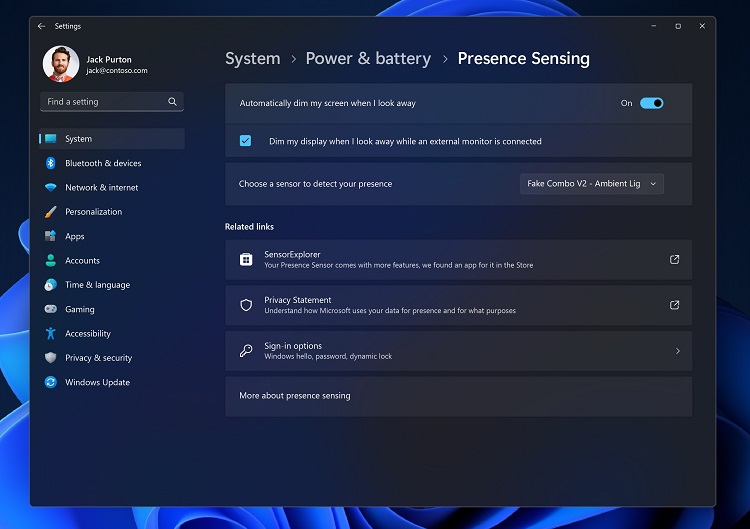
Windows 11 23H2 is adding something called Presence Sensing to the Settings page. It houses several options, including the ability to dim the screen when you look away. It uses a proximity sensor to detect your presence. The setting also allows you to choose the sensor of your choice. This is combined with the Wake-on Approach that will turn the display on if it senses your presence. I think from the privacy point of view, adaptive dimming is quite a cool feature.












