- You can download maps for offline use, helpful in areas with no network or when data or battery is low.
- To download maps, search for the area > pull up the bottom menu > 3-dots icon > Offline maps > choose area > Download.
- Saved maps expire after a year, so you need to update them to reflect new changes.
Whether you are navigating through the concrete jungle of New York or stuck in LA traffic, Google Maps can help you find a quick way out. But what if you don’t have any network or run out of data? Well, you can download maps to use them offline. That’s what we’ll help you with, in this read, as we show you how to download and use Google Maps offline.
Download Offline Maps in Google Maps
Downloading Google Maps for offline is a pretty easy process. Follow the steps below to learn how to do it. The steps are identical on Android and iPhone versions of the app.
- Open Google Maps and search for a city or an area.
- Pull up the bottom menu to the top till it covers the entire screen.
- Tap the 3-dots icon, then select Download offline map.
- Zoom in or out to select the area to save offline.
- Press the Download button.
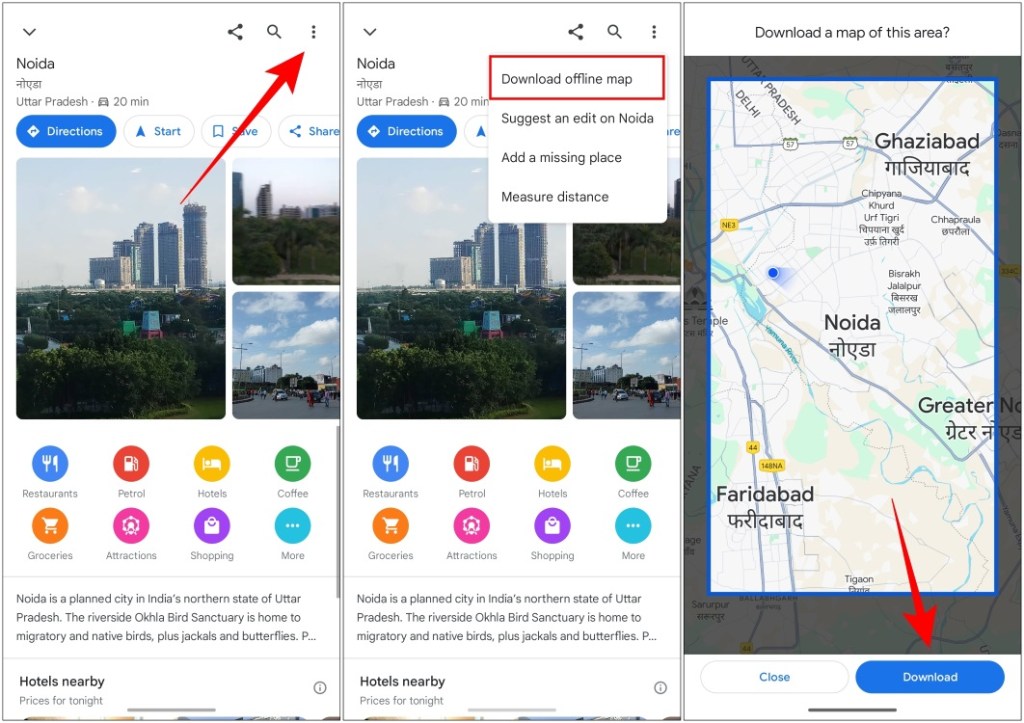
Use Offline Maps in Google Maps
Once you have downloaded the map on your phone, you are good to go. All you have to do is open the app when you are offline and select the map you want to use. Here is how to do that.
- Open Google Maps, and tap your profile icon in the top right.
- Now, tap on the Offline maps option.
- Select the map which you want to use.
- Tap the preview window to launch the downloaded map of that area.
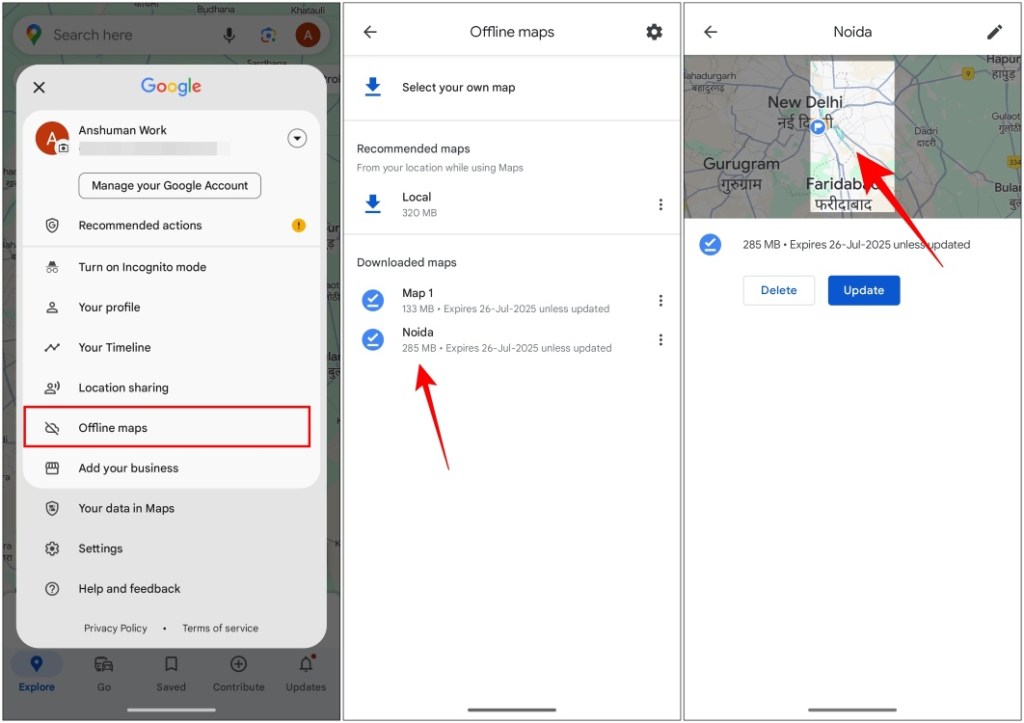
You can now use the map for turn-by-turn directions, or even find your position in the area if you have location enabled.
Update Your Offline Maps in Google Maps
Your saved Google Maps will expire after one year if you don’t update them ever so often. If you think you might need to use the offline maps again, it is best to have them up to date.
- Tap the profile icon in the top right corner, then go to Offline maps.
- Select the downloaded map you want to update.
- Tap on Update to download new resources.
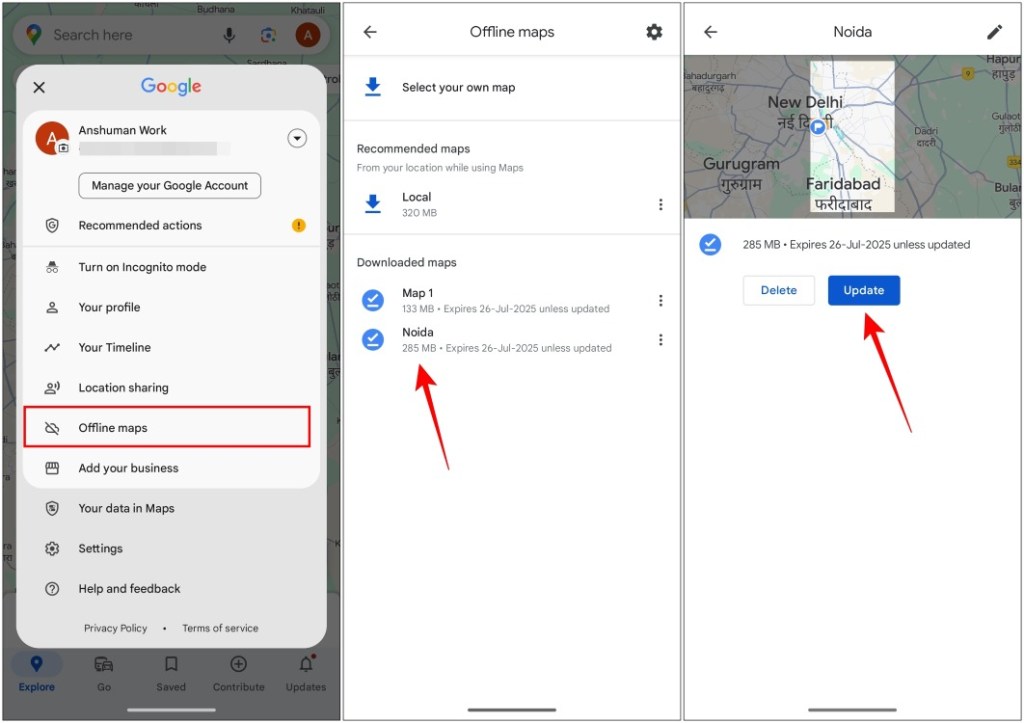
After updating the map, it will start reflecting any new changes that have been made to the area.
Having offline maps is great when you are going out on a trip to somewhere unfamiliar. As it can help you navigate the region without worrying about getting lost. Plus, just in case you do, you can quickly get back on track in no time. Another benefit is that, since the files are available offline, your phone doesn’t have to be connected to the internet, saving battery life in crucial situations.






