Microsoft may have long deprecated Windows 7 in favor of Windows 10, but many users, especially enterprises and institutions, run their own applications that were written for older versions of Windows and are not always fully functional on the latest OS. However, they can be made to run on Windows 10 using the so-called ‘compatibility mode’. In this article, we will show you how to run any App in Windows 10 using compatibility mode for Windows 7, Windows 8, Windows Vista etc.
Run Old Apps in Windows 10 Using Compatibility Mode
Most apps, programs, games and utilities written for earlier versions of Windows will work just fine in Windows 10. However, some might run poorly or not at all. This is exactly where the compatibility mode comes in. So if you’re facing issues running older programs on your Windows 10 PC, go through the tutorial below to run those apps in compatibility mode for Windows 7, Windows 8, Windows Vista and more.
Method 1: Using Compatibility Wizard
- To run an app in compatibility mode for an older version of Windows, go to the app’s installation folder (or the shortcut) and right-click on the main executable [1]. Now select Troubleshoot Compatibility [2] to run the Windows compatibility troubleshooter.

- In the compatibility wizard, select Try Recommended Settings.

- On the next screen, hit the button that says Test the Program [1]. Windows will first try to open the program in compatibility mode for Windows 8. Click on Next [2] irrespective of whether the program performed as expected or not.

- Depending on whether or not the app performed as expected in Windows 8 compatibility mode, select either option 1 or 2.
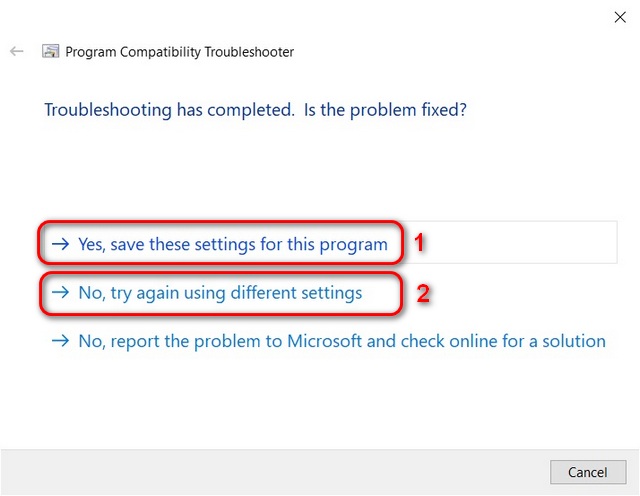
If you select option 1, Windows will save the settings and will open the app in compatibility mode for that particular version of Windows in the future. In case you select option 2, Windows will keep trying to open the program in Windows 7 mode, then Vista, until it works just as expected.
Method 2: Manually Selecting Compatible Windows Version
Advanced users who know exactly which version of Windows they are seeking compatibility for, can try adjusting the settings manually via Properties > Compatibility > Compatibility Mode. Here’s how you go about it:
- Right-click on the target program’s main executable file (or the desktop shortcut) and select Properties.
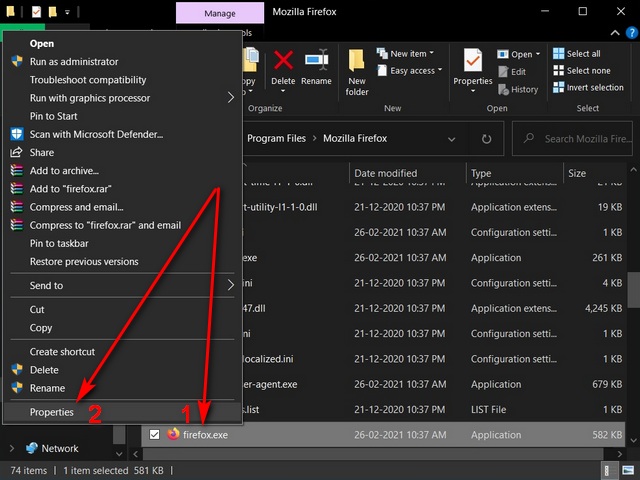
- On the Properties window for your target app, switch to the Compatibility tab.

- Now select the checkbox next to Run this program in compatibility mode [1]. Then use the dropdown menu [2] to pick the Windows version that you believe will enable the app to run properly. Make sure to click on OK [3] to save your settings and exit.

Use Compatibility Mode in Windows 10 to Run Any Old Program or App
The methods described above should help you run just about any app on Windows 10 in compatibility mode for Windows 7, Windows 8, Windows Vista and more. In case they don’t, you can install a virtual machine with a version of Windows that is compatible with the program. For that, check out the best virtualization software for Windows computers. In case you’re new to VMs, learn how to create a virtual machine on your Windows 10 computer. Meanwhile, if you also use apps and websites that were written for older browsers, check out how you can enable IE mode in Edge Chromium.






