Apart from the Control Center, one part of iOS that Apple keeps on changing and improving (arguably) is the Share Sheet. The Share Sheet is what you see when you hit the Share button on your iPhone or iPad. One of the new features that Apple introduced with iOS 13 was the ability to show contacts in the Share Sheet. Depending on who you are conversing with, Siri uses AI to show you those contacts in the Share Sheet. However, not many people like this feature as it takes a lot of space on the Share Sheet and is not customizable. Well, in iOS 14, you can finally remove contact suggestions from the Share Sheet. In this article, we are going to show how you can remove specific contact suggestions from the Share Sheet.
Remove Share Sheet Contact Suggestions in iOS 14
There are two methods that you can use to remove Share Sheet suggestions in iOS 14. The first method removes all contact suggestions. If you don’t like the contacts suggestion in the Share Sheet on iOS, you can use this method to remove it. The second method lets you remove specific contacts individually. You should use this if you like the contact suggestion, but don’t want specific contacts to appear in them. You can click on the links below to move to the section you want.
- Remove All Contact Suggestions from Share Sheet
- Remove Specific Contact Suggestions from Share Sheet
Remove All Contact Suggestions from Share Sheet
To remove all contact suggestions from the Share Sheet on iPhone and iPad, we will use the system settings. Here are the steps:
1. Launch the Settings app and tap on “Siri & Search”.
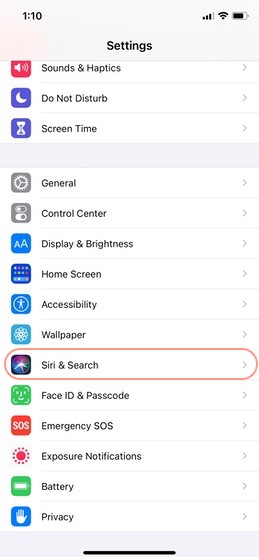
2. Here, under “Siri Suggestions” turn off the toggle for “Suggestions when Sharing”.

3. This will remove the contacts suggestion as you can see in the screenshot below.

Remove Specific Contact Suggestions from Share Sheet
The steps to remove specific contact suggestion from the Share Sheet is a bit different:
1. Open something that you want to share (say a webpage), and hit the Share button.

2. Now press and hold (Haptic Touch) on the contact you want to remove and tap on the “Suggest Less” button.

That contact will no longer appear on your Share Sheet.
Remove Contacts from Share Sheet on iPhone and iPad
Those were the two methods that you can use to remove contacts from appearing in Share Sheet on iPhone and iPad. Remember, you need to be running iOS 14 to avail this feature.
Did you like this hidden feature of iOS 14? Let us know in the comments below. Also, while the steps are easy, if you encountered any problem, don’t hesitate to ask us the questions. We are happy to help you out.







