- Spotify Blend lets you create a shared playlist with your friends consisting of yours and their favorite songs.
- You can add up to 10 of your friends in a single Blend and it gets automatically added to your Spotify library.
- This feature is available for both free ad-supported tier and Premium plan members.
We have all been in a situation where we discover an awesome song that we also want our friends to listen to. However, convincing them can be difficult because you share different tastes. Spotify has devised a clever solution for this with a feature called Blend. It mixes the best of you and your friend’s playlists. This is a great way to discover new songs and learn about each other’s musical tastes. So if you wish to learn more about this feature, this guide will explain how to make a Spotify Blend with someone.
Before we get started, it goes without saying that you and your friends both need a Spotify account. The feature is available for free users too so you won’t need to upgrade to the paid premium plan. With that information out of the way, let us show you how to create a Blend playlist.
Make a Blend Playlist on Spotify’s Mobile app
- Open the Spotify app and go to the Search tab at the bottom.
- On the next screen, type “blend” inside the search box at the top and select Blend – it’s the first option that appears in the results, as shown below.
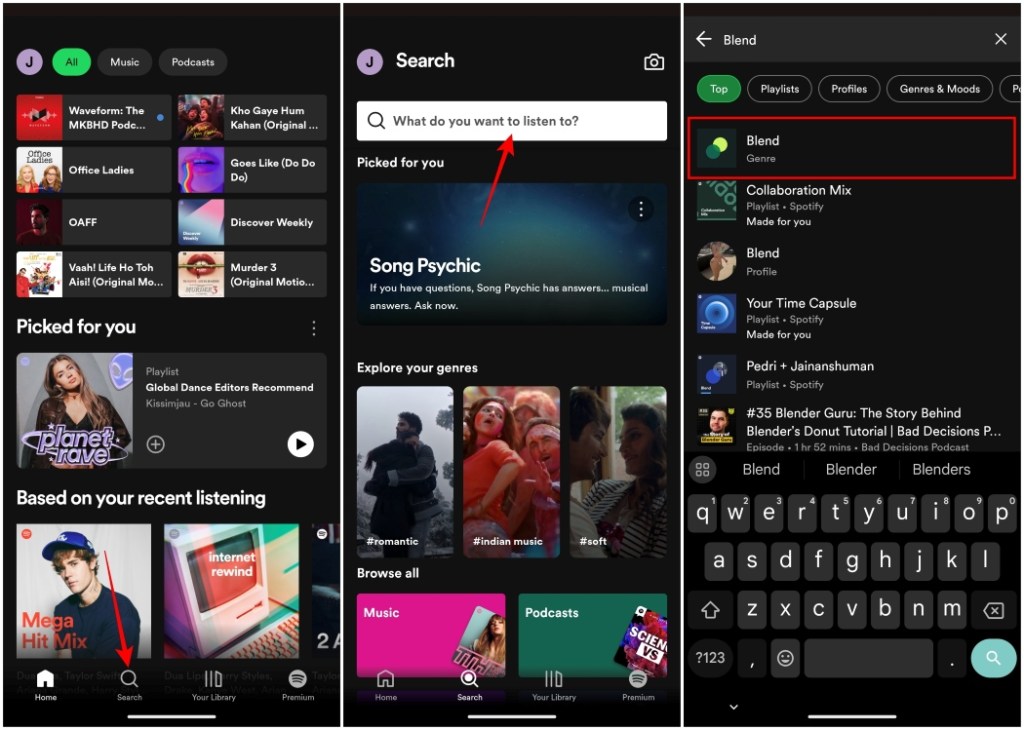
- Tap on Create a Blend tile and tap on Invite.
- This will open up the share menu. Directly share the link with your friend from any of the suggested apps or copy the link to send it to them manually.
- Now your friend has to open the link and tap on the Join option in the Spotify app.
Make a Blend Playlist on Spotify’s Desktop app
- Launch the Spotify app on your desktop.
- Click on the search icon from the left pane.
- Search for “Blend” and pick the first suggestion with a “Genre” label below it.
- Click on Create a Blend and select Invite.
- A link to your Blend playlist will be created and it will automatically be copied to your clipboard. You can share it with friends by pasting the link using the Ctrl + V shortcut on Windows and Command + V on macOS.
- Your friend just needs to open the shared link and click on Join for the playlist to take shape.
This will create a Blend playlist with you and your friend. You can add up to 10 people to contribute to this playlist. You can also create a Blend playlist from the desktop app using these steps.
How to Access Your Blend Playlist on Spotify
When you create a Blend playlist with your friend, it automatically gets added to your Library. To access it, follow these steps.
- Inside Spotify, tap on the Your Library tab from the bottom.
- Here, select the Playlist tab from the top.
- Scroll down to find the Blend playlist that you created with your friends among your other playlists.
When you open it, you will notice that each song will have an avatar icon (or account picture) next to it to show from whose account it has been added. If you and your friend both have a common favorite song then it will show both the avatar icons as shown in the screenshot above.
How to Invite Others to Your Spotify Blend Playlist
In case you want more of your friends to become a part of your Blend, then here is how to do so.
- Open the Blend playlist you created on Spotify and tap on the Invite icon.
- Next, tap on Invite more.
- This will create a link that you can send via messaging apps or copy for manual sharing.
Your friends have to follow the same process of opening the link and clicking on Join in the Spotify app to become a part of the shared Blend playlist.
How to Leave a Blend Playlist on Spotify
If you and your friend’s musical preferences aren’t tuning well enough (pun intended) then you can choose to leave the Blend playlist. Here’s how to do it.
- Open the Blend playlist you are a part of inside Spotify.
- Next, tap on the three-dots icon as shown in the image.
- From the overflow menu, select Leave Blend.
That’s all you had to do. The playlist will also be removed from your library. However, any songs you download will remain in your library.
That is how you can create your Spotify Blend to make a unique shared playlist. Social features like these on Spotify are what sets the platform out of other music streaming platforms. It keeps the user hooked on the app as their friends are on it too. I can already see this Blend coming in handy during road trips where your friend takes over as the car DJ, and you get tired of listening to their choice of songs.
Meanwhile, if you want to learn about Spotify’s audiobook-only plan and gorge on just audiobooks, we have a dedicated article on it. Do share with us your thoughts about the Blend feature and if you have tried it for yourself in the comments.