The internet is rife with image editing software that promises a boatload of features without charging a penny. However, as a writer who edits images daily, I find myself on these websites only to be annoyed with constant pop-ups, forced sign up requests, an upload limit, or features being held back under the fine print. That’s not just the case with writers. Anyone who’s looking for an online image editing tool will find themselves plagued with this problem. So when you find yourself in this dilemma, what do you do? Simple. You head on over to Image Candy, a 100% free image editor, that for once, actually does what it promises. But I didn’t take their word for it, and I tried out the tool for myself to share my experience with you in this article.
Image Candy Review: Free Online Image Editor (2022)
Image Candy: Not a Tyro in the Game
While you might be thinking that Image Candy is just another service that popped up out of nowhere, that’s not the case. The folks over at Image Candy have plenty of experience. Image Candy has been developed by the Icecream Apps team, who first came out with PDF Candy in 2016 (read review).
After that, Icecream Apps came out with Video Candy, a no-nonsense online video editor. And now, finally, in 2022, Image Candy is here to complete the suite of free online editing tools. While it’s easy to fall in love with Icecream Apps simply because of their tasty names, Image Candy makes a good case for itself. So let’s dive in and look at the features offered by Image Candy:
Neat and Welcoming User Interface
Opening Image Candy leads you to a cleanly organized website that shows all of the available image editing tools on one page while being attractive. The different services on offer have been divided into blocks that are visible right on the landing page. Image Candy has gone for a clutter-free UI combined with attractive icons for each tool. You can access all the 15 features (listed below) right from their homepage or use the navbar at the top.
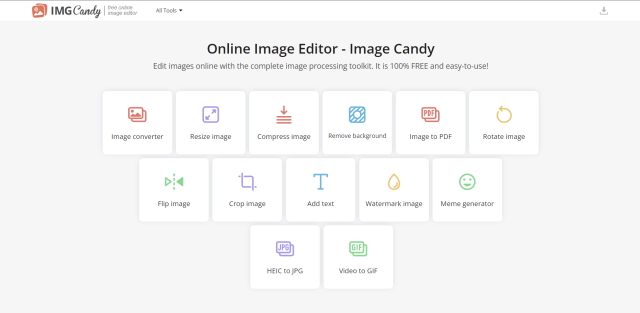
During my brief testing, I found using Image Candy very sweet (pun intended). All of the features were within a click’s reach, and I did not have to mindlessly wander around the site to upload and edit an image. Simply click whatever feature you want to use and get the job done in a jiffy. So when it comes to my overall user experience with Image Candy, it’s one of the best in the game.
Plenty of Features Without All the Bucks
Image editing is something we all do a little differently. While one person may want to simply resize or crop an image, another might want to do more intricate things like removing its background or converting it to different formats. Thankfully, Image Candy comes with a chock full of 15 different features spread across different use cases.
I have compiled a full list of features offered by Image Candy below, but rest assured, there is something for everyone. As someone who is a casual image editor but also a heavy memer, I was surprised when I found a Meme generator amongst the tools on their website. So besides just offering day-to-day tools for your image processing needs, Image Candy has more surprises in store. The complete list of image editing tools available on Image Candy is as under:
- Image Converter
- Resize Image
- Compress Image
- Remove Background
- Image to PDF
- Rotate Image
- Flip image
- Crop image
- Add text
- Watermark Image
- Meme Generator
- HEIC to JPG
- DPI converter
- Image to Text
- Video to GIF
After seeing all the above features, I won’t blame you for thinking that Image Candy must cost a fortune or have some limitations. However, Image Candy is a 100% free online image editor and does not feature any ads, file size, or time limits. The website doesn’t even add its own watermark to your image, which is something most other online image editors do or ask you to pay for using these tools. And don’t worry, if you don’t have your computer around with you, the Image Candy website works on mobiles too.
My Five Favorite Image Candy Editing Tools
While Image Candy has all the important image processing tools out there, I decided to test drive some of them to see how functional they actually are. Safe to say, I was thoroughly impressed with all of them, and you will instantly bookmark this site and make it a part of your daily workflow. So let’s dive in and take a look at some of my favorite image editing tools on Image Candy:
1. Image Conversion
I started by uploading an image and trying to perform a simple format conversion. After all, converting an image into JPG is something we all do from time to time. After asking me to upload the image, which took around 10 seconds, I was shown the most popular formats, which included SVG, JPG, JPEG, PNG, and PDF.
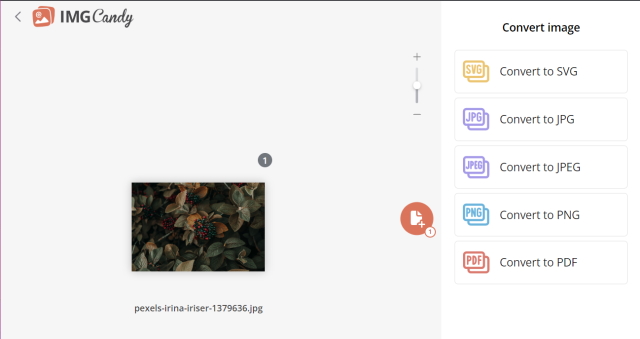
Then, all I needed to do was click on the image format I wished to convert the uploaded image into, and the process was done in about 5 seconds, which was quite surprising. I could then download the converted image without having to wait for ads or watermarks. The best thing is Image Candy also supports batch conversion for most tools, so you don’t need to drag and drop images selectively. You can convert multiple at the same time.
Moreover, if you’re an iPhone user like me, you can even convert HEIC images to JPG in a matter of seconds without any problems.
2. Remove Background
Converting a batch of images or editing them is something most image editors online can do. What about something more complex like removing the entire background from your image? Fortunately, Image Candy shines in this department as well. To have a good sample, I took a fairly complex screen from one of our YouTube videos. The image had plenty of background elements, including a table, a laptop, and a plant, that under normal circumstances would be a pain to get rid of.
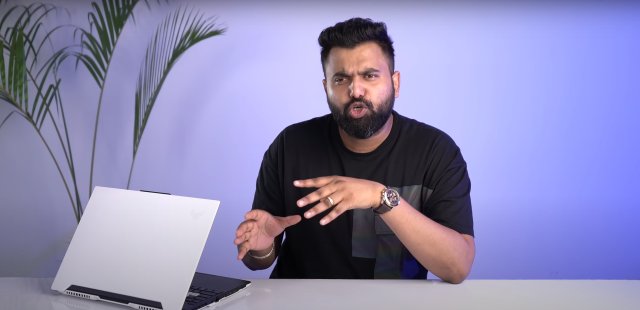
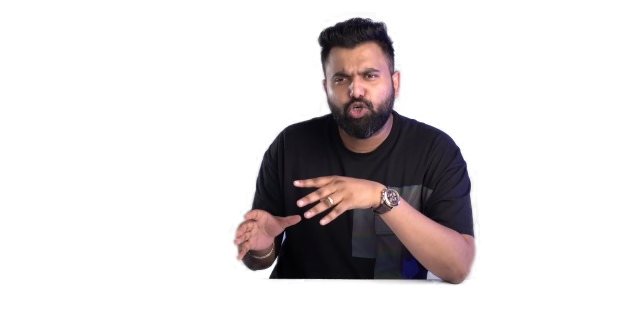
However, I was awestruck after using the background removal from Image Candy. As you can see for yourself, Image Candy removed the entire background except for the subject perfectly. That’s cool, right? From the exact table outlines to the plant behind, everything is gone from the scene, except my colleague Rupesh.
I did not expect this level of perfection from an online image editing tool. I also tried the tool with even more complex images, and safe to say Image Candy handled all of them without problems. So if you’re in the market for an online background removal tool, Image Candy is proficient in that too.
3. Image to Text Conversion
While you may not see this incredible feature on the home page, you will find the Image to Text tool under image conversion. We all know there are a handful of image-to-text converters available online, but I haven’t found any of them to be accurate. Image Candy, on the other hand, blew me away and got the job done perfectly. I mean, look at this sample image:
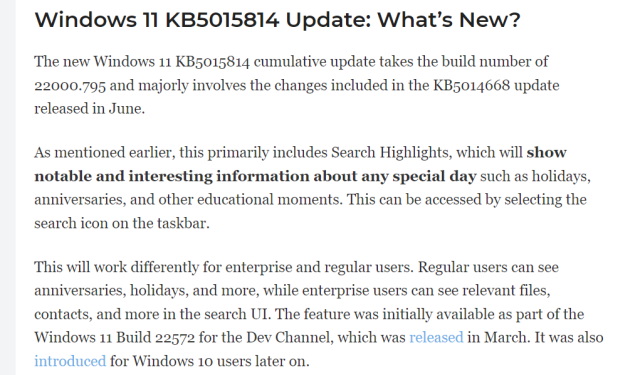
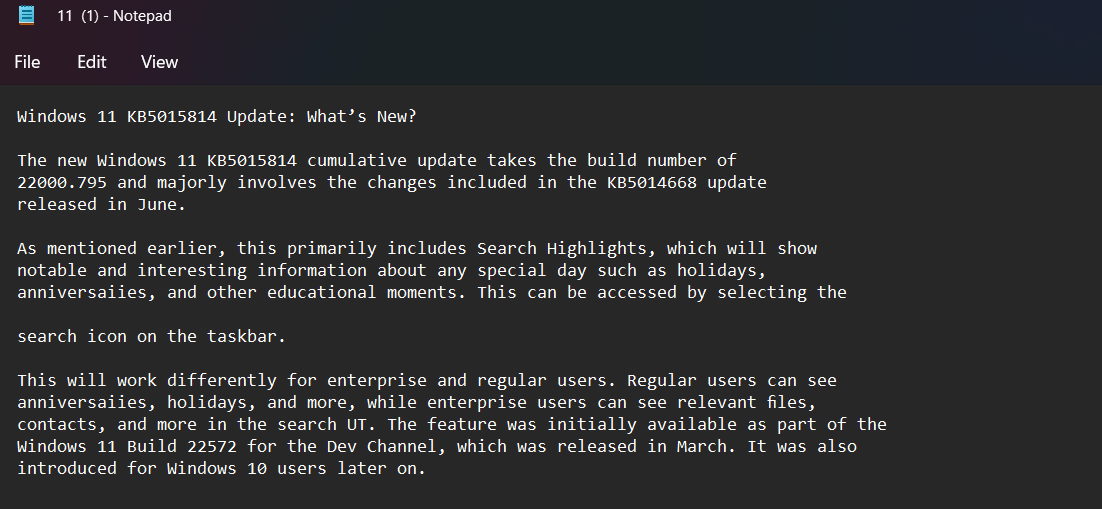
To test out this feature, I decided to convert two different images. The first image is a snippet of an article on the Beebom website. While converting the image to text naturally took a bit longer than a simple image, it was still fast enough. Though the website does not show a preview of the text captured on its website, Image Candy gives you an output text file that you can edit however you wish.
I was happy to see that the output text was extremely accurate without any errors. The only thing missing was a single extra space or article, which is not a major issue. I had the same pleasant experience while converting the food menu of one of my favorite restaurants. While the image to text converter did mistake one of the prices, the overall experience was almost fully error-free and without problems.
Depending on the type of person you are, you might find this tool super useful or not want it all. Nevertheless, it’s there if you need it, and it could be a boon for students. Alternatively, if you want to actually insert text into an image instead of extracting it, Image Candy offers a tool for that as well.
4. Video to GIF
Messaging in 2022 requires more than just meme knowledge. You need to have the perfect GIF for the moment to express yourself. While built-in finders get it right most of the time, a little intervention is necessary. Image Candy also has a built-in Video to GIF processing tool, which lets you upload any video and automatically convert it to a GIF. I tested this out by snipping a little portion of a 4K video into a GIF, and you can see the results below.

The best thing about the video to GIF tool is that there are absolutely no file size limits. So whether your video size is just 16MB or above 500MB, you can go on and upload it to Image Candy. While I would have loved a preview option after the conversion is complete, this is a nifty feature, and one that’s a keeper in my book.
5. Watermark Image
Last but not least, if you’re a budding photographer, artist, or simply someone wanting to stake a claim to your intellectual property, you must already be adding watermarks to all of your original images. However, instead of using heavy software like Photoshop, or creating accounts and paying to insert a small logo watermark, why not get a free editor – Image Candy – to do it for you. Besides the plethora of tools it already has, the ability to watermark images is another one of my favorites.

All you need to do is simply upload an image, and the tool opens up plenty of options to either insert text or images on top. One can simply type the text and have it appear immediately. Once you are done with that, the tool lets you select different outlines and fill colors from the color wheel. Don’t know which shade you want? Use the eyedropper tool and pick up any color from the window. Pretty neat, right?
If you already have a logo image instead of text in mind, you can use the image option and insert it too. Then, place it wherever you wish and download the watermarked image in a flash. While an everyday person might not use this tool daily, this is a boon for all creatives out there.
A plethora of Other Tools for Everyone
Even though these features made it to my favorite list, other handy tools are cool too if you want to add some interesting elements to your images. A good example of this is the Meme Generator. You can insert any image you want and insert cool or quirky text to it. Got a HEIC format image from your iPhone and want to convert them before sharing? Image Candy has a native HEIC to JPG image converter in its arsenal.
From something as simple as adding text to more nuanced tools like flipping images for your selfie, you can find a healthy variety of tools on Image Candy.
Image Candy Takes the Pain out of Image Editing
Managing to contain so many image editing features while remaining absolutely free and without any upload size or time constraints is not an easy task, but Image Candy manages to do it nevertheless. No matter if you’re a casual image editor who makes memes occasionally or a serious professional, this handy little service will be extremely useful to you as it was to me. What do you think about Image Candy? Let us know in the comments below!







