- Microsoft offers an official Windows 11 Media Creation Tool to quickly create an installation media.
- The Media Creation Tool automatically downloads the latest Windows 11 image and creates a bootable USB.
- Users can use the installation media to clean install Windows 11 on any PC or laptop.
To create an installation media for Windows 11, one can use many third-party tools such as Rufus, balenaEtcher, and others. However, Microsoft’s official Windows 11 Media Creation Tool is meant for general consumers and is quite straightforward to use. It automatically downloads the latest Windows 11 image and creates the installation media in a few clicks.
So if you want to create a bootable USB using the Windows 11 Media Creation Tool yourself, follow our tutorial below.
- First, download the Media Creation Tool from Microsoft’s official website.
- Under “Create Windows 11 Installation Media”, click on “Download Now”.
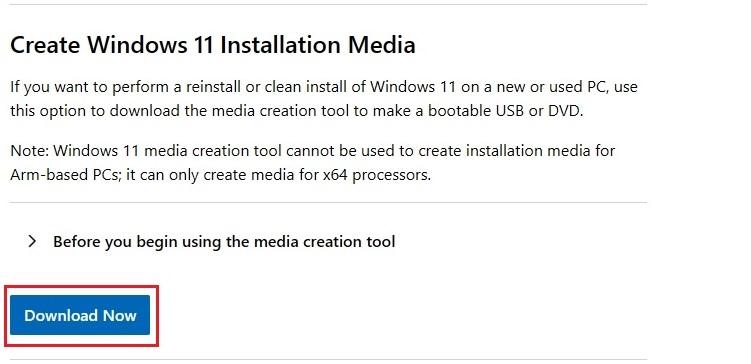
- Next, run the “mediacreationtool.exe” file and accept the terms. Click on “Next” as you move ahead.
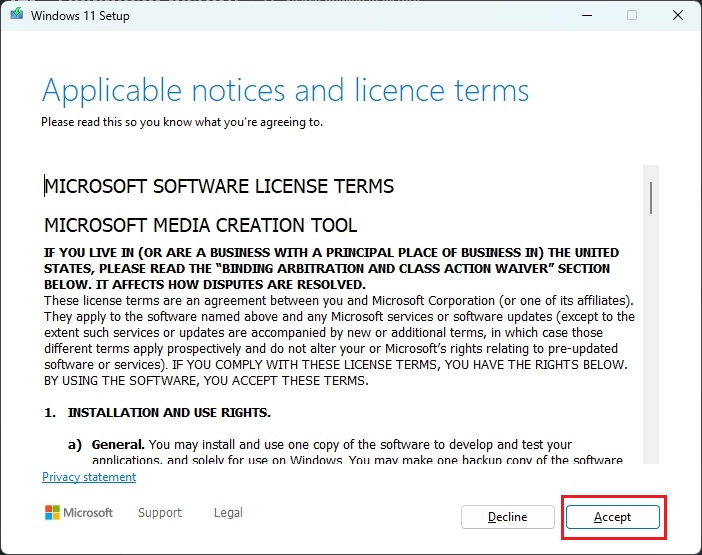
- Here, select “USB flash drive” and click on “Next” to create a bootable USB using the Windows 11 Media Creation tool.
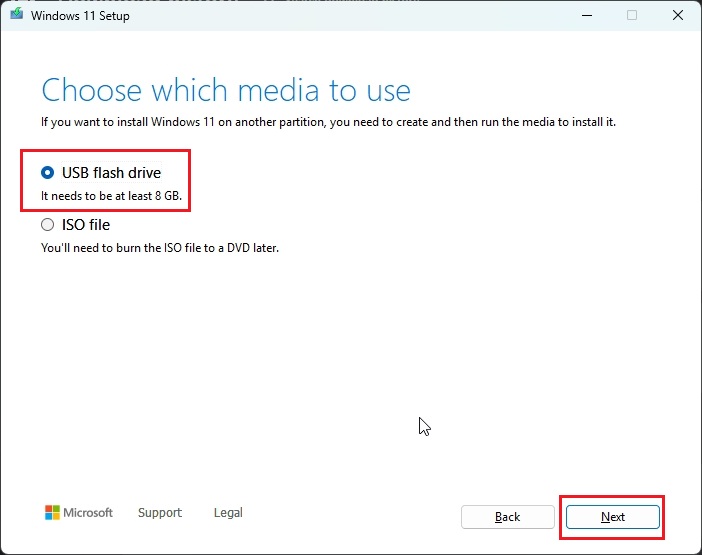
- The USB drive must have at least 8 GB of storage space. Now, insert your USB flash drive into your PC and click on “Next”. Note that the USB drive will be completely erased.
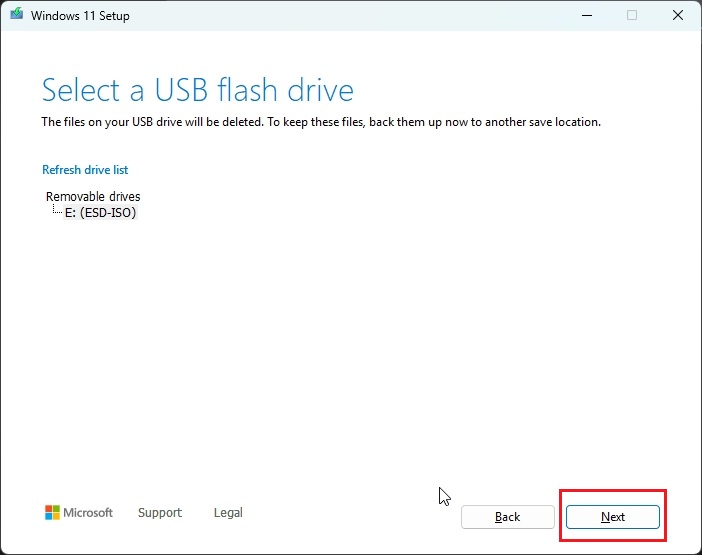
- Media Creation Tool will now start downloading the latest public build. Currently, it’s Windows 11 version 24H2.
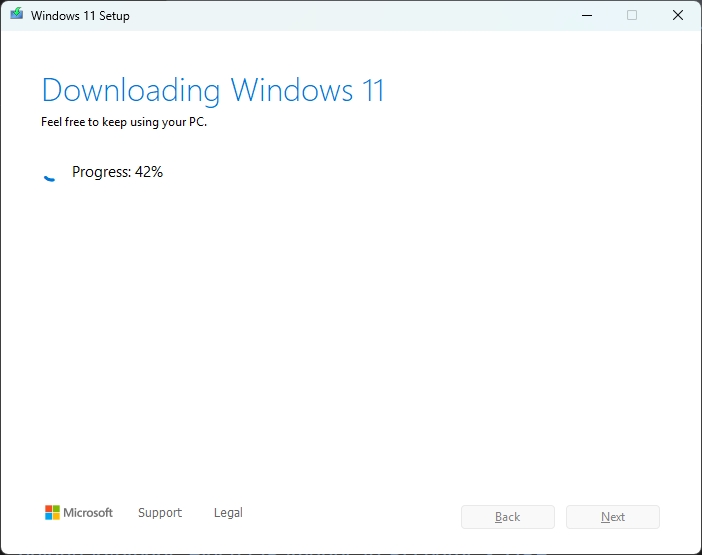
- After some time, the Media Creation Tool will start flashing the ISO onto the USB flash drive.
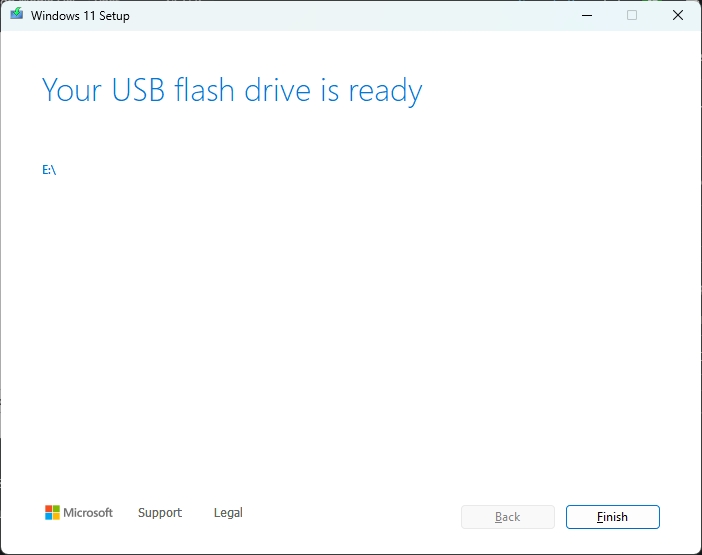
Congratulations, you have successfully created an installation media using the Windows 11 Media Creation tool. Next, restart the PC and boot from the USB drive. You can now clean install Windows 11 using the installation media.
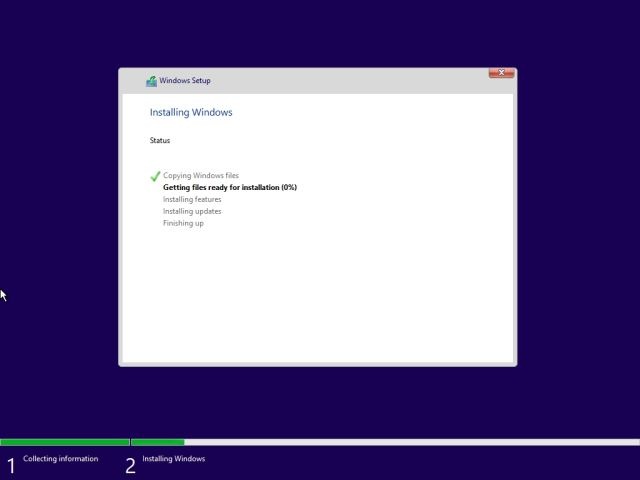
That’s how you can use the Windows 11 Media Creation tool to create a bootable USB drive. Now, you can perform a clean install of Windows 11 on your PC. During the onboarding process, if you want to skip the Microsoft account requirement, we have some verified workarounds to create a local account. Finally, if you have any questions, let us know in the comments below.






