The utility of Android smartwatches has always been a hot topic for debates. However, Google’s newest Wear OS 3 release has finally turned the tide and made Android smartwatches attractive to users again. With a slew of improvements coming to select watches, Wear OS 3 is set to revolutionize the Android smartwatch ecosystem. If you recently picked up the brand new Samsung Galaxy Watch 4 running Wear OS 3, you will love the improvements that are already rolling out in the form of new apps. After announcing it a while back, Spotify has finally added offline playback support to smartwatches running Wear OS 3. So if you happen to find yourself with a Wear OS 3-enabled smartwatch right now, here’s how to download songs on your watch and use Spotify offline on it.
Download Music for Offline Playback in Spotify on Wear OS 3 Watches
Before we get down to it, there are some requirements you need to meet to use Spotify offline on your smartwatch. However, if you already know what they are, use the table below to jump to the actual process.
Requirements to Run Spotify Offline
There are a few requirements your watch and app must meet before you go ahead and use Spotify offline. These requirements are:
1. Compatible Wear OS 3 Smartwatch
Wear OS 3 is Google’s newest Android operating system for smartwatches, and it’s set to roll out for select watches in the coming weeks. Samsung Galaxy Watch 4 and Watch 4 Classic are the only smartwatches in the market that run Wear OS 3 out-of-the-box right now. Other than that, watches from Fossil listed below are confirmed to receive the update very soon. So in order to use Spotify offline on Wear OS 3, you must have one of these smartwatches:
- Samsung Galaxy Watch 4
- Samsung Galaxy Watch 4 Classic
- Fossil Gen 6 smartwatches (2022)
- Mobvoi TicWatch E3
- Michael Kors Gen 6 Bradshaw
- Mobvoi TicWatch Pro 3 GPS
- Mobvoi TicWatch Pro 3 Cellular/LTE
Google has further said in a blog post that Wear OS 2 smartwatches not getting the massive upgrade will still have new app experiences and security upgrades. If you are a Galaxy Watch 4 owner like us, keep reading below for the other requirements to use Spotify offline.
2. A Spotify Premium Membership
Like Wear OS 3, this one is a must too. A Spotify premium membership is required to download albums and playlists for offline listening on your smartwatch. If you are a free Spotify user, you will still see the download button, but sadly it won’t do anything when you tap on it. So if you haven’t already bought a Spotify membership, get a subscription plan starting at $9.99/ month. Or, you can wait for the upcoming Spotify HiFi plans to get lossless audio support like Apple Music.
3. Spotify Paired to Your Smartwatch
Pairing Spotify with your Wear OS 3 smartwatch for offline listening is easy. Simply install the app on your watch from the Play Store and go to Spotify Pair from your main device to get a code to enter. Once done, Spotify on your Wear OS 3 watch will be paired to your phone. Also, make sure your smartwatch remains connected to the Internet.
Use Spotify Offline on Wear OS 3 Watches
How to Download Entire Playlists and Albums
Now that we are ready to go, let’s dive into the actual process and learn how to download songs for offline playback in Spotify on Wear OS 3. Follow the steps below, and you will be set in no time.
1. With the watch and app already paired to your phone, open the Spotify app on your smartwatch. You will se the screen below.
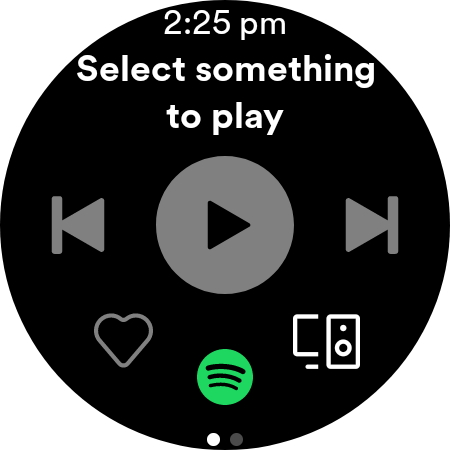
2. Swipe left on your watch screen to get to the menu below.
3. Choose a playlist or album you want to download. Your library will be pulled from your phone, so you will see everything in that playlist or album.
4. Tap the ‘Download to Watch‘ button, and the songs in the playlist will begin downloading right away.
The downloading process for Spotify offline is pretty quick and should be done in a few minutes. The songs will only download as long as your watch is connected to your phone and the Internet. Moreover, do be aware that you cannot use the smartwatch’s speaker for Spotify offline playback at the moment. You will need to connect your Wear OS 3 watch to one of the best wireless headphones to listen to your favorite tracks right from your wrist.
How to Download Specific Podcast Episodes
Downloading podcast episodes follow the same process. To listen to your podcasts in Spotify while you are offline, traveling in the subway or out hiking, go through the steps below:
1. With the watch and app paired to your phone, open the Spotify app on your watch. You will see the screen below.
2. Swipe left on your watch screen and navigate to your list of podcasts.
3. Choose a podcast you want to download, and the list of episodes will show up.
4. Then, tap and choose a specific episode, and its page will open along with the other details. Here, tap the ‘Download to Watch‘ button, and the episode will begin downloading.
Remove Offline Songs in Spotify from Your Wear OS 3 Watch
If your smartwatch is strapped for memory or you need to get rid of a playlist, it’s easy to do so. However, remember that once you delete those offline tracks or podcast episodes, you won’t be able to listen to them offline in Spotify on your Wear OS 3 watch. If you still want to proceed, follow the steps below:
1. Open the Spotify app on your smartwatch. Swipe left on your watch screen to get to the main menu.
2. Tap on Downloads to see all the playlists and albums available offline on your Android smartwatch.
4. Tap and choose the playlist or podcast you wish to remove.
5. Then, tap the ‘Remove from Watch‘ option at the top to free up space on your smartwatch.
And you are all set. The selected songs or episodes will be removed, and you will have your precious storage space back. Just make sure to re-download them via the steps detailed above if you feel like listening to them offline again.
Take Your Music Offline in Spotify on Wear OS 3
Wear OS 3 is only limited to select smartwatches at the moment, but it is set to roll out little by little as new models come out. If you are okay with not having the latest Spotify update or simply cannot wait, some of the best smartwatches are still out there waiting for you. Smartband owners can also rejoice as the Mi Smart Band 6 has launched globally and in India recently. Do you need help with any of the steps? Let us know in the comments below.