- You can access Snapchat Maps by tapping on the Maps icon in the bottom bar.
- It lets you see your as well as your friend's current location on the map.
- There is always an option to hide or limit who sees your location on the map if you are concerned about your privacy.
Snapchat Map or Snap Map can help you find out what your friends are currently up to or let you see Snaps from people near you. But if you are new to this feature, or want to become an expert at using it, then here is a complete guide that will teach you how to use Snapchat Map. On that note, let’s get started.
Snapchat Map is a feature within Snapchat that shows your current location on the map along with your Snapchat friends, who have allowed you to view their position and what they are up to. It is a fun and interactive experience where you can spot where all your buddies are, at a given time. You can also explore popular places among your circle, as well as share Snaps of your own.
How to Open Snapchat Map
Snap Map is easily accessible. You can open it by pressing the Map icon on the leftmost corner of the bottom bar on Snapchat. This will take you directly to the Snap Map screen, where you can see your current location on the map. It will be represented by your Bitmoji avatar, and you can tap it to edit its appearance, pose, or even add pets on Snapchat Map.
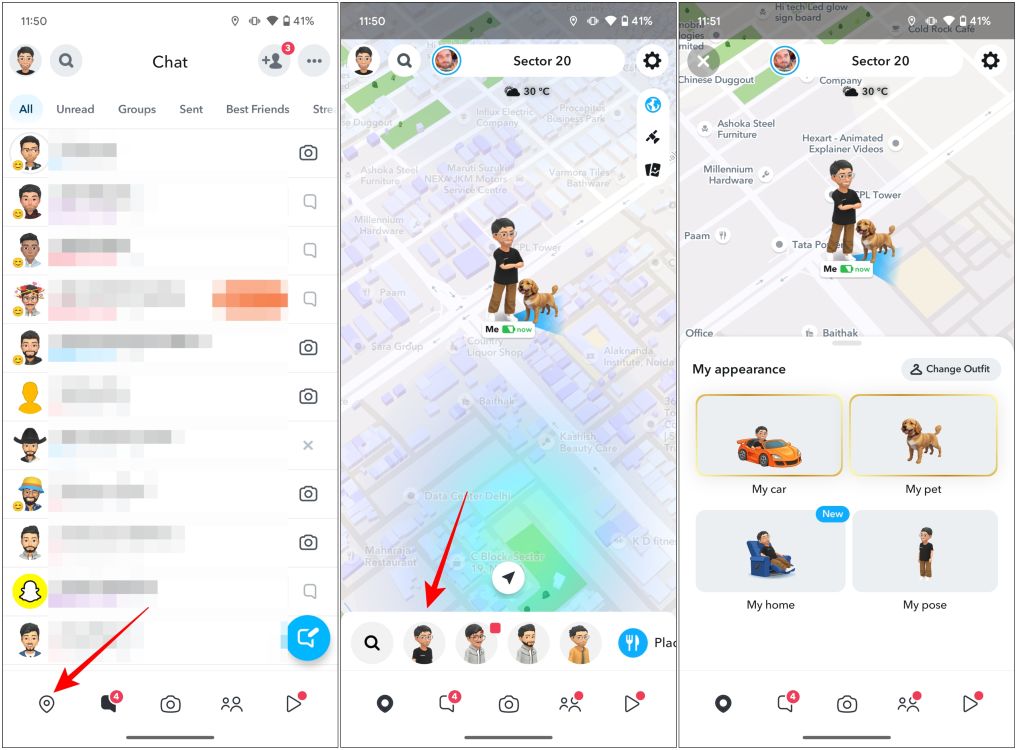
You should also see your friend’s Bitmoji profile icons below. Tap on any one of them to see the current location of your friend on the map. Swiping left from the bottom action bar shows your favorite places, and spots that are popular among your friends. Tap on any of the options to check them out on the map.
How to Use Snapchat Map
Now that we have given you a general idea about Snapchat Map and how it works, let us walk you through some of its interesting features so you can enjoy using this feature with your friends.
- Find your friends’ locations: Friends who’ve allowed to share their location with you will show up on the Snapchat map. You can tap a friend’s Bitmoji icon to check out their Snaps and start a chat with them.
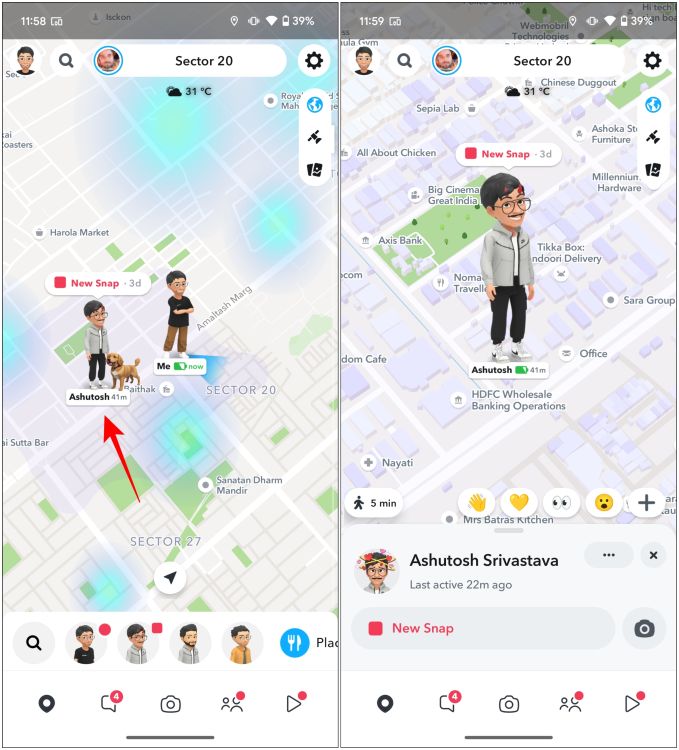
- Search other’s location: Can’t find your friend anywhere nearby? Don’t worry. You can tap on the search icon at the left corner and type the name of the friend you are looking for.
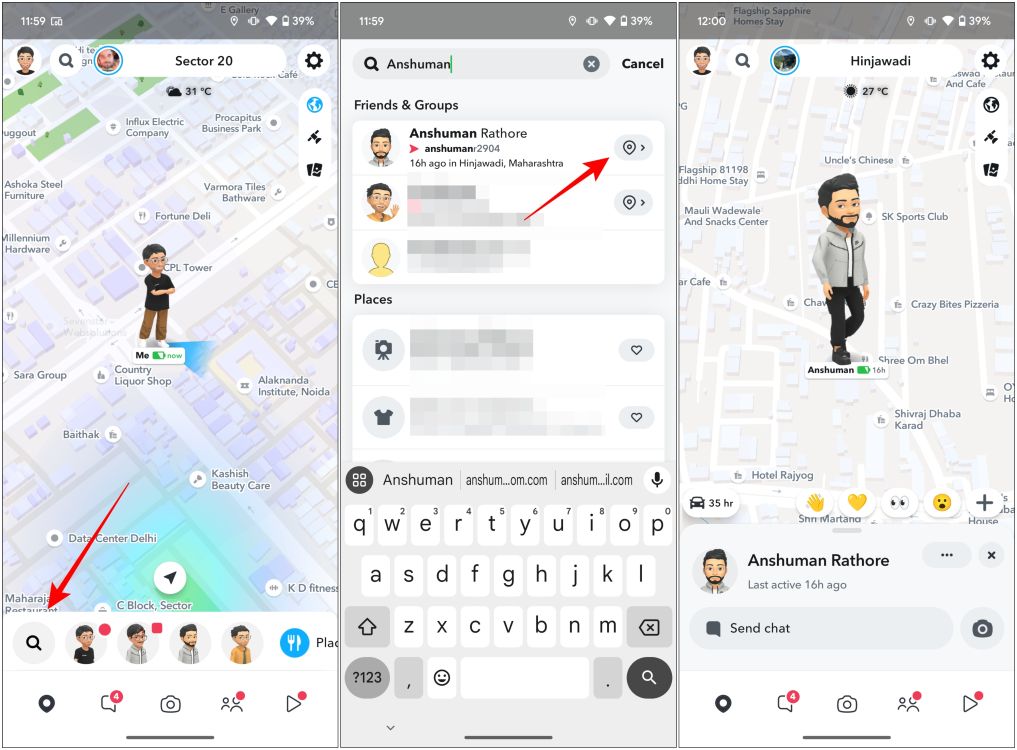
- Use the heat map to find hotspots: Snap Map also shows you a thermal view of your location, where blue indicates areas where people have taken few Snaps, while orange and red are for areas that are quite popular and there is a lot of activity around there.
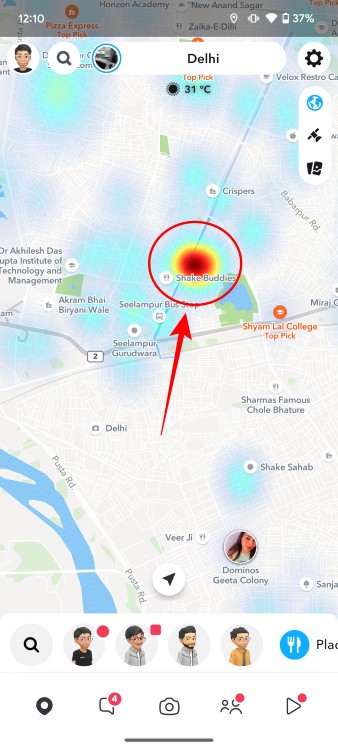
- Add Snaps to Story Collections: Popular zones in Snapchat Map happen to have their own story collections and if you are there, then you can contribute your snaps to said collection as well. To do this, take a Snap and tap on Send To. Then select the Our Story option.
- Mark Your Favorite Spots on Snap Map: If you like a place that you have visited, then you can mark it as your favorite on Snapchat Map. To do this, open the Story collection of said place and tap on the heart icon to add it as your favorite. You can find your favorite spots from the Places tab.
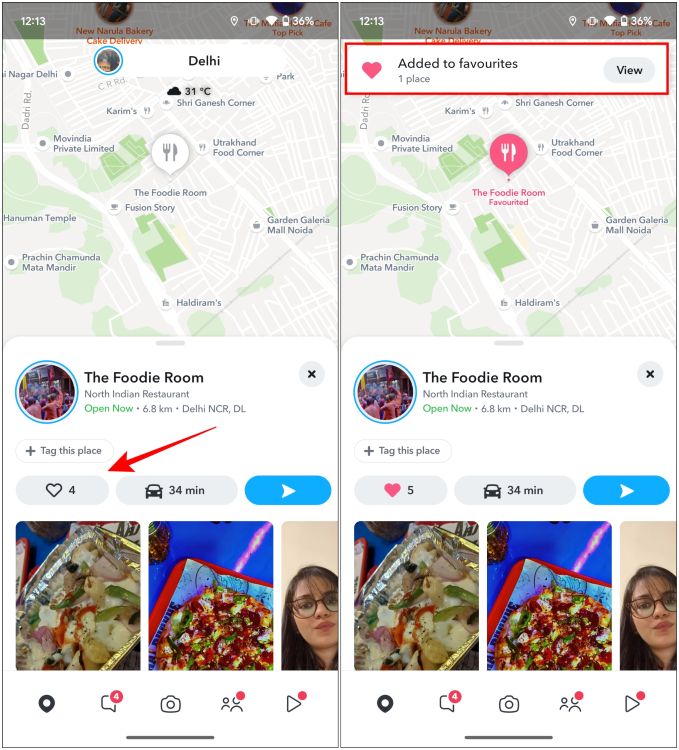
Change Location Privacy Settings in Snapchat Map
If you only want some of your close or select friends to be able to see your location on Snapchat Map, then there is an option for it within settings where you can control who can see your location and who cannot. Here is how you can use it.
- On Snapchat, tap your profile icon at the top left.
- Then tap on the cogwheel icon at the top right to open settings.
- Now, go to See My Location.
- Here, you can select between these three options:
- My Friends let all your Snapchat friends see your location on the map. Provides the least privacy.
- My Friends, Except lets you exclude people from your friends list with whom you don’t wish to share location.
- Only These Friends is for maximum security, where you can only allow a select number of friends to see your story.
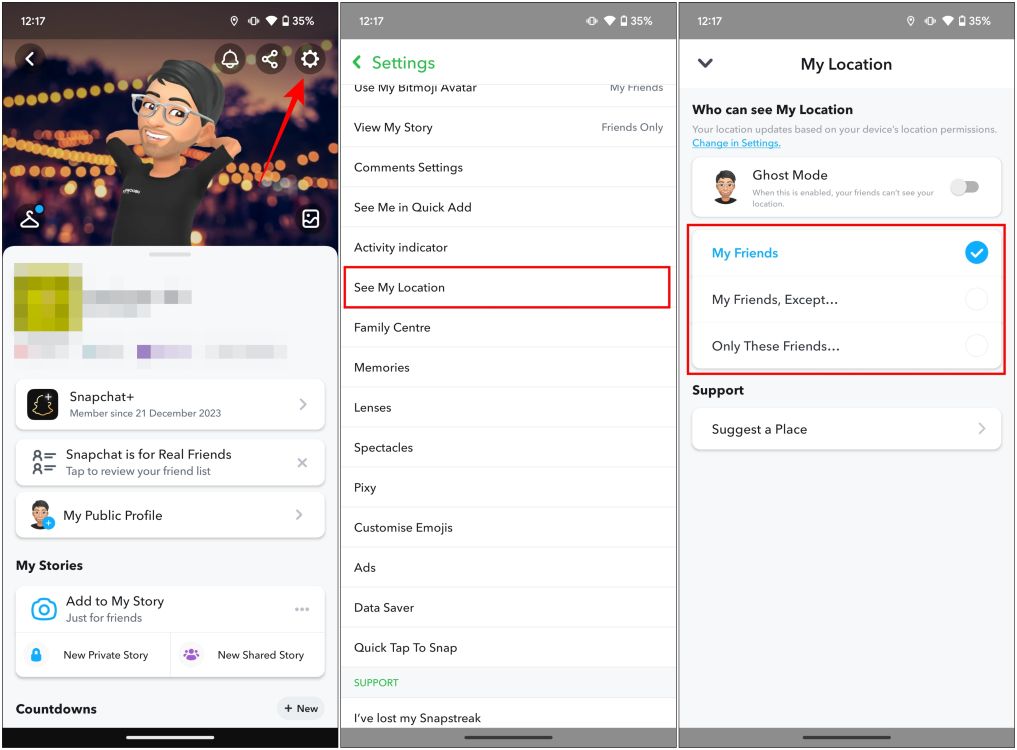
Hide Your Location on Snapchat Map
If you are feeling lazy or just don’t want your friends to know what you are up to, then you can turn on Ghost mode. This feature hides your location by vanishing your Bitmoji from the Snapchat Map, so your friends won’t know where you are or what are you doing.
- To turn on Ghost Mode, go to Snap Map.
- Now tap on the cogwheel icon.
- Now turn on the Ghost Mode toggle.
- In the pop-up menu, select the duration to keep Ghost Mode active for your account.
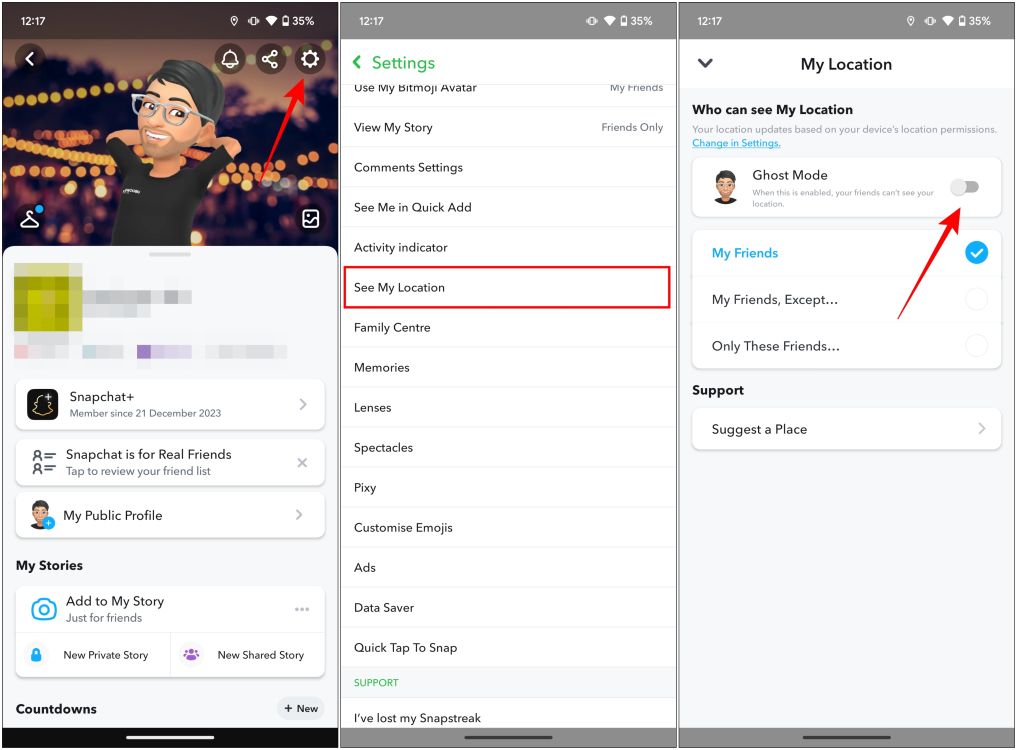
Some of your keen-eyed friends might be able to tell that you have turned on Ghost Mode, given that your Bitmoji isn’t visible anywhere on the map.
Share Live Location on Snapchat Map
Snap Map can also be used as a safety measure. You see Snapchat updates your location whenever you open the app. But there is an option called Snapchat Live Location, which constantly updates your current position even when the phone is locked. This can be useful when you are riding with a stranger or find yourself in a not-so-safe area to inform your friends about your whereabouts. Here is how to enable it.
- On Snapchat, go to your friend’s chat with whom you wish to share your live location.
- Here, tap on the + icon.
- Select Current location.
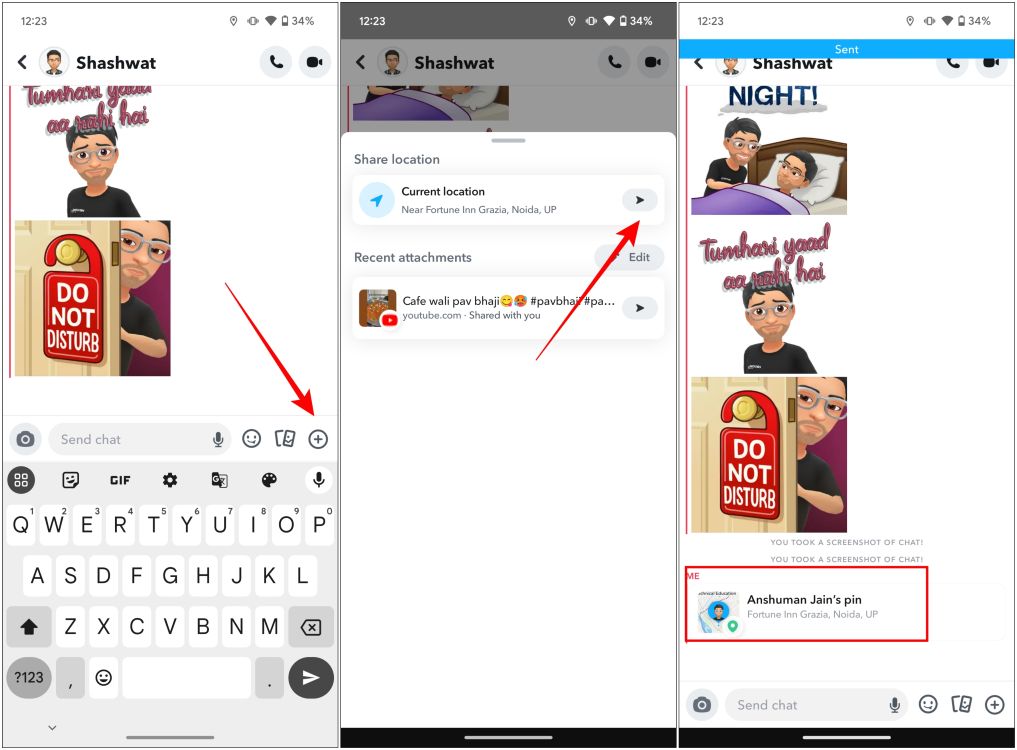
It will send the current live location to your friend, and they can track your whereabouts from there.
This is all there is to know about Snapchat Map and various ways to use it. Now go outside and make yourself known by sharing Snaps of popular places and let your friends know that you are nearby so you can hang out together with them. If you have any doubts or issues related to this guide, then reach out to us in the comments section below.






