- Snapchat for Web is accessible to everyone; users just need to visit web.snapchat.com from a web browser and log in.
- It lets users text with their friends, react to their chat, start audio and video calls, and click Snaps to share with them.
- Users cannot view or reply to Snaps sent to them, cannot post stories, create video Snaps, or add music to them.
I know Snapchat lovers can’t get enough of the app on their phone, but did you know there’s a web version too? Yes, it is called Snapchat web, and you can use it on your laptop or PC. It will help you keep in touch with your friends so you don’t miss any Snaps, and we will show everything there is to know about Snapchat Web and how to use it.
What is Snapchat Web?
Snapchat web is a browser version of the social media app that you can access using your laptop, Chromebook, or even from a school computer. It lets you do almost all the same things as the app version, like view stories, chat, and even click Snaps.
It came out in 2022 and was exclusive to Snapchat Plus users. However, since then, the web version has been opened up for everyone. You can try out the web app by visiting the Snapchat Web website. If you are on Windows PC or laptop, then you can install the Snapchat app from the Microsoft Store, which offers the same web experience.
All Snapchat Web Features
In terms of features, Snapchat for web offers a similar experience to the app. Let’s quickly list down all the features you get on the Snapchat web.
- Message your Snapchat friends, reply to messages, and view their Snaps.
- Works even when your phone is not connected to the internet.
- Watch their stories, which are available above the chat screen.
- It even lets you place voice and video calls right from the chat window.
- Snapchat web also lets you share Snaps and stories using the webcam on your laptop or computer.
- You get access to all your favorite Snapchat filters on the web version.
- You can watch Discover videos by clicking on the option available on the right side.
- Snapchat for web even prevents you from taking a screenshot of the chat.
How to Sign Up on Snapchat Web
If you don’t have a Snapchat account already, then here’s how you can create one using Snapchat for web:
- Head to Snapchat using a desktop web browser.
- Here, click on the Sign Up option below.
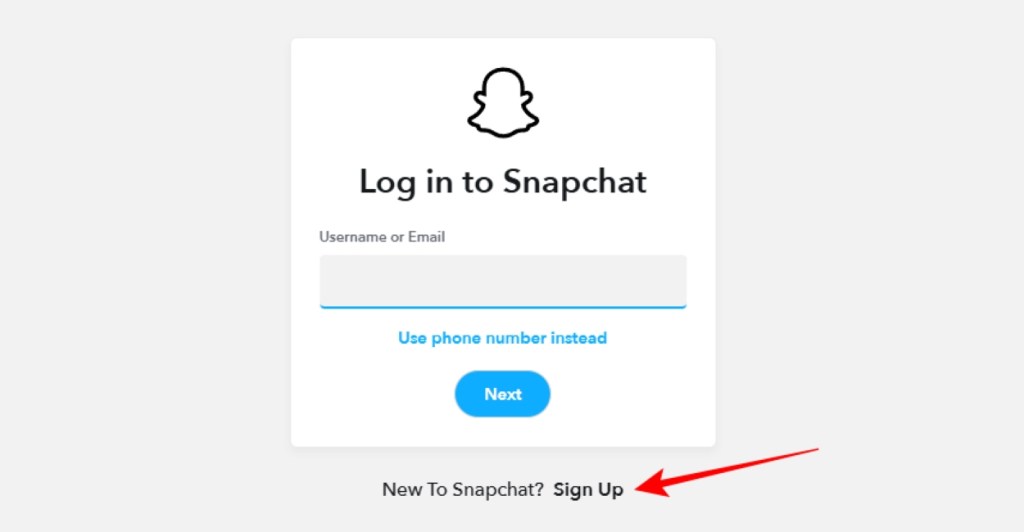
- On the first page, enter your name, birthday, a unique Snapchat username, and password.
- Then type in your email address that you have access to and click on Next.
- Snapchat will send a 6-digit confirmation code to your email address.
- Enter the code on the Snapchat web page and click Next.
That’s it! You have successfully created a Snapchat account using the web app.
How to Log In to Snapchat Web
Logging into Snapchat Web is pretty straightforward. If you already have a Snapchat account, then follow these steps:
- On your laptop or desktop browser like Chrome, launch Snapchat (website).
- Now enter your username or email address. Or click on Use phone number instead.
- Enter your Snapchat password and click Next.
- Enter the six-digit code sent to your registered email or phone number.
- If you receive a notification on your phone saying, “Are you trying to access Snapchat from a browser?” Then select Yes to log in to Snapchat web.
How to Use Snapchat Web
Now that you have logged in to Snapchat web, let’s take a look at how to use it as well. If you have used Snapchat previously, then the interface will look familiar to you as it has the same elements, but stretched across a bigger screen to show multiple pages at once.
How to Send a Snap on Snapchat Web
If you have just joined Snapchat Web, then the first thing you might be wondering is how to share a Snap with your friends. Here’s a quick tutorial on that.
- Log in to your Snapchat Web account.
- On the homepage, click on the large camera icon.
- Allow the required permission to the website to use your webcam to take Snaps.
- Now browse between different filters and choose the one you like.
- Then click the shutter button below to click a Snap. Remember that holding the button won’t do anything since you cannot record videos on Snapchat for Web.
- Lastly, click on Send to and select the contact to share your Snap.
How to Open Spotlight on Snapchat for Web
Snapchat for Web also features the Spotlight feed, but it isn’t visible right out of the gate. If you are having trouble finding it, then follow these steps:
- On the main page, drag your cursor over to the right area.
- The Spotlight button should slide out from the right.
- Click on the Play button to reveal the Spotlight feed.
- You can scroll up or down to browse through the feed.
- Once you are done, click the arrow at the top to close Spotlight again.
How to View Friends’ Stories on Snapchat Web
With Snapchat for Web, you can also keep tabs on your friends’ stories. Here’s how:
- Open the Snapchat Web homepage.
- Here, you should see your friends’ stories in a circle icon above all the chats in the left pane.
- Click on the circle to view the story.
- After viewing the story, you can reply to it using the comment box below.
How to Open My AI in Snapchat Web
If you like having small chit-chats with Snapchat’s My AI, then you’re in luck because it is also available in the web version.
- Click on the My AI option from the search bar on the left side.
- This will open up a window for your My AI conversations.
- Once you are done, simple click on the arrow at the top of the window to close it again.
How to Add Friends on Snapchat for Web
While you cannot browse people to add on Snapchat for Web, it still gives you the option to add friends from people who have sent you a friend request on the app. Here’s how to add them back.
- Head over to Snapchat Web on your desktop browser.
- On the home page, click the add friend icon at the top of the left pane.
- Here, you will see all your pending friend requests.
- Click on Accept to add the person as a friend on Snapchat.
How to Place a Voice or Video Call on Snapchat Web
One thing I have to give to Snapchat Web is the ability to place voice and video calls with friends. Something that even WhatsApp hasn’t added to its web client. Let’s see how to place one.
- On Snapchat Web, go to your friends chat with whom you want to call.
- On top of your conversation, you should spot icons for voice or video calls on the right.
- Once in the call, you can decide to toggle on or off your mic and video. It even allows you to share your screen.
- To hang up the Snapchat call, click on the red Hang up button at the top.
How to Share Images with Friends on Snapchat Web
Another useful feature besides sending Snaps is the option to share images with your friends right from the web client. If you need help with that, then take a look at the steps below.
- Open Snapchat for Web, and then go to your friends’ chat.
- Then click on the image icon in the bottom right corner.
- Now, pick the image you want to share with your friend using the system’s file manager.
- Finally, click on the blue arrow button to send the image in the chat.
How to Manage Notifications on Snapchat Web
If you want to take your mind off Snapchat to focus on work, then here’s how you can manage your friends’ chat notifications.
- Open Snapchat Web, and open the chat of the person whose notifications you want to turn off.
- In the chat window, click on their name at the top.
- Now, click on Message notifications.
- Pick the Silent option to mute all notifications from that friend.
- Alternatively, you can click on your profile icon on the homepage and then select Turn Off Notifications.
How to Delete Chats in Snapchat Web
Let’s say you don’t want to keep chats with certain people on your Snapchat. Here’s how you can delete their chat.
- On Snapchat Web, open the chat you wish to delete.
- Now, click your friend’s name at the top of the chat page.
- Here, select Delete chats and choose between After Viewing or 24 Hours After Viewing.
- Select the Clear from Chat Feed option to completely delete their chat and chat history.
How to Install Snapchat Web Shortcut on Windows and Mac
If you want to use Snapchat web frequently, then you can install it as a PWA (Progressive Web App) shortcut on your desktop. Here is how you can do that:
- After logging into Snapchat Web, click on your profile icon in the top left corner.
- From the drop-down menu, click on the Create Desktop Shortcut.
- A pop-up should appear right at the address bar of your browser.
- Click Install to create a shortcut.
Simply click on the shortcut, and Snapchat Web will open in a new browser window. Windows users can instead install Snapchat web from the Microsoft Store. As previously said, you can install it directly from the Microsoft Store. It provides the same experience and feature set.
Snapchat Web offers almost the same features as the regular Snapchat app. You can send Snaps, text your friend, react to their messages, view stories, and browse spotlight videos. The best part is, you can use Snapchat web even when your phone is dead.
No. You cannot half-swipe messages to peek at them in Snapchat Web as you can do on the mobile app, since this is not a feature of the web client.
Yes. You can click and share Snaps on Snapchat for web. You can do so by clicking the camera icon in the bottom left of a chat window, or from the home page. It uses your webcam to click a Snap, and you can even add captions, filters and customize it before sharing.
Snapchat Web doesn’t let you record videos, you can only click pictures. It doesn’t have a large variety of filters that you see on the Snapchat app. It is also missing Snap Maps, Add friends, profile and Bitmoji customization features.