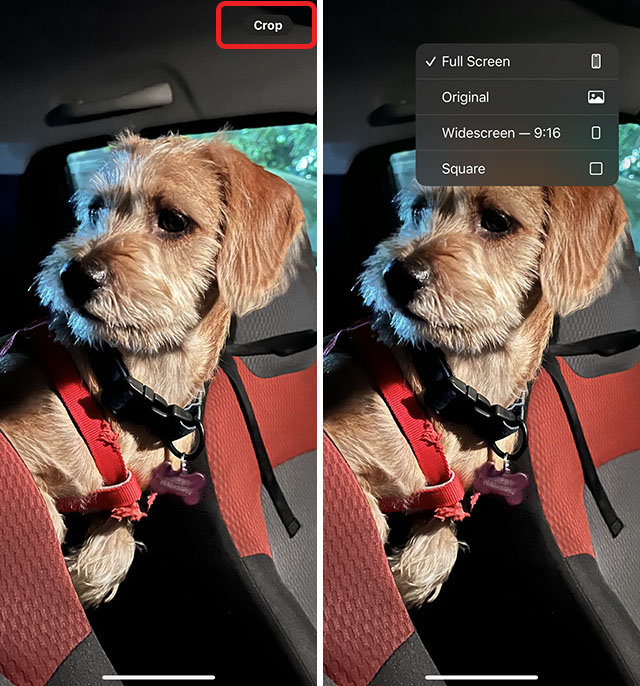iOS 17 has ushered in a lot of new features for the iPhone. While the big ones such as Contact Posters, Check-in on iMessage, and automatic deletion of verification codes hogged the limelight, there are a bunch of small, new features as well. Quick Crop is a handy new addition to iOS 17 that makes it much faster and easier to crop photos on iPhone. So, here’s how to use Quick Crop in the Photos app with iOS 17.
Use Quick Crop in iOS 17
To use the Quick Crop feature, all you really need to do is zoom in on a photo. Here’s how it works.
- Open a photo in the Photos app on any iPhone running iOS 17. Use the two-finger pinch-out gesture to zoom in on the photo until it looks the way you want.
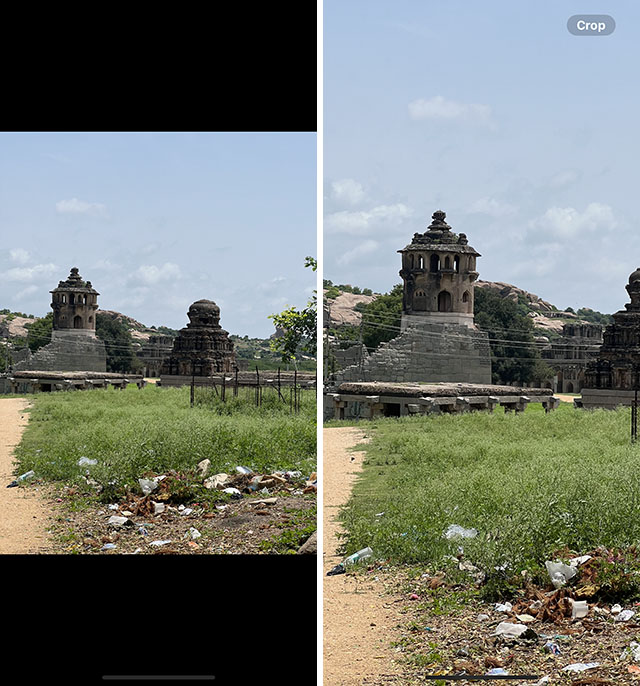
- Now, tap on the ‘Crop’ option that shows up on the top-right of the screen. You can now make edits if needed. Once done, just tap on ‘Done’.
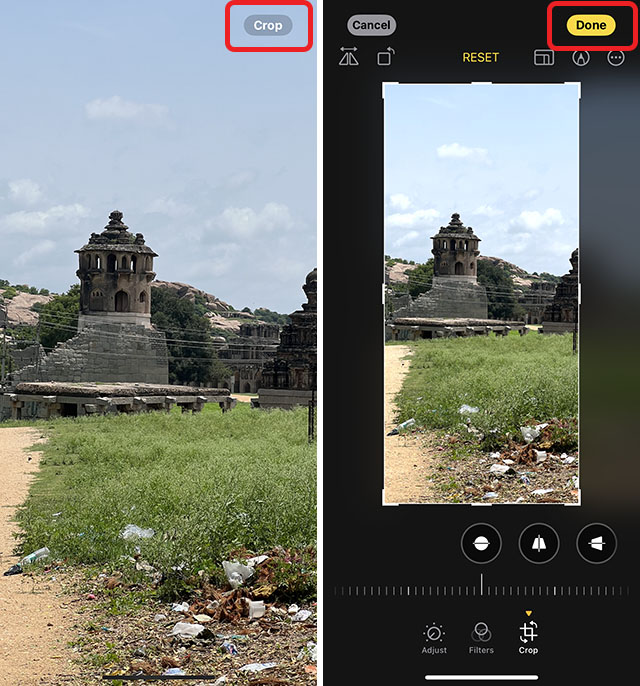
Adjust Aspect Ratio in Quick Crop
By default, Quick Crop crops the image in exactly the aspect ratio that is shown on the screen. However, if you want to maintain the aspect ratio of the original image, or crop the image in a different aspect ratio, you can do that too. Here’s how.
- Open a photo in the Photos app on any iPhone running iOS 17. Use the two-finger pinch-out gesture to zoom in on the photo.
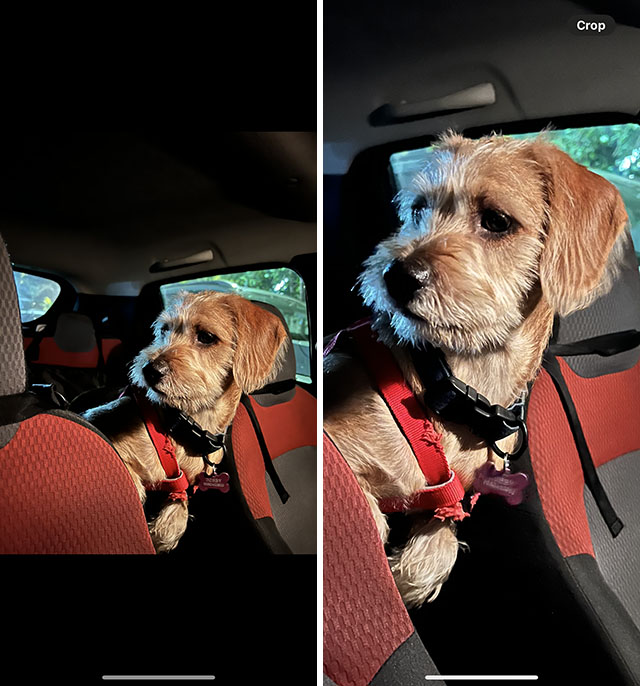
- Long press on the ‘Crop’ button that shows up on the top-right of the screen. You will get options for ‘Original’, ‘Widescreen’, and ‘Square’ aspect ratios. Just choose the one you want and you can crop the image easily.